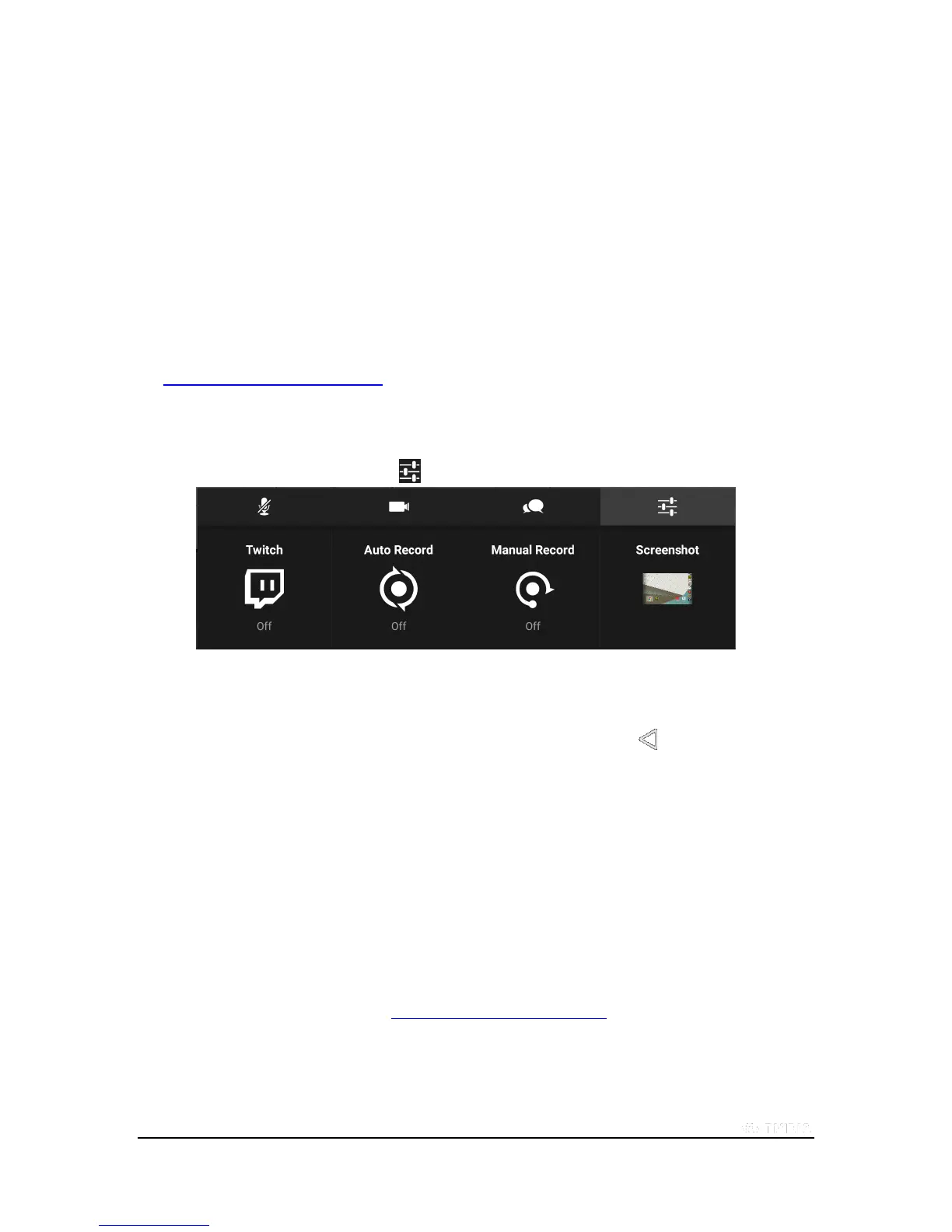Copyright © 2015 NVIDIA Corporation
5. Tap Start.
6. Play your game.
7. When you are ready to stop recording, open the Quick Settings shade.
8. Tap Share.
9. Tap Manual Record.
10. Tap Stop. The recording is saved to the Photos.
How to Set the Video Quality
Video quality settings apply to record and share video and to broadcast video. For more information about broadcasting,
see Broadcast Your Gameplay to Twitch TV.
1. Open Quick Settings.
2. Tap Share.
3. Tap the Record and Share settings icon .
4. Tap the Previous and Next icons to scroll through the available quality levels.
Lower qualities result in smaller file sizes for sharing and broadcasting. Higher
qualities result in sharper images and smoother video.
5. When the quality level that you want is showing, tap Back to return to the
Record and Share settings.
How to Find Your Gameplay Videos
The first time that you record and save your gameplay, a Game Recordings album is created in the Gallery.
To view the saved recordings, open the Gallery and then open Game Recordings.
How to Record Your Gameplay Automatically
You can set your tablet to record your gameplay automatically with Auto Record. When Auto Record is turned on, your
tablet records your gameplay continuously. You can then save and share the last 1 to 20 minutes of the recorded video.
For more information about video length, see How to Set the Maximum Video Length
How to Turn On Automatic Recording
1. Open Quick Settings.
