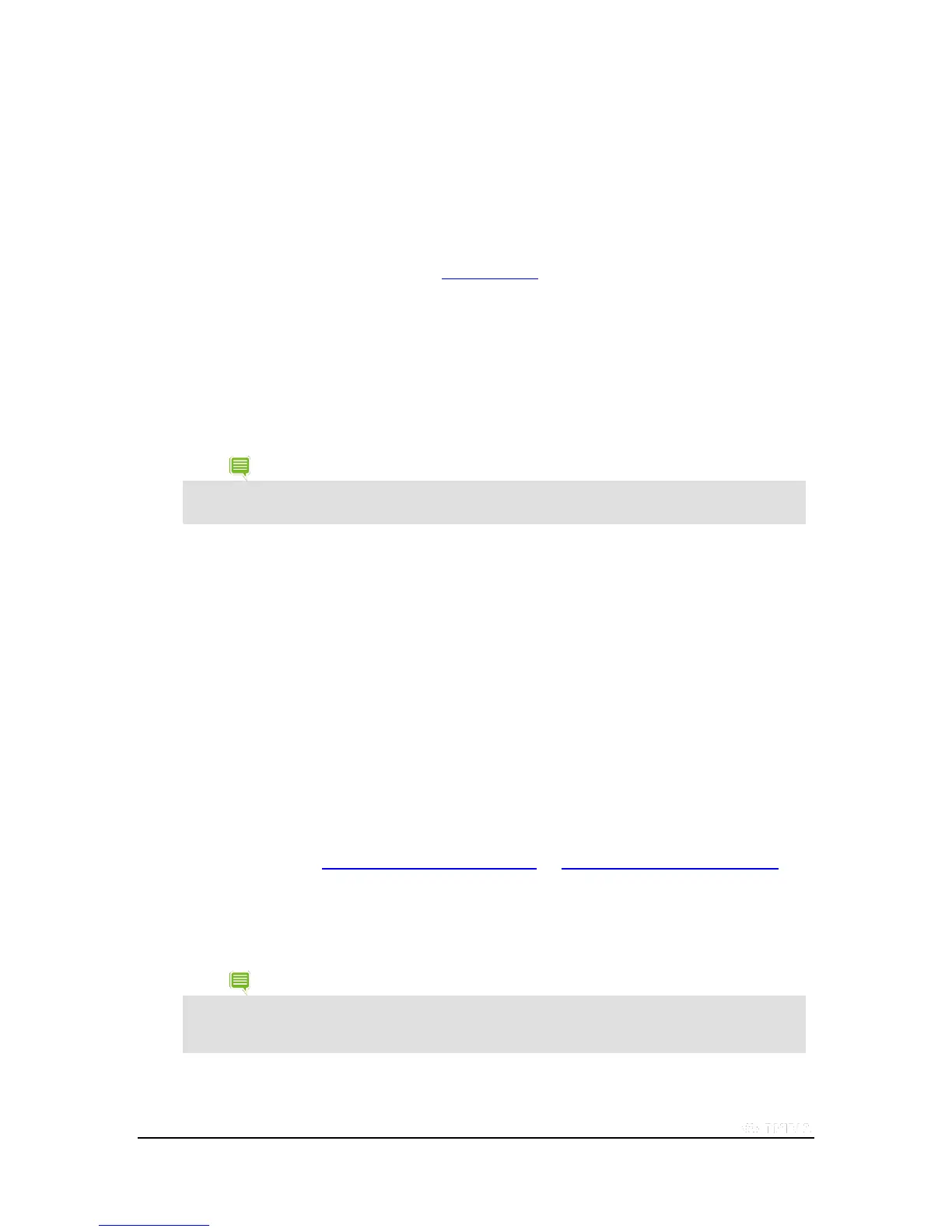Copyright © 2015 NVIDIA Corporation
6. Verify that only one SHIELD device in range is attempting to connect to the controller.
7. Verify that the SHIELD device has the latest system update.
8. Verify that the controller has the latest controller update. For more information, see Update Your Controller.
9. If your controller is still not responsive, hard reset the controller by holding the NVIDIA button for 15 seconds.
10. If you are still having trouble, please contact customer support.
Use Your Tablet as a Game Console
Console Mode transforms your SHIELD tablet K1 into a full gaming and entertainment experience on your HDTV. In
Console Mode, you can do everything that you would normally do on your device. Your TV provides the display, and you
navigate with a keyboard and mouse or with a game controller. Play Android games, browse the web, check your e-mail,
and watch your favorite movies.
When in your device is in Console Mode, the apps, menu, browser, and optimized Android games play back at
native 1080p resolution.
However, some Android games are not optimized for 1080p.
Console Mode requires the following hardware:
Cable. A Mini-HDMI to HDMI cable.
HDTV. An HDTV with HDMI support.
Controller. A Bluetooth wireless controller or keyboard and mouse. NVIDIA
recommends the NVIDIA SHIELD Controller.
How to Connect Your Device to an HDTV
Console Mode opens automatically when you connect your device to an HDTV.
1. Connect a wireless controller or a Bluetooth keyboard and mouse. For more
information, see NVIDIA SHIELD controller or Using Bluetooth Accessories.
2. Insert the cable's Mini-HDMI connector into the Mini-HDMI port of your device.
3. Insert the cable's HDMI connector into an HDMI port on your HDTV.
4. At the SHIELD Console Mode prompt, select Enter Console Mode.
If you experience loss of details in the dark areas and increased color contrast when playing in Console Mode
via HDMI, you might have mismatched color range settings on your device and TV. You can correct this
issue by changing the setting in Settings > HDMI > Color Correction preset from "Native (default)" to
"sRGB."