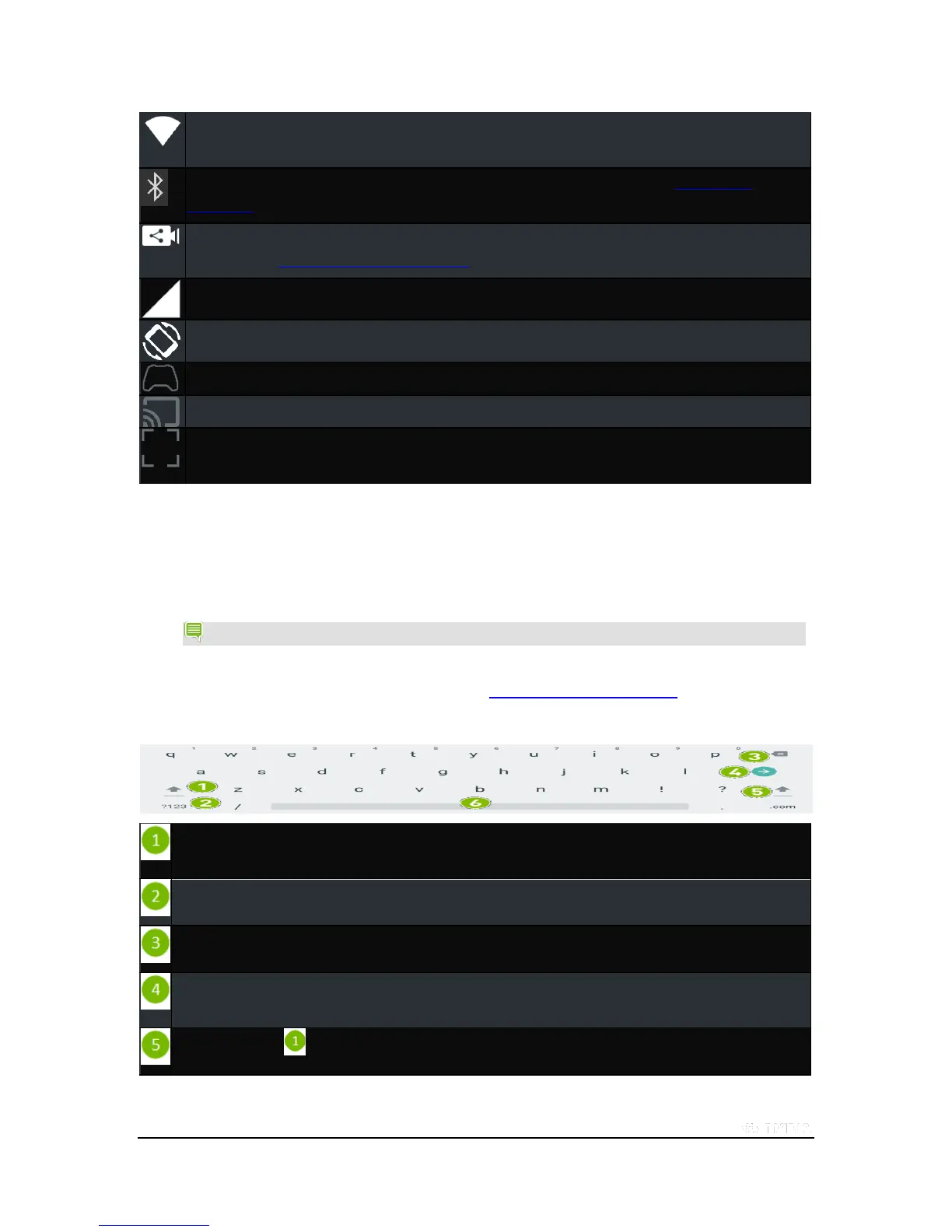Copyright © 2015 NVIDIA Corporation
Wi-Fi. Tap to open the Wi-Fi settings. If your device is connected to Wi-Fi, the network name and signal strength
are shown.
Bluetooth. Tap to toggle Bluetooth ON/OFF. For more information about Bluetooth, see Use Bluetooth
Accessories.
Share. Tap to open Record and Share to share or broadcast your gameplay over the internet. For more
information, see Record and Share Your Gameplay.
LTE Signal. Tap to open Cellular data settings.
Rotation. Tap to switch between Auto-rotate, Portrait, or Landscape orientation.
SHIELD controller. Tap to open the wireless controller app to connect and manage your controller.
Cast Screen. Tap to stream media to other devices, such as network-connected TVs.
Full Screen. Tap to switch between Full Screen and normal display mode. When the device is in Full Screen
mode, the Navigation bar and System bar are hidden from the Home screen.
How to Use the Google Keyboard
The Google Keyboard appears automatically when you touch any text-input field. For example, open Chrome and tap in
the Google Search box. The Google Keyboard opens.
NOTE If an external Bluetooth keyboard is connected, the Google Keyboard does not open.
This section describes common keyboard procedures. The Google Keyboard is part of the Android operating system.
For help with the Android OS, visit Google’s support website at http://support.google.com/android/.
Google Keyboard (Alphabet)
Shift key. To capitalize one letter, tap once and then tap the letter. To capitalize all letters, double-tap to enter
CAPS LOCK mode.
Numbers and symbols key. Tap once to open the numbers and symbols keyboard.
Backspace key. Tap to erase the previous character.
Enter key. The label of this key changes depending on context. You may see Done, Search, Enter, or other labels
in various apps and contexts.
