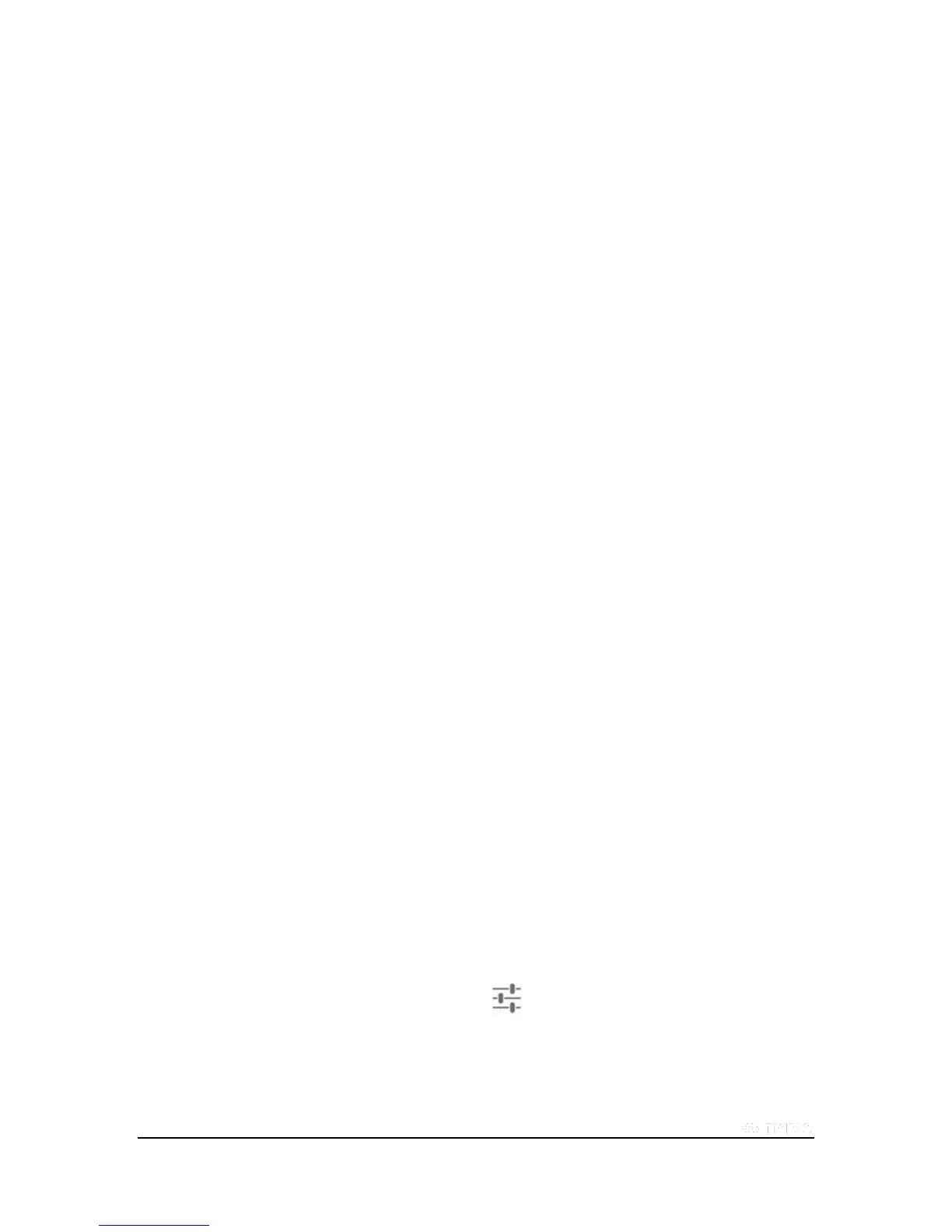Copyright © 2015 NVIDIA Corporation
How to Broadcast Your Gameplay to Twitch
The broadcast shows everything that you do on your tablet, including browsing incognito or logging into your mobile
banking app. Do not do anything on the tablet that reveals personal or private information while you are broadcasting.
1. Open the game you want to play.
2. Open Quick Settings.
3. Tap Share.
4. Tap Twitch.
5. Tap Broadcast.
How to Stop Broadcasting
1. Open Quick Settings.
2. Tap Share.
3. Tap Twitch.
4. Tap Stop.
How to Share Your Broadcast
The Share option sends the direct link to your Twitch broadcast. Share is only available when you are broadcasting.
1. Start broadcasting.
2. Open Quick Settings.
3. Tap Share.
4. Tap Twitch.
5. Tap Share.
6. Select a sharing method.
7. Follow the prompts to complete the share.
How to Apply the Recommended Quality and Server Settings
1. Open Quick Settings.
2. Tap Share.
3. Tap the Record and Share settings icon .
4. Tap Twitch.
5. Tap Recommend Best Settings.
