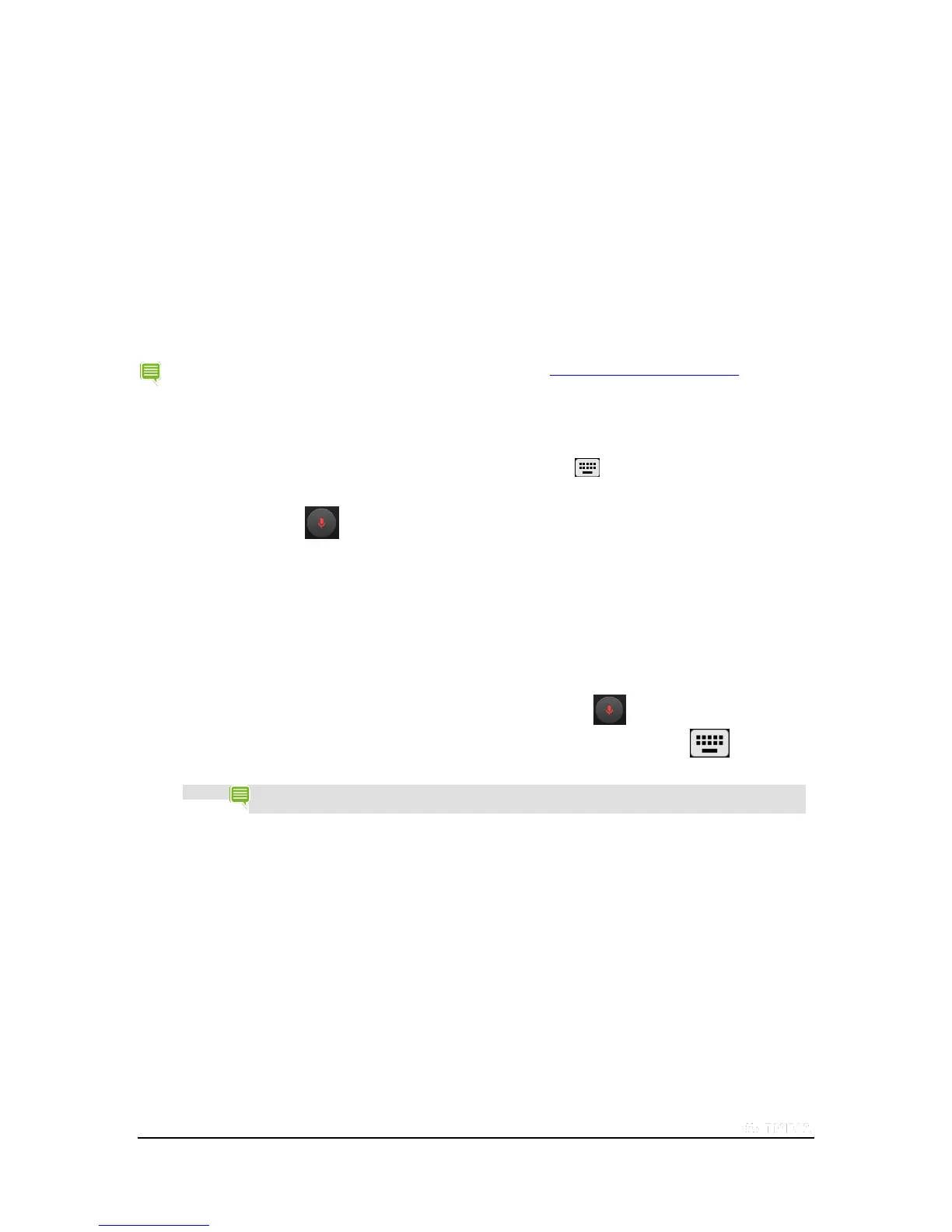Copyright © 2015 NVIDIA Corporation
How to Use Voice Typing
You can dictate text into Email, notes, and other apps that accept text input. Google Voice Typing is available when the
Google Keyboard shows the microphone key. If the microphone key is not visible, voice typing is not available for that text
input field.
By default, voice typing is enabled and offensive words are blocked. Your device must be connected to the Internet for
voice typing in most languages. However, Android supports offline voice typing for some languages. To customize voice
typing, go to Settings > Language & input > Google voice typing.
Voice typing is a standard Android feature.
For help with the Android OS, please visit Google’s support website at http://support.google.com/android/.
How to Use Voice Typing
1. Tap any text input field to open the Google Keyboard.
2. Tap the Keyboard icon in the bottom right corner .
3. Select Google voice typing.
4. At the prompt , speak. When you pause, your words are transcribed.
Underlined words might have transcription errors. A Delete prompt also shows
for a brief period of time.
To delete the transcription, tap Delete.
To view suggestions and replace an underlined word, tap the
underlined word.
To return to the keyboard, tap the prompt to pause voice
typing, and then tap the Keyboard icon .
NOTE
In English, you can add punctuation by speaking. For example, as you speak, say"comma" or
"period" to add the punctuation where you want it.
How to Allow Offensive Words
By default, Google Voice Typing does not transcribe or suggest some words.
1. Go to Settings > Personal > Language & Input.
2. In Keyboard & input methods, tap the Google voice typing.
3. Turn off Block Offensive Words.
