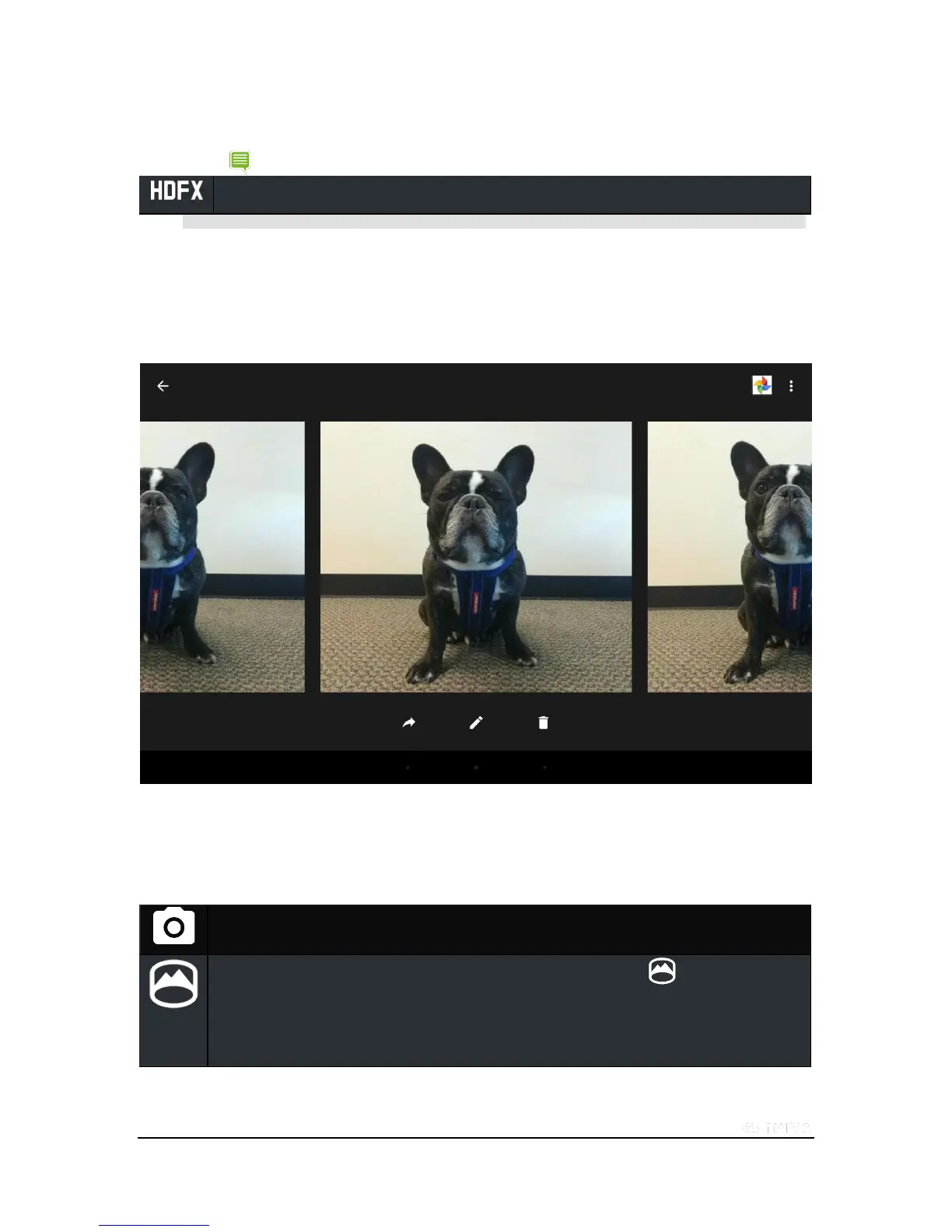Copyright © 2015 NVIDIA Corporation
High Definition FX (HDFX) - Enables a variety of real-time filters to give your photos special visual effects.
NOTE Tap and hold any of the icons above to obtain help.
How to View Photos
You can view photos in the gallery by swiping left on the main viewport. To view more recent photos, continue swiping to
the left.
The toolbar at the bottom of the photo viewer, from left to right, are the tools to Share, Edit, and Delete your photo.
Mode Setting
Swiping right on the main viewport opens the camera modes menu. The following modes are available:
Camera - Switch to Camera mode. This is the default mode.
Panorama - Switch to Panorama mode. To take a panoramic photo, touch the symbol, and slowly
move the camera along the path of the panorama. The status bar on the bottom will fill during your
movement to indicate the maximum field that you can shoot. Moving the camera too quickly during this shot
will degrade the quality of the final photo.
