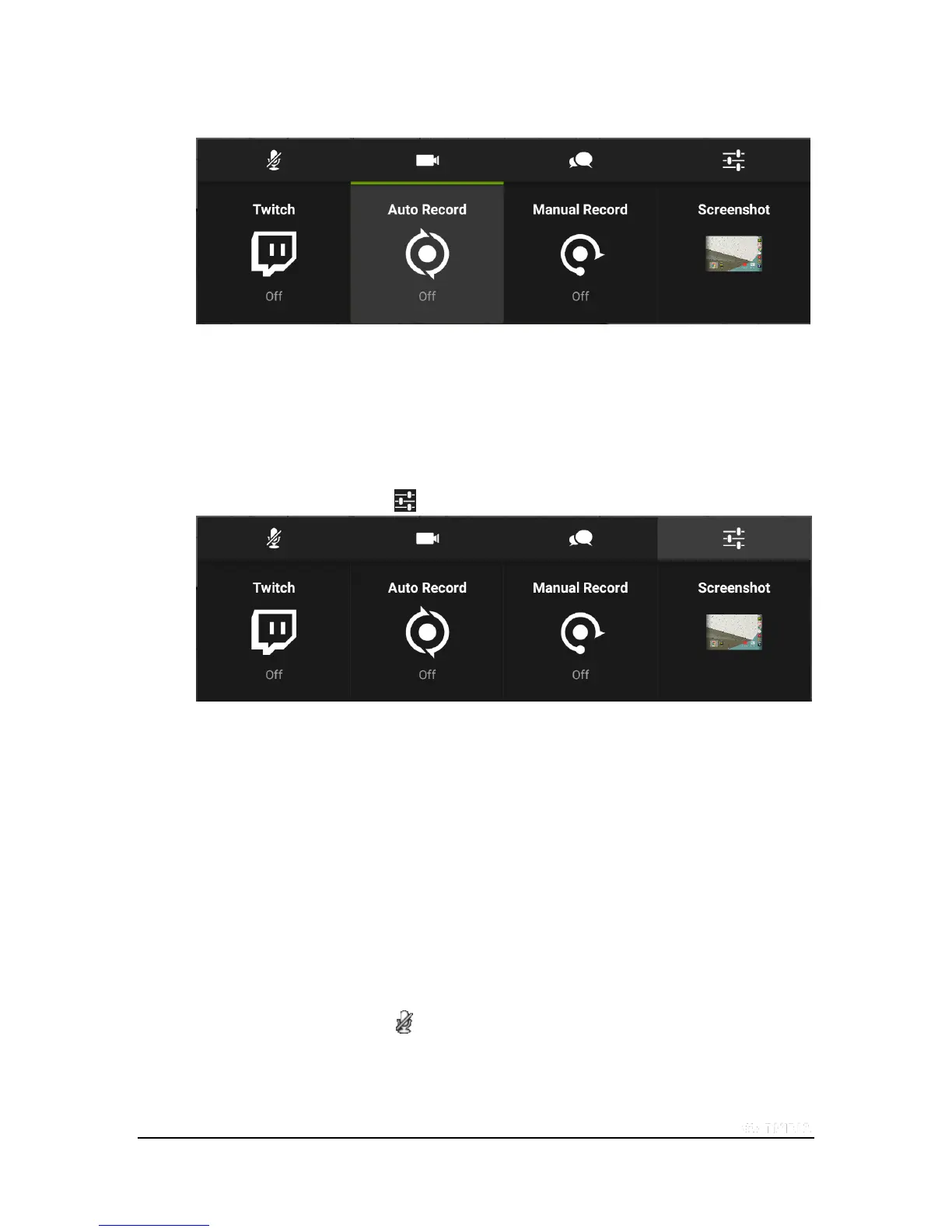Copyright © 2015 NVIDIA Corporation
3. Tap Auto Record.
4. To save the video to the Gallery, tap Save. To stop recording without saving the
video, tap Stop.
How to Set the Maximum Video Length for Automatic Recording
1. Open Quick Settings.
2. Tap Share.
3. Tap the Record and Share settings icon .
4. Tap Auto Record.
5. Tap the Previous and Next icons to scroll through the available lengths.
6. When the length that you want is showing, tap Back to return to the Record and
Share settings.
How to Mute the Microphone for Gameplay Videos
The microphone captures audio from outside the game, such as your voice or sounds from your environment. Even with
the microphone muted, the video includes the sound effects and music in the game unless you have muted the game's
audio from within the game settings.
1. Open Quick Settings.
2. Tap Share.
3. Tap the Microphone icon to toggle between mute and unmute.
