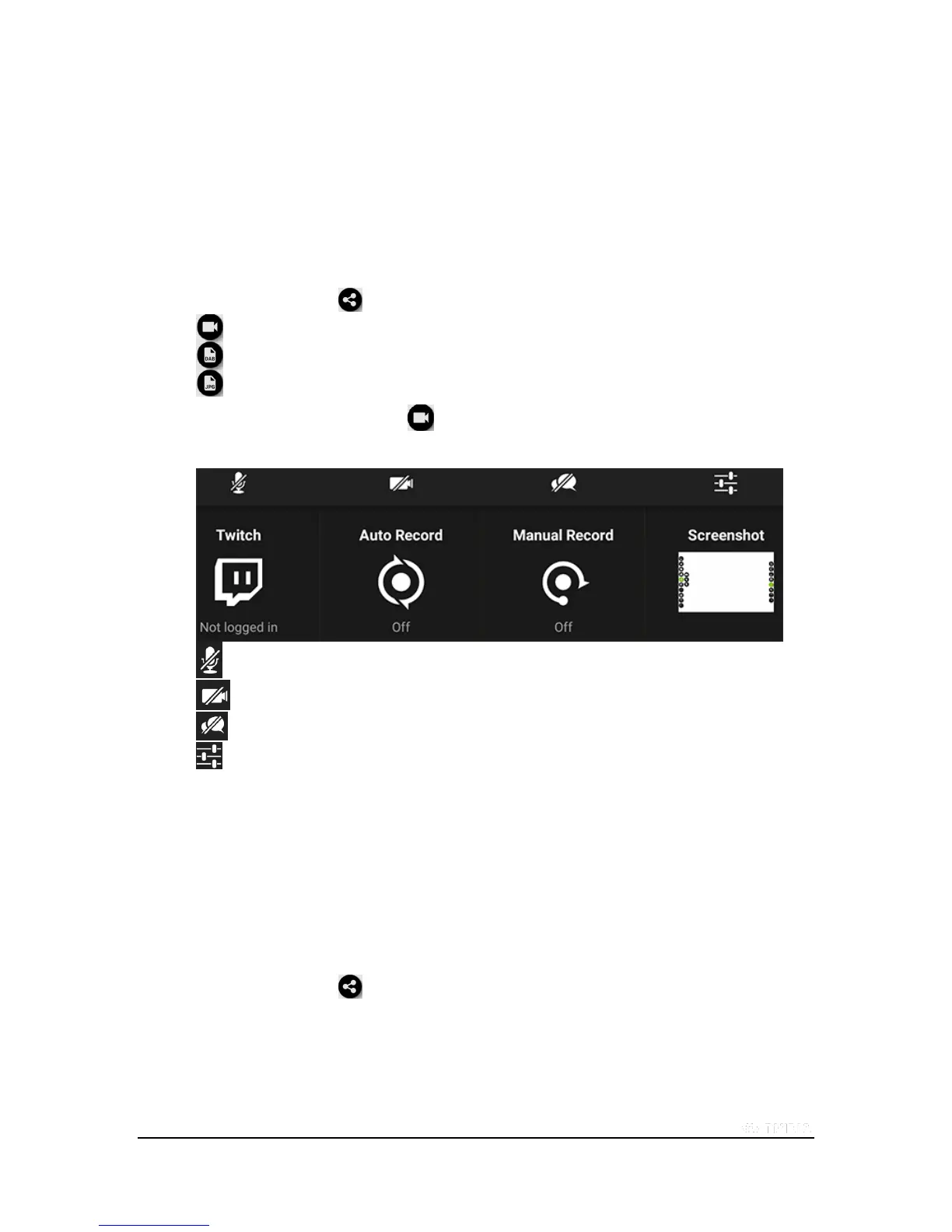Copyright © 2015 NVIDIA Corporation
How to Zoom and Move Canvas
Use a two-finger pinch gesture to zoom the canvas view in and out. A two-finger swipe gesture will move the canvas
about the view window.
How to Share
Video Recording
1. In the Toolbar, tap Share to expand the tools
2. From the expanded tools, tap Record .
3. Select how you want to record and how yo want to share it from the extended record menu.
Tap to turn the microphone on for the next recording/broadcast so you can narrate
Tap to enable the camera for the next recording/broadcast
Tap to enable chat for the next recording/broadcast
Tap to open the Share Settings menu
Twitch: Share your canvas to the Twitch app for sharing
Auto Record: Automatically record as you paint/draw
Manual Record: Manual record your painting/drawing process with control over start/stop
Screenshot: Takes a screenshot of your canvas and saves it to either the Photos folder or you can sa and
share
File Sharing
1. In the Toolbar, tap Share .
