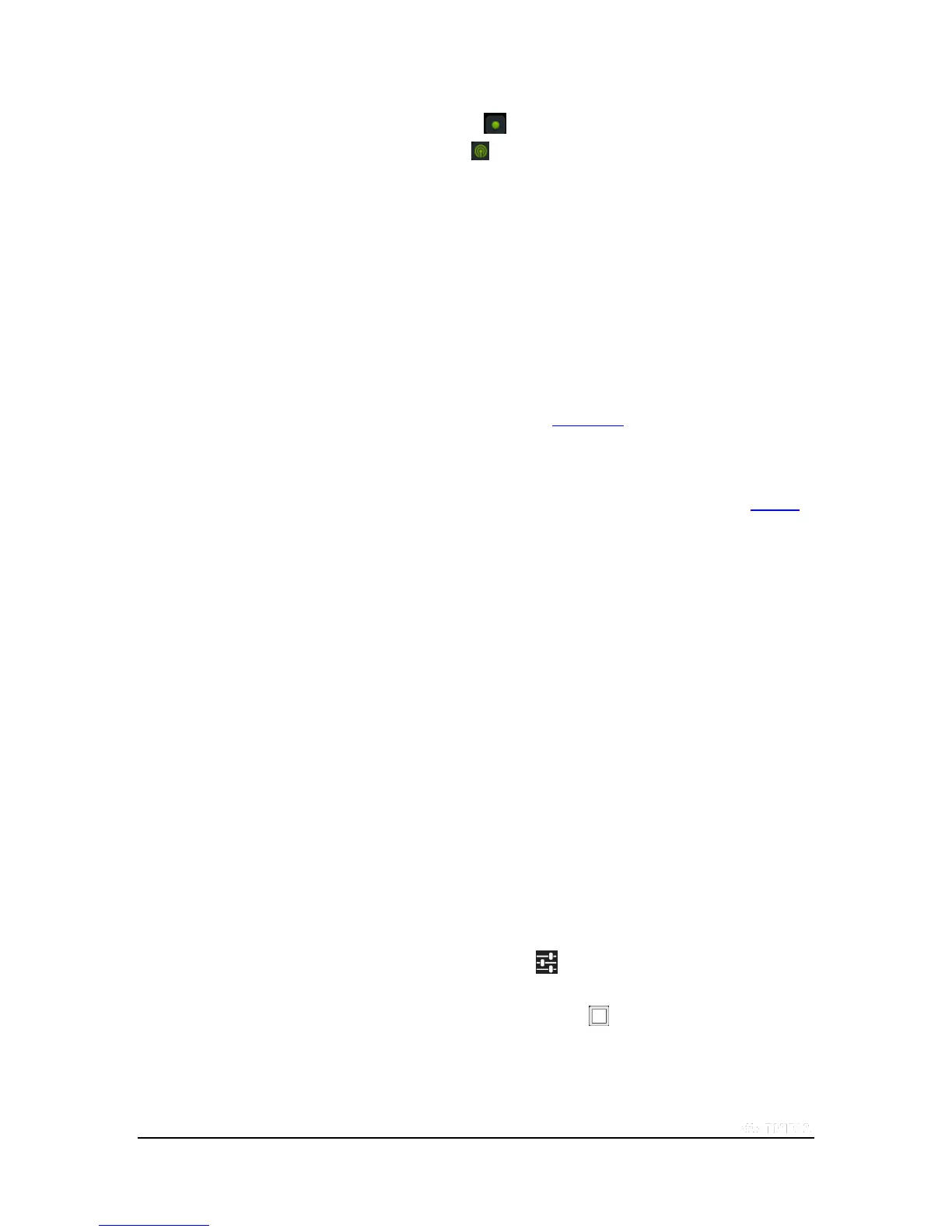Copyright © 2015 NVIDIA Corporation
Broadcast status. The recording icon shows when you are recording but not
broadcasting. The broadcasting icon shows when you are broadcasting live to
Twitch.
Pause. If your broadcast is paused, a pause icon shows.
How to Broadcast Your Gameplay to Twitch TV
You can broadcast your gameplay to Twitch TV for other people to watch as you play. You can also use the front-facing
camera to include your face in a picture-in-picture window with your gameplay. You must log into your Twitch account to
broadcast from your tablet to Twitch.
For more information about Twitch, please visit the Twitch support page at help.twitch.tv.
How to Create a Twitch Account
You must have a Twitch account to stream your gameplay to Twitch. You can create an account on the web at Twitch.tv
or sign up through the Twitch control panel on your tablet.
1. Open Quick Settings.
2. Tap Share.
3. Tap Twitch.
4. Tap Log In.
5. Tap Sign up for Twitch. The browser opens.
6. Follow the prompts to create your Twitch account.
How to Connect Your Tablet to Twitch
1. Open Quick Settings.
2. Tap Share.
3. Tap Twitch.
4. Tap Log In.
5. Enter your Twitch user name and password.
To customize Twitch, tap the settings icon and select Twitch settings.
To broadcast live, tap Start Broadcasting.
To return to your game, tap Recently Used Apps and open the game.
