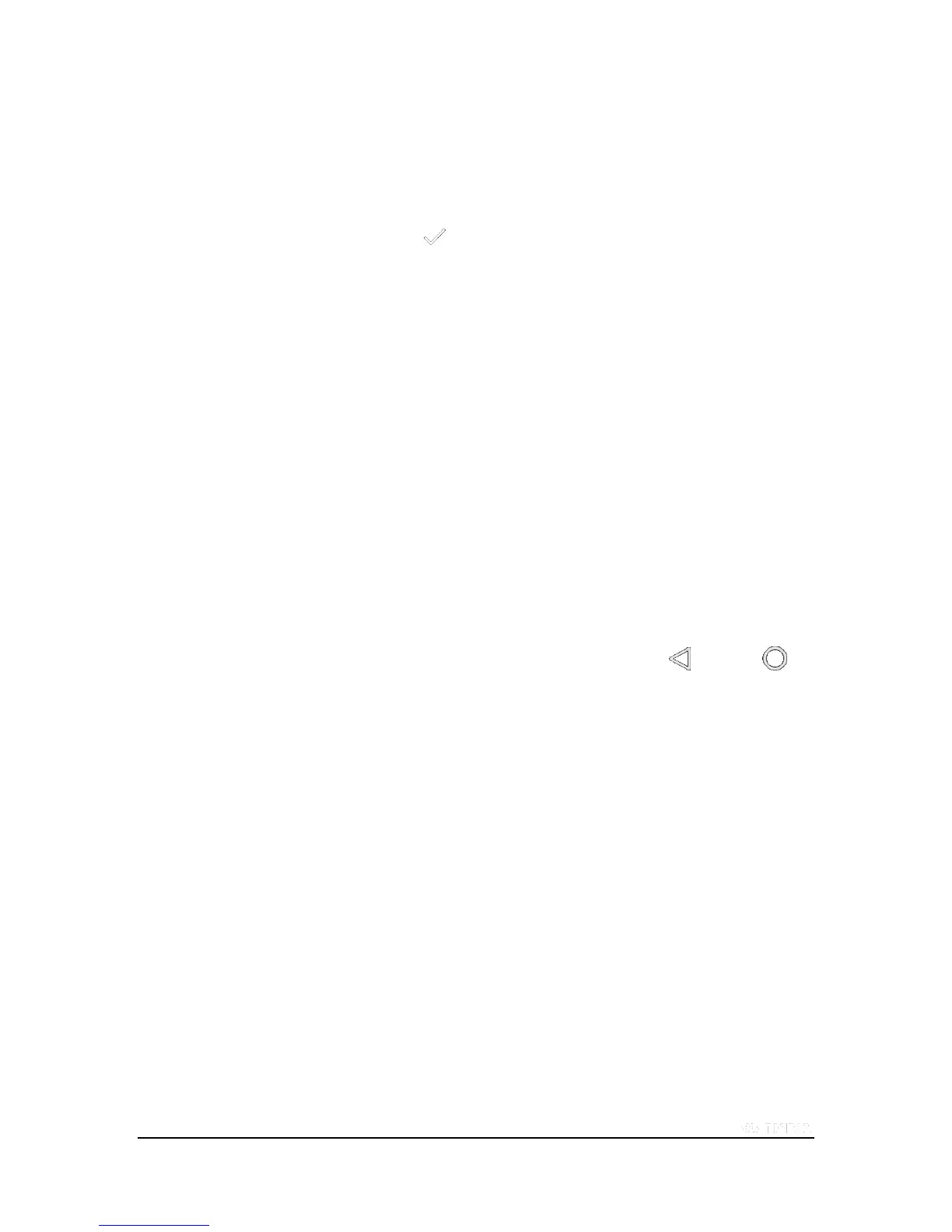Copyright © 2015 NVIDIA Corporation
Pattern
This method prompts you to create a pattern. To unlock the screen, swipe your finger in the pattern you created.
PIN
This method prompts you to create a 4-digit code (PIN).
To unlock the screen, tap your code and tap Enter .
Password
This method prompts you to create a password. Your password can include letters, numbers, and symbols.
To unlock the screen, tap the password box to open the keyboard. Enter your password and swipe up on the lock icon.
How to Update Your Device
Your device periodically receives updates from NVIDIA and Google. These updates can include performance
enhancements, new features, and bug fixes for your apps and the Android operating system.
How to Install Updates
1. Go to Settings > System > About SHIELD tablet.
2. Tap Status.
3. Tap System Updates.
4. If an update is available, the version number and description are shown. Tap
Install to update your device.
If you do not want to update your device at this time, tap Back or Home to
exit the update screen.
