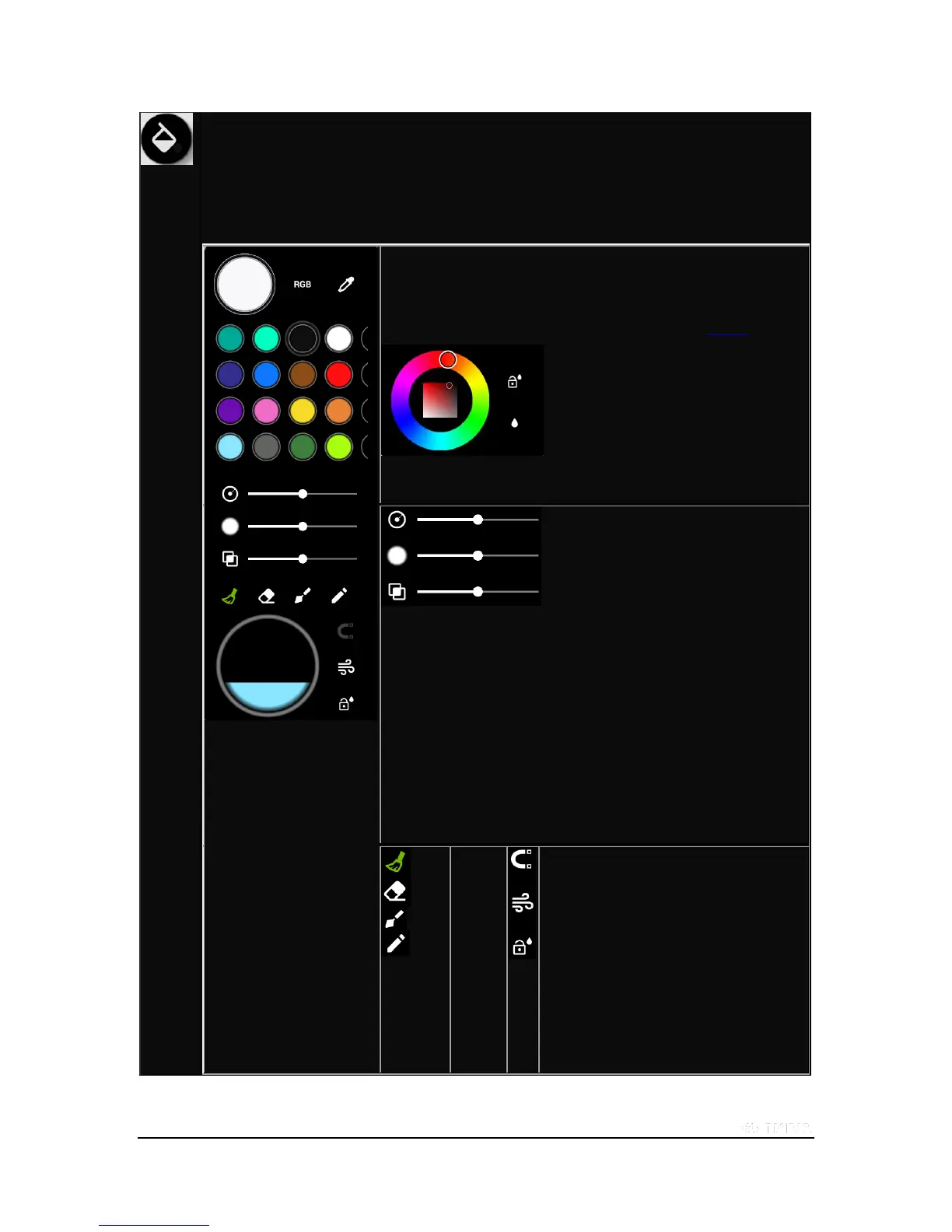Copyright © 2015 NVIDIA Corporation
Palette. Displays a palette of colors and tools to choose from for your paint brush and pen. When you select
this icon, it turns green
and displays the palette of colors. Select a color and begin. You can change colors repeatedly. When you are
finished, tap the icon again and the palette closes and the icon returns to its normal color.
Palette of colors. Select RBG To display the RGB wheel. You can also
swipe your finger across
the palette left/right to see the palette or RGB color wheel.
There are also blank palette spots to save colors you have created.
Adjust the thickness of the
pen/finger/brush stroke.
Use your finger (or Stylus) to
move the ball left/right to
increase/decrease the thickness of
the stroke
Adjusts the amount of paint that is deposited on the
canvas. Use your finger (or Stylus) to move the
ball left/right to increase/decrease the amount of paint
on the brush.
Adjusts mixing rations of current color and colors on the
canvas
The actual brush radius is controlled by the pressure and
angle of the stylus tip on the touchscreen.
Applies gravity to your watercolor
depending on the orientation of the
tablet
Instantly dries a canvas you have
painted
Locks/Unlocks the level of brush
wetness
