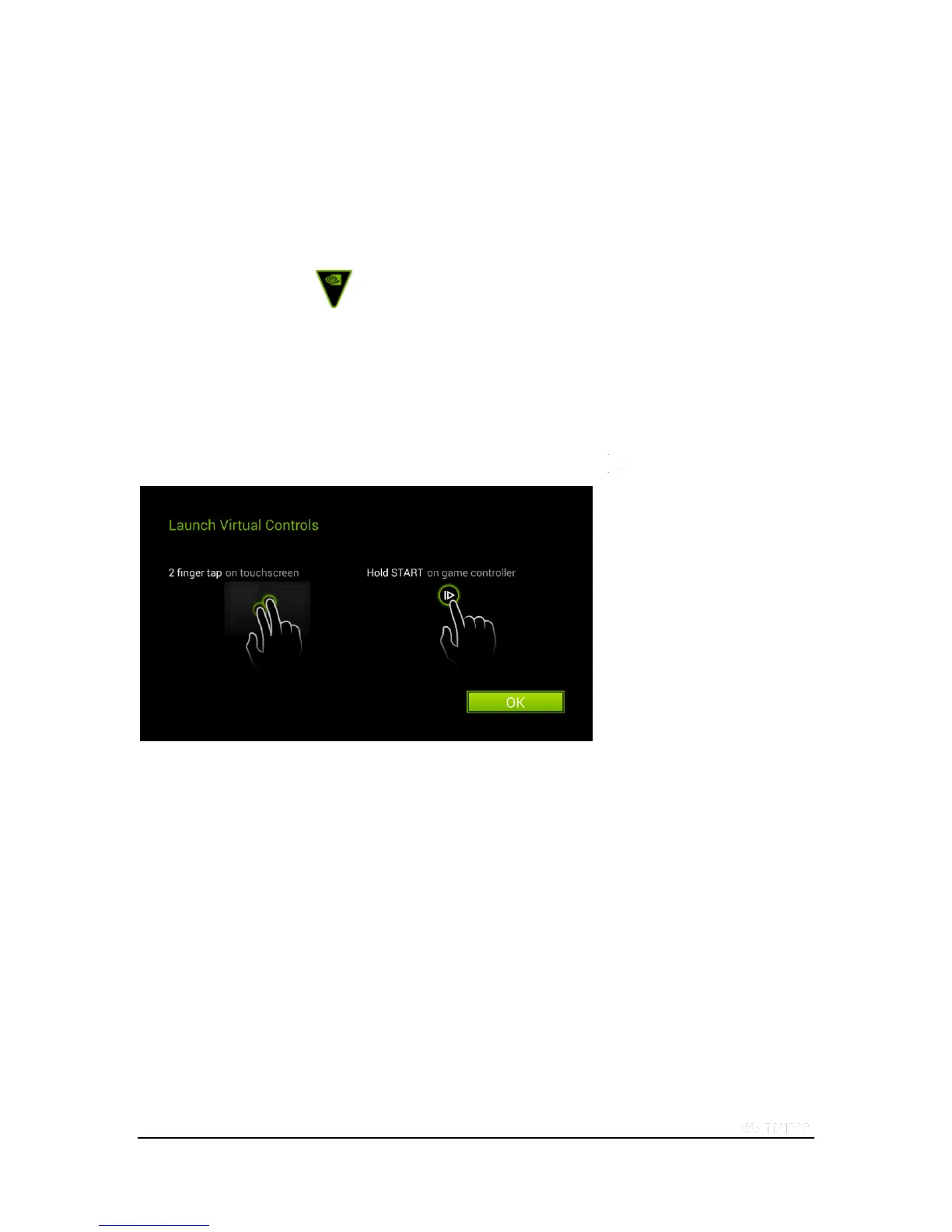Copyright © 2015 NVIDIA Corporation
4. On the My Rig tab in GeForce Experience, confirm that your PC meets the hardware requirements for game
streaming.
5. Log in to GeForce Experience using the Log in button on the top right corner.
6. A new window appears, giving you two choices: log in with a new NVIDIA account that you can create from the
window, or log in with your Google account. Log in with the same account you use on your SHIELD.
7. Press the SHIELD button to launch SHIELD Hub and select the PC GAMES tab.
8. Log in using the same credentials you use for GeForce Experience.
A list of supported PC games that are available to stream from your PC displays on the screen.
Using On-screen Controls
On-screen controls allow users to interact with game dialogs to make GameStream a better experience on SHIELD. To
access GameStream on-screen controls, use a two-finger tap or long-press the Start button.
The on-screen controls will bring up a menu screen with three options: Keyboard, Quit, and three-dot menu.
