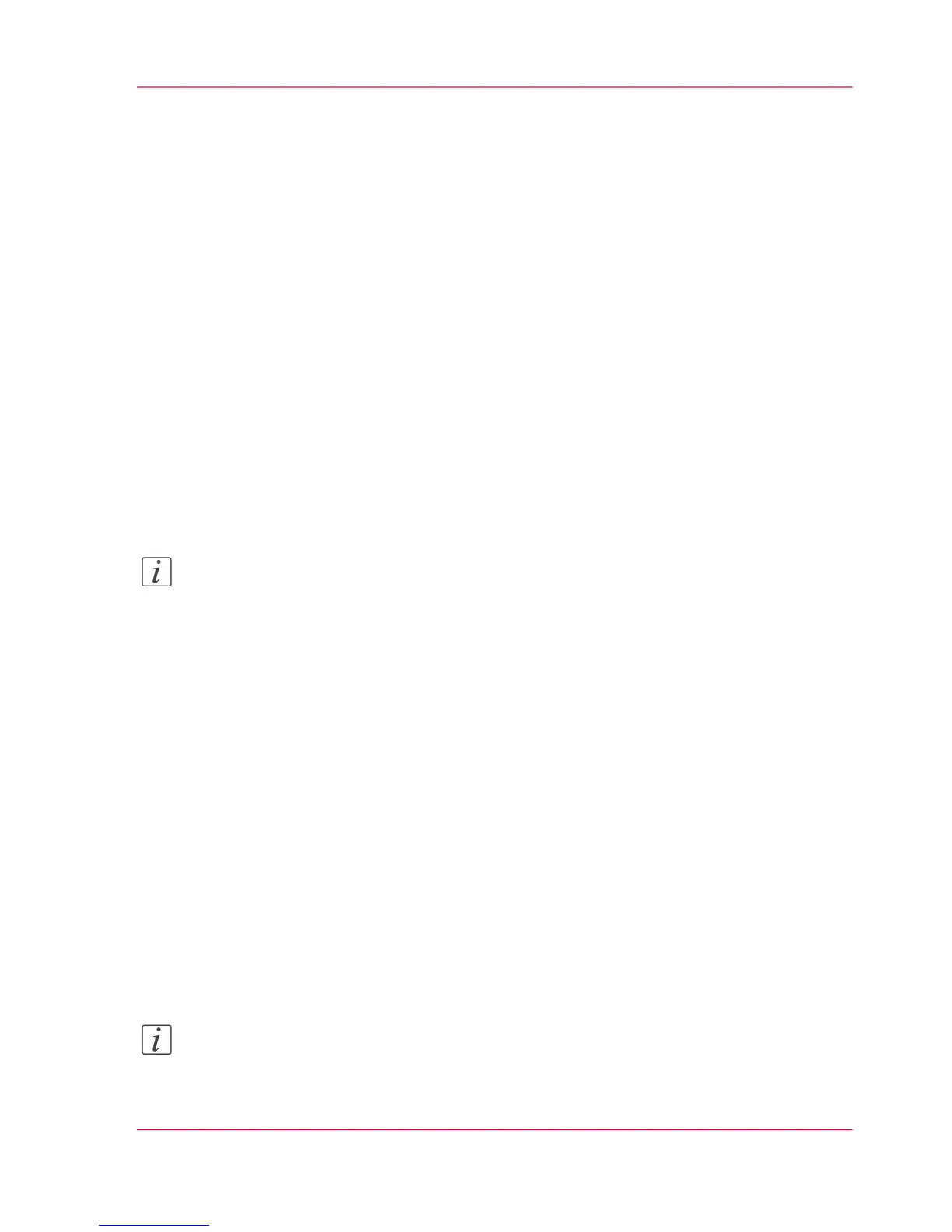Start the Océ TC4 Power Logic
®
application with Océ Power
Logic controller Remote
Introduction
Use the following 2 methods to start the application with Océ Power Logic controller
®
Remote.
■
Use the programs menu of your operating system.
■
Use a command line parameter.
Use the programs menu to start the Océ Power Logic
®
controller application
1. Select 'Start'.
2. Select 'Programs'.
3. SelectOcé Power Logic controller application Remote.
The application starts with your default system.
Note:
You can select another system than your default system ‘Connect to the controller’ on page
74.
Use command line parameters to start the applications
Six command line parameters are available to facilitate the start of the applications.
■
configfile=<config_file>
Sets the configuration file to use.
■
server=server
Sets the indicated server as the server to connect to.
■
language1=lang
Specifies the first language in combination with the parameter language1=language.
■
country1=country
Specifies the first language in combination with the parameter country1=country.
■
language2=lang
Specifies the second language in combination with the parameter language2=language.
■
country2=country
Specifies the second language in combination with the parameter country2=country.
Note:
Always use a matching combination of language and country (see the following table).
Chapter 3 - OcéPower Logic
®
controller Remote
71
Start the Océ TC4 Power Logic
®
application with Océ Power Logic controller Remote