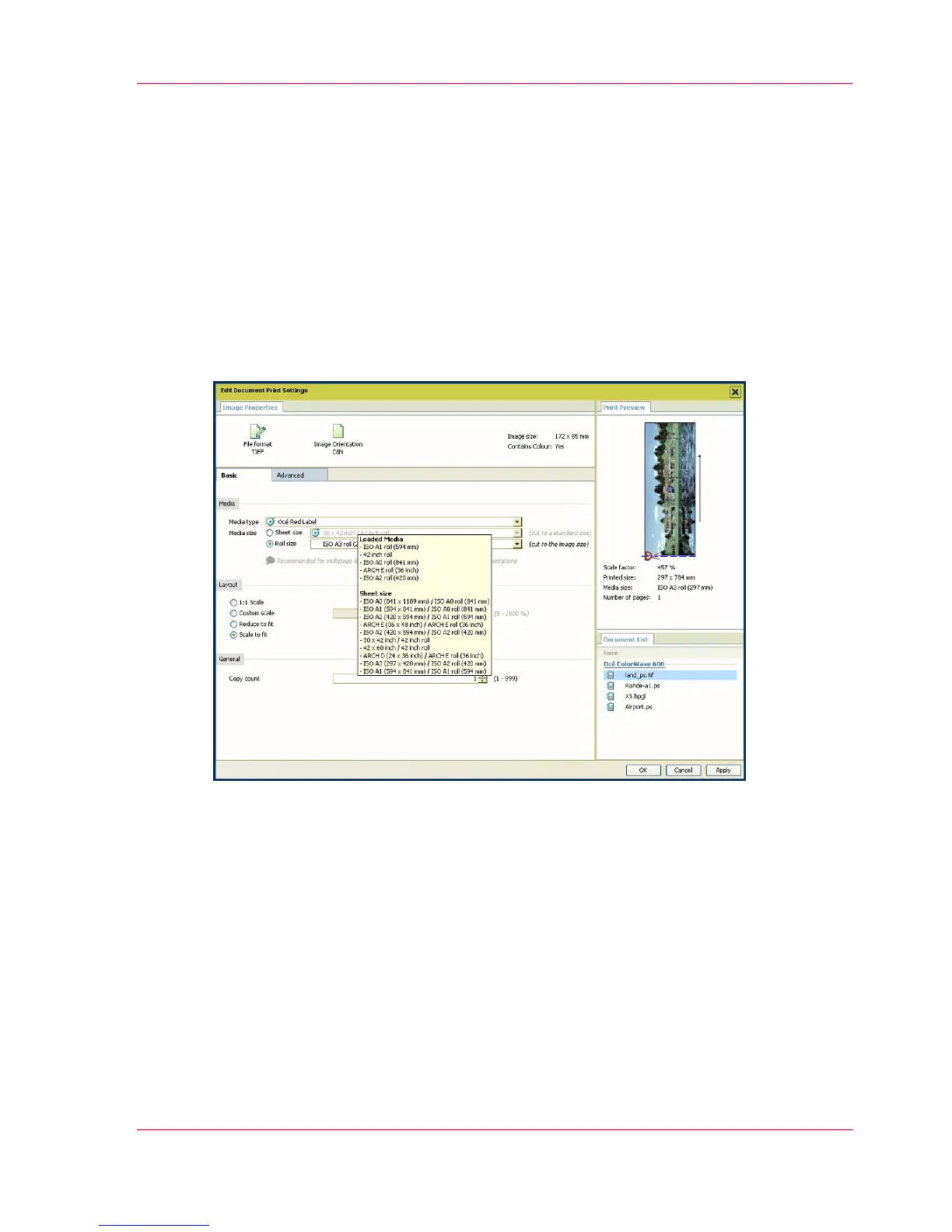Edit and adjust the document print settings
The 'Edit Document Print Settings' window
Introduction
In the 'New Job' - 'Job Composition' window, select one or several documents.
Click 'Edit' to open the 'Edit Document Print Settings' window.
Illustration
In the 'Edit Document Print Settings' window, you can:
■
Select one document in the 'Document List' to display its properties, print settings
and 'Print Preview' (see ‘'Print Preview'’ on page 129).
When you select several documents simultaneously in the 'Document List', the system
displays only the settings values that are common to all documents. No preview is
then available.
■
Check and adjust the 'Image Properties' (see ‘ 'Image Properties'’ on page 127)
■
Tune the 'Basic' settings (see ‘'Basic' settings’ on page 130)
■
Tune the 'Advanced' settings:
- the 'Media' settings (see 'Advanced'/'Media' settings on page 133)
Chapter 5 - The Océ Publisher Copy option 125
The 'Edit Document Print Settings' window
