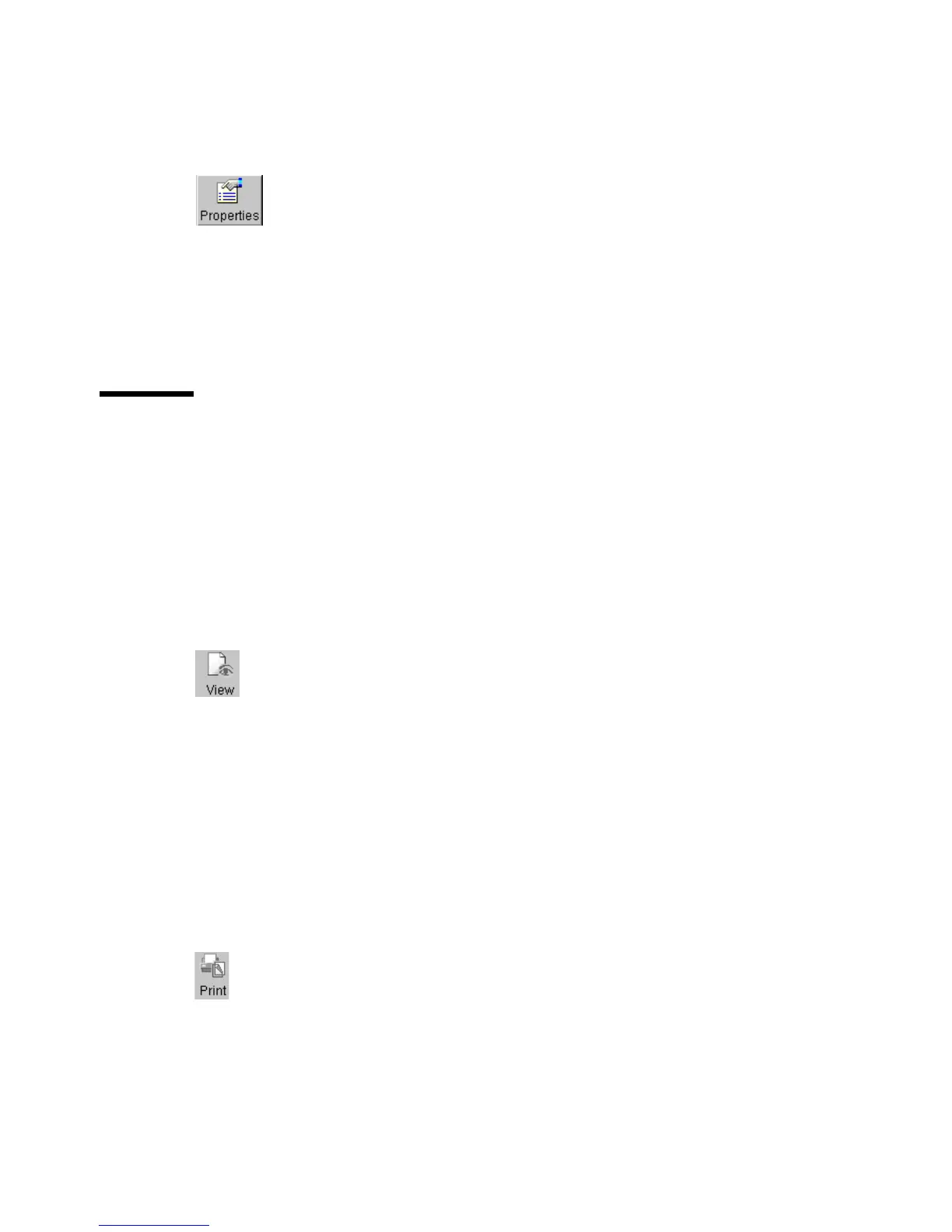90 Océ TDS400 User Manual
▼ Set or Change destination properties
1
Select a destination.
2 From the ‘File’ menu select ‘Properties’ or click the ‘Properties’ button on the
toolbar (see Figure 22).
[22] ‘Properties’ button on the toolbar
The ‘Destination properties’ screen appears as in figure 20 on page 87.
3 Change the destination properties as described in ‘Create a local destination’
on page 86.
Scanned files
The right pane of the Scan Manager contains the scanned files and additional
informationaboutthefiles.Youcanview,printanddeletethesefiles.Youcan
also view the file properties.
▼ View a scanned file
1
Select a file in the right pane.
2 From the ‘File’ menu select ‘View’ or click the ‘View’ button on the toolbar
(see Figure 23).
[23] ‘View’ button on the toolbar
Océ View Station LT starts and displays the file.
Note: When you make a scan Océ View Station LT starts automatically, and
shows the result of the scan.
▼ Print a scanned file
1
Select a file in the right pane.
2 From the ‘File’ menu select ‘Print’ or click the ‘Print’ button on the toolbar
(see Figure 24).
[24] ‘Print’ button on the toolbar
The selected file will be printed with the default settings as defined in the Océ
Settings Editor.
