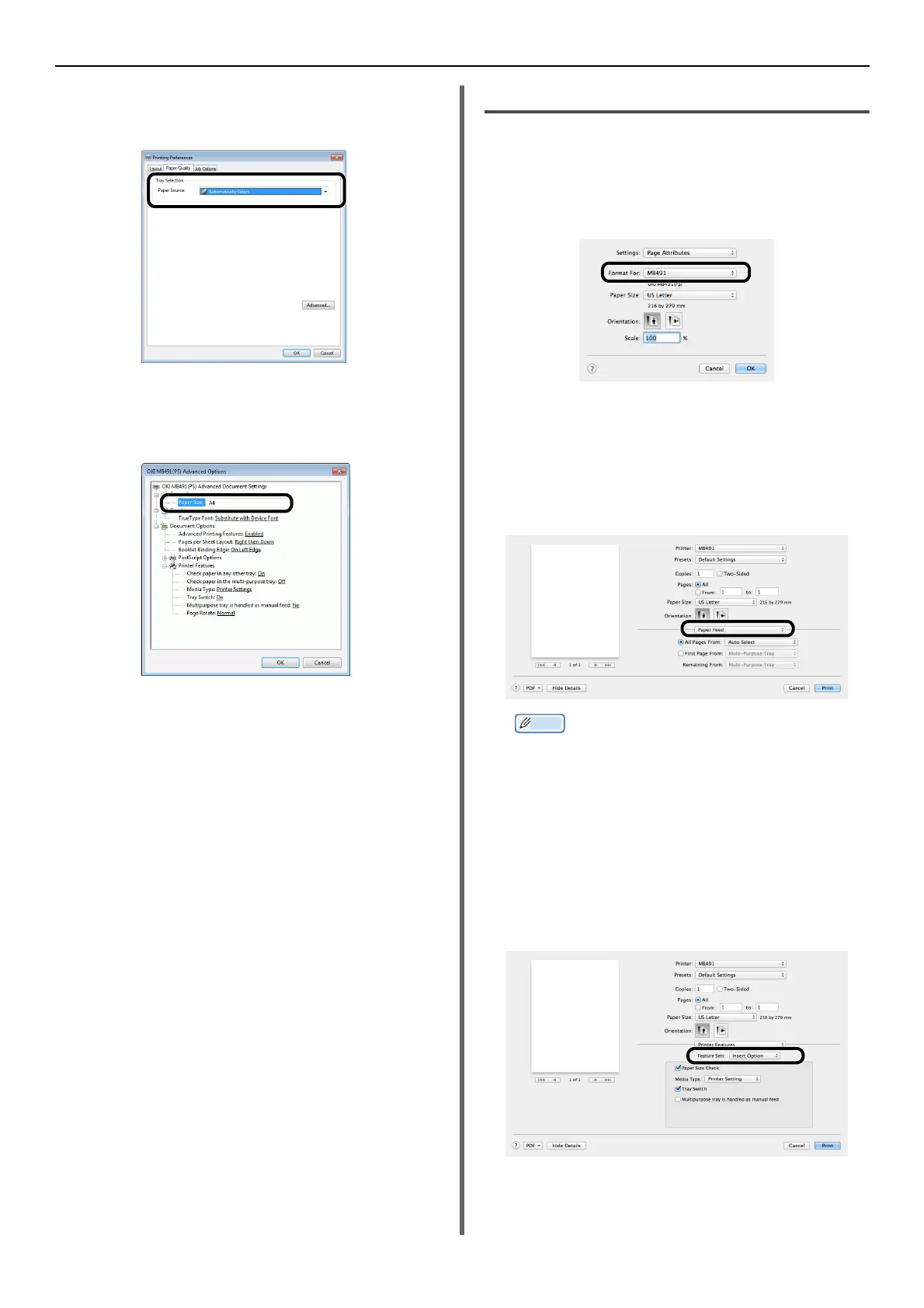Printing from a Computer
-114-
4 Select the [Paper/Quality] tab.
5 Select a tray from [Paper Source].
6 Click [Advanced].
7 Click [Paper Size] and select a paper
size from the drop-down list.
8 Click [Media Type] and select the media
type from the drop-down list.
9 Click [OK].
10 Click [OK].
11 Click [Print].
For Mac OS X PS Printer Driver
1 From the [File] menu, select [Page
Setup].
2 Select the printer you want to use from
[Format For].
3 Select a paper size from [Paper Size]
and then click [OK].
4 From the [File] menu, select [Print].
5 Select [Paper Feed] from the panel
menu.
Memo
z If the print dialog contains only two menus and does
not contain the options you expect to see on the Mac
OS X 10.5 to 10.7, click the disclosure triangle beside
the [Printer] menu.
6 Select a tray on the [Paper Feed] panel.
7 Select [Printer Features] from the
panel menu.
8 Select [Insert Options] from [Features
Sets].
9 Select a media type from [Media Type].