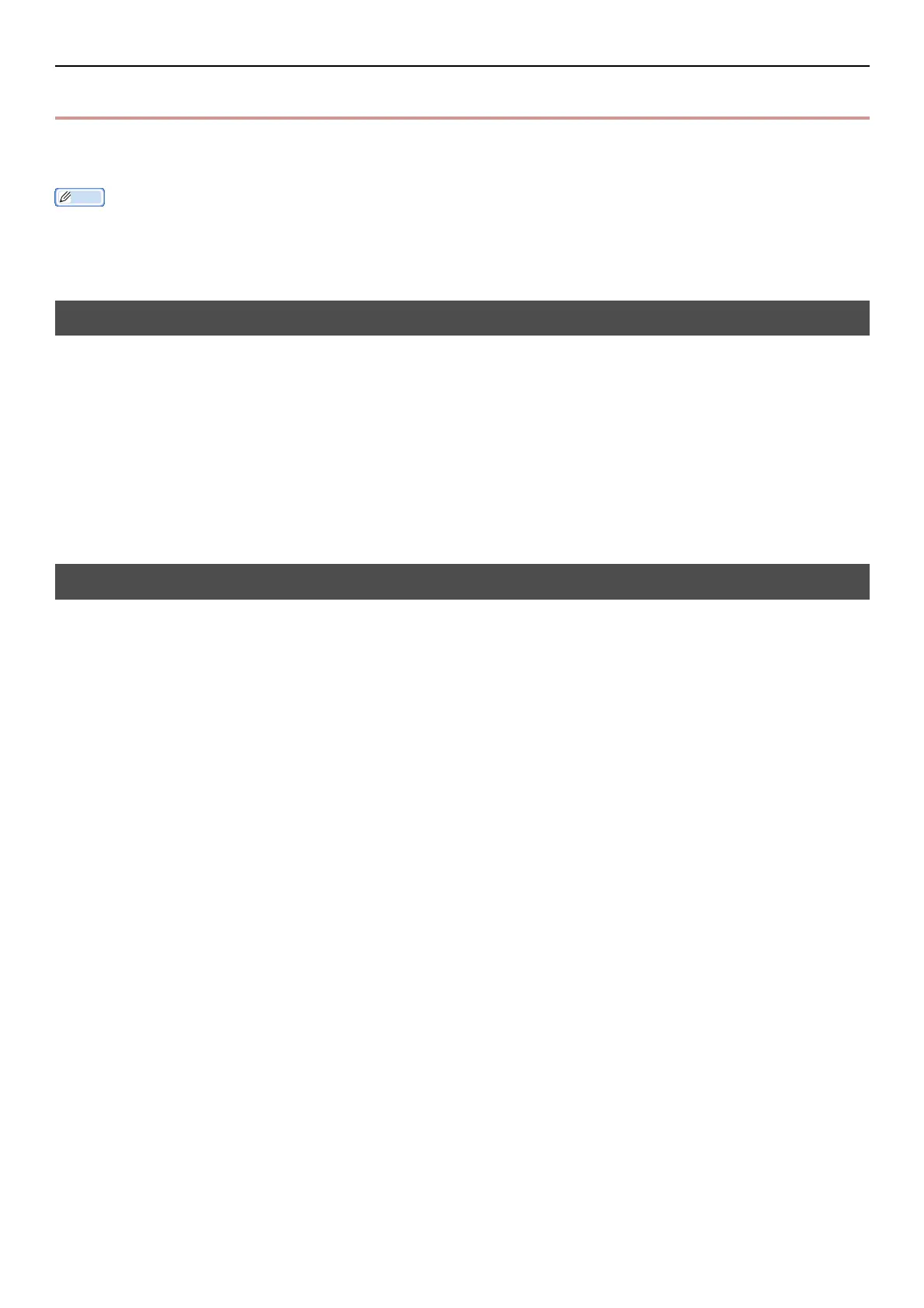Basic steps in Windows
-176-
z Basic steps in Windows
These are the steps for displaying the driver setting window from [Printer] / [Printer and FAX] folder
for Windows OS used for examples in this manual other than Windows 7.
Memo
z The steps for Windows Server 2008 R2 are the same as for Windows 7.
z If you have multiple drivers installed, the icons for each driver are displayed in the [Printer] / [Printer and FAX] folder. Please
follow the below steps using the drivers you want to set/check. Please follow the below steps using the drivers you want to set/
check.
Displays the Property screen
For Windows Vista/Windows Server 2008
1
Click [Start], and select [Control Panel] > [Printer].
2 Right-click on the OKI MB491 icon, and select [Properties].
For Windows XP/Windows Server 2003
1
Click [Start], and select [Printers and Faxes] .
2 Right-click on the OKI MB491 icon, and select [Properties].
Displays the printer setting screen
For Windows Vista/Windows Server 2008
1 Click [Start], and select [Control Panel] > [Printer].
2 Right-click on the OKI MB491 icon, and select [Printing Preferences].
For Windows XP/Windows Server 2003
1 Click [Start], and select [Printers and Faxes].
2 Right-click on the OKI MB491 icon, and select [Printing Preferences].