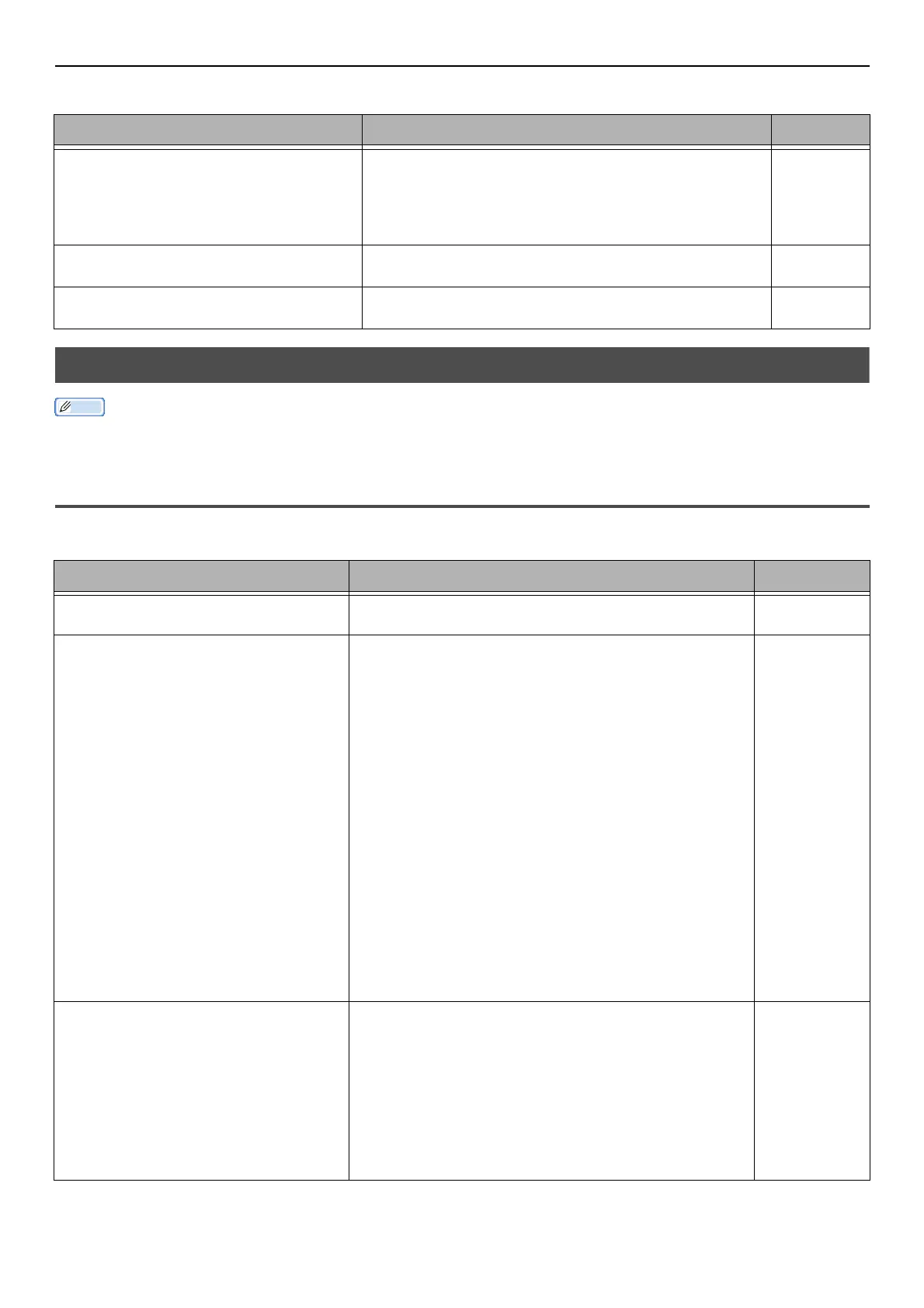Other Issues
-146-
For Windows
Unable to Install a Printer Driver Successfully
Memo
z If the following information does not solve the trouble, contact your dealer.
z For troubles caused by an application, contact the manufacturer of the application.
USB Connection Problems
For Windows
Cause Remedy Reference
The machine is off line. Right-click the OKI MB491 icon and then select [See
print jobs] (> [OKI MB491(*)] when multiple drivers
are installed). In the dialog box, select the [Printer]
menu and then clear the check of [Use Printer Offline].
* Select the type of driver you want.
-
A switch, buffer, extension cable or USB
hub is being used.
Directly connect the machine to the computer. P. 5 5
A printer driver which uses a USB
connection has been installed.
Remove the other printer driver from the computer. -
Cause Remedy Reference
An icon of the machine is not created on
the [Devices and Printers] folder.
The printer driver is not installed correctly.
Reinstall the printer driver correctly.
P. 5 5
Only the first printer driver is installed
even if multiple printer drivers are
selected to install.
Follow the procedure below to install a second and
subsequent printer drivers:
1.Insert the "Software DVD-ROM" into the computer.
2.Click [Run setup.exe] and follow the on-screen
instructions.
3. Select [Custom Installation (Printer)] from
[Driver Installation].
4. Click [Next].
5. Select [Local Printer] and then click [Next].
6. On the [Select printer port] screen, select [FILE]
and then click [Next].
7. Complete the setup following the on-screen
instructions.
8. On the [Devices and Printers], right-click the icon
of the second or later driver and select [Printer
properties] ( [OKI MB491(*)] when multiple driv-
ers are installed).
*Select the type of driver you want.
9. From the [Ports] tab, select [USBxxx] from the list.
10. Click [OK].
-
The [Unable to install printer driver]
error message is displayed.
Use Plug-and-Play. Follow the procedure below:
1. Ensure that the machine and computer is turned off.
2. Connect a USB cable.
3. Hold down the power switch for about a second to
turn on the power.
4. Turn on the computer.
5. When the Found New Hardware Wizard is displayed,
follow the on-screen instructions to complete the setup.
For details, refer to [README.TXT] in the "Software
DVD-ROM".
-