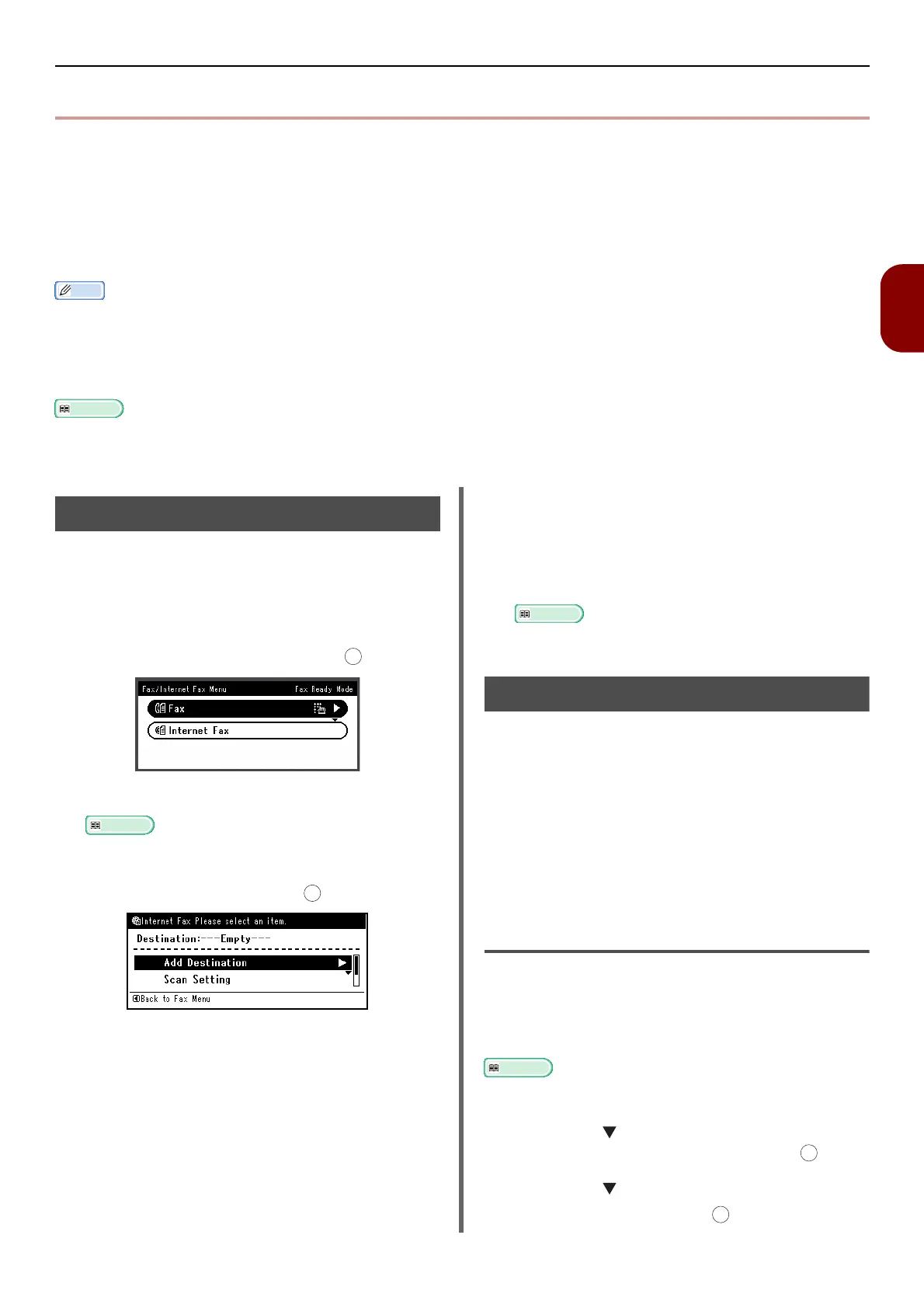Basic Procedure for Scan To Fax Server
-91-
Faxing (for MB471, MB491, ES4191 MFP only)
3
z Basic Procedure for Scan To Fax Server
This section explains basic operations for data transmission to the fax server.
The FaxServer function allows you to transmit fax data as a file attached to an e-mail. A document is
scanned and converted to a TIFF file. The data is transmitted immediately after scanning without being
saved in memory. You can specify only e-mail addresses for the destination.
The Scan To Fax Server function must be enabled by Admin Setup (see the Advanced manual). Once the
Scan To Fax Server function is enabled, the analog fax is disabled to send and receive messages.
Memo
z You can load only A4, letter or legal size documents in the ADF, and only A4 or letter size documents on the document glass.
You cannot load mixed size documents for fax transmission.
z Depending on the recipient's machine, the document data sent by the FaxServer function may not be printed correctly.
z The detailed settings on the FaxServer function are the same as in the scan to e-mail function. For details, refer to the "User's
Manual Advanced".
Reference
z Before using the FaxServer function, you must set up the server. For the server setup, refer to "Setting Up Scan To E-mail and
Internet Fax" P. 60.
Transmitting Data to Fax Server
1 Press the <FAX/HOOK> key on the
operator panel.
2 The original can be set by an automatic
document feeder or the document glass.
3 Select [FAX], and then press .
4 Set the scan options as required.
Reference
z "User's Manual Advanced".
5 Check that [Add Destination] is
selected, and then press .
6 Specify the destination fax number.
You can specify the destination using either the
Speed Dial List, Group List, Direct Input, or Tx
History.
7 Press the Start button to start fax
transmission.
When you scan multiple documents on the
document glass, enable the Continuous Scan
mode.
Reference
z "Enabling Continuous Scan Mode (Continuous Scan)"
P. 7 6 .
Specifying the destination
You can specify fax destination in any of the following
four ways:
• Using the Speed Dial List
• Using the Group List
• Using the Direct Input
• Using the Tx History
Use any of the following operations in the procedure of
"Transmitting Data to Fax Server" P. 91.
Using the Speed Dial List or Group List
You can quickly select fax destinations from the
Speed Dial List or Group List. You need to
register recipients on the Speed Dial List or
Group List in advance.
Reference
z
For fax number entry on the Speed Dial List or Group List,
refer to the
"Phone Book" P. 88
.
1 Press the to select [Speed Dial List]
or [Group List], and then press .
2 Press the to select the destination or
group, and then press .
OK
OK
OK
OK
