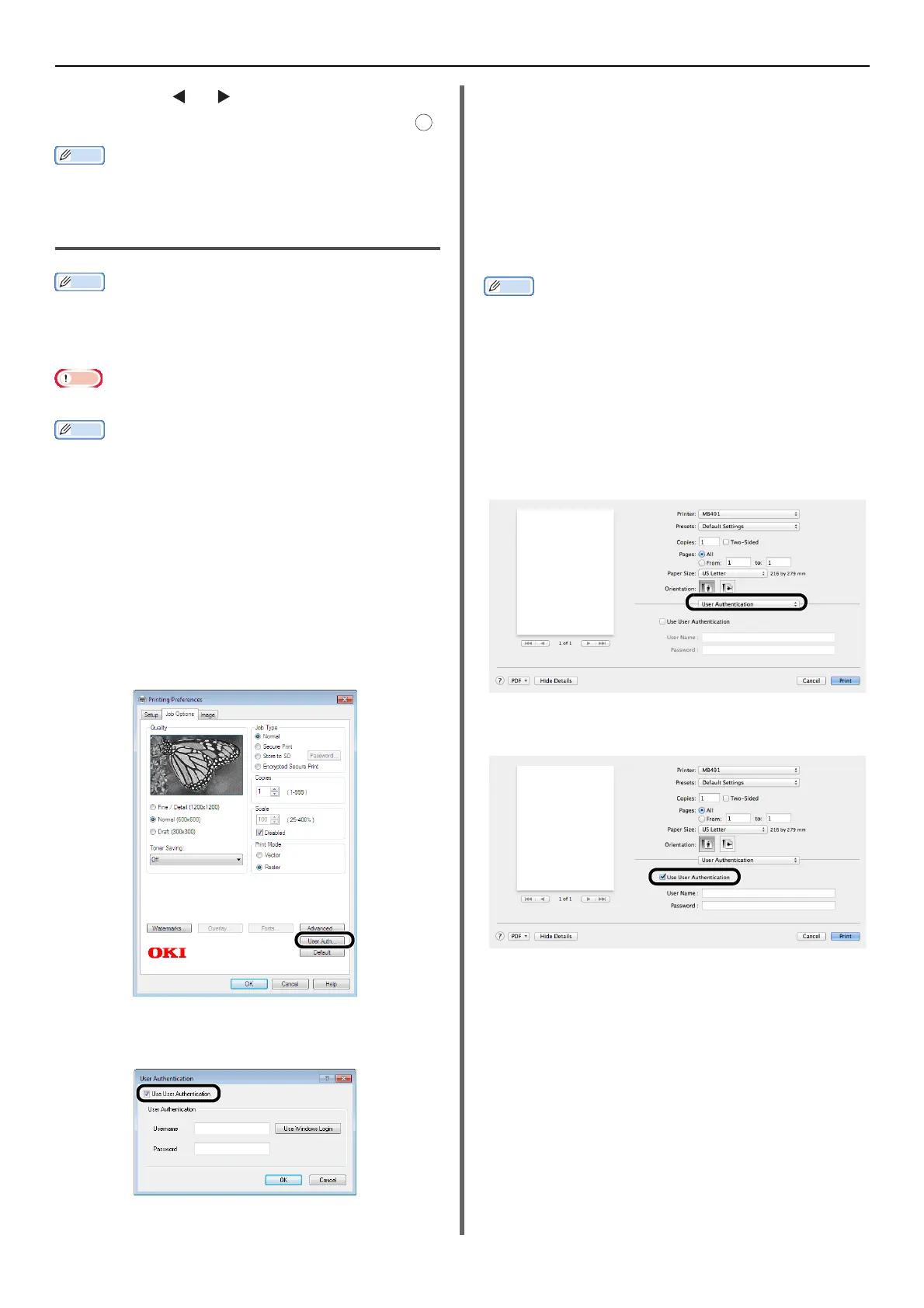Authentication by User Name and Password
-124-
3 Press the or on the confirmation
screen to select [Yes] and then press .
Memo
z After a certain period of time, the machine automatically
logs out users.
Operation From the Computer
Memo
z The authentication type specified on the computer
overrides the one specified on the machine.
Printing (for Windows)
Note
z You cannot use the PCL XPS printer driver for this function.
Memo
z This procedure uses NotePad and PCL driver as an
example. The procedures and menus may differ depending
on the OS you use.
1 Open the file you want to print.
2 From the [File] menu, select [Print].
3 Select the printer driver you want in
[Select Printer] and click [Preferences].
4 Select the [Job Options] tab.
5 Click [User Auth].
6 Select the [Use User Authentication]
check box.
7 Enter the user name in [Username] and
the password in [Password] respectively.
Clicking [Use Windows Login] automatically
enters your login name on Windows.
8 Click [OK].
9 Click [OK] and then click [Print].
Printing (for Mac OS X)
Memo
z This procedure uses Text Edit as an example. The
procedures and menus may differ depending on the OS
you use.
1 Open the file you want to print.
2 From the [File] menu, select [Print].
3 Select your machine's printer driver.
4 Select [User Authentication] from the
panel menu.
5 Select the [Use User Authentication]
check box.
6 Enter the user name in [User Name]
and the password in [Password]
respectively.
7 Click [Print].
OK