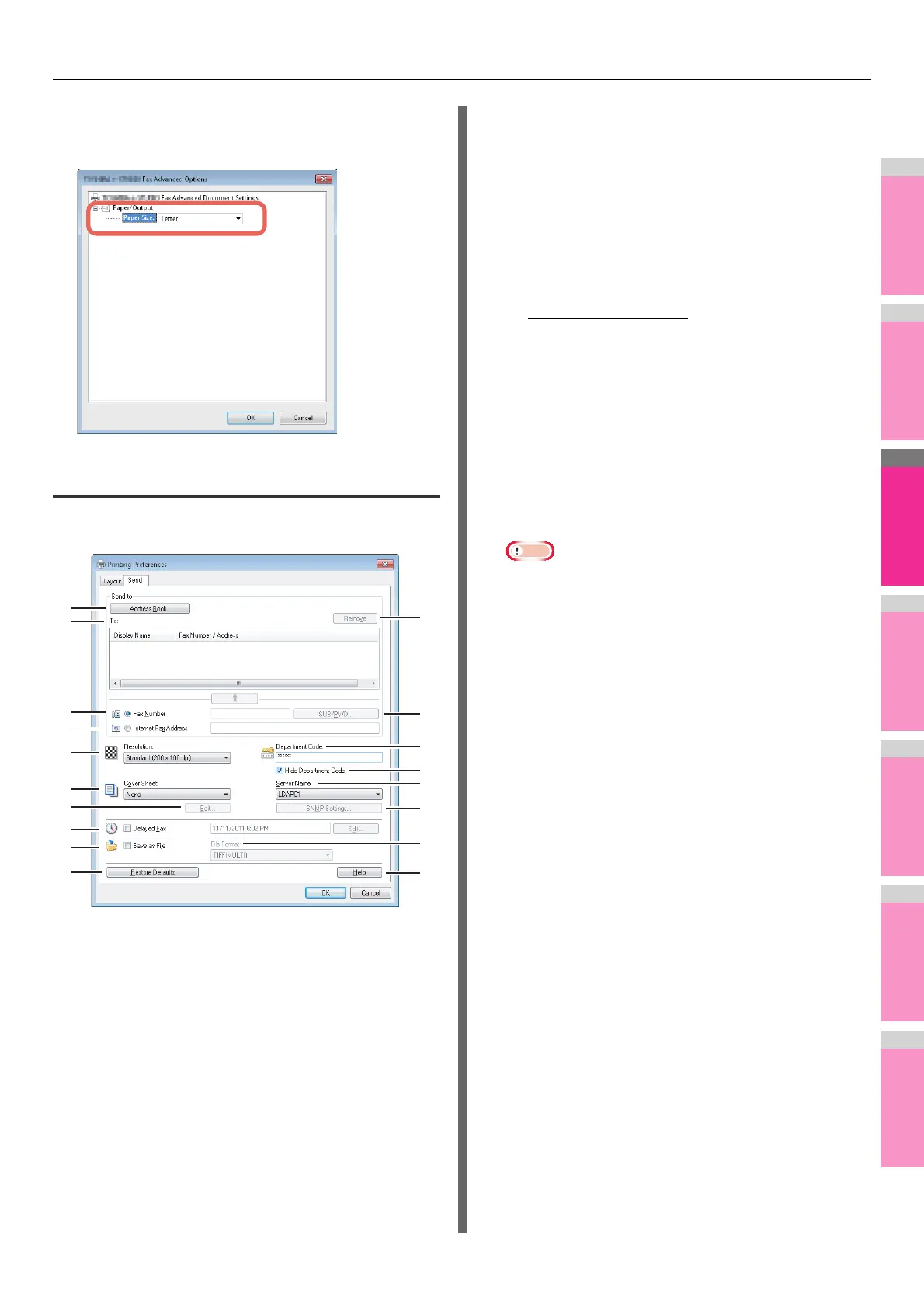SETTING N/W-Fax DRIVER
- 149 -
2) [Advanced]
Click this to display the [Advanced Option] dialog box. You
can select the paper size of the document.
Setting up the [Send] tab
In the [Send] tab, you can specify the recipients and how the
fax will be sent.
1) [Address Book]
Click to launch the AddressBook Viewer. You can select
recipients from the address book.
P.144 "Selecting recipients from the address book"
2) To
This displays the specified recipients list.
P.143 "Specifying Recipients"
3) [Remove]
Select a recipient in the [To] list and click this to remove the
recipient from the list.
P.147 "Removing recipients"
4) Fax Number
Enter the recipient’s fax number directly.
P.143 "Entering recipients from the keyboard"
5) [SUB/PWD]
Click this to display the [SUB/PWD] dialog box. You can
add a sub address and a password to the entered fax
number.
P.143 "Entering recipients from the keyboard"
6) Internet Fax Address
Enter the recipient’s Internet Fax number directly.
P.143 "Entering recipients from the keyboard"
7) Resolution
Select the resolution for the fax.
- Standard (200 x 100 dpi) — Select this to send a
document in Standard mode (200 x 100 dpi).
- Fine (200 x 200 dpi) — Select this to send a document
in Fine mode (200 x 200 dpi).
- Super Fine (200 x 400 dpi) — Select this to send a
document in Super Fine mode (200 x 400 dpi).
- Ultra Fine (400 x 400 dpi) — Select this to send a
document in Ultra Fine mode (400 x 400 dpi).
8) Department Code
Enter a department code of 1 to 63 characters if required.
When the department code is enabled on this equipment,
you must enter it to send a fax.
Note
• If you do not enter a department code when it is enabled
on the equipment and the Invalid Department Code Print
Job is set to “Store to invalid job list” in TopAccess, the
job will be stored in the Invalid job list without being
transmitted. You can print or delete a stored job from the
[JOB STATUS] on the touch panel.
• If you do not enter the department code when the
department code is enabled on the equipment and the
Invalid Department Code Print Job is set to PRINT in
TopAccess, the job will be sent.
• If you do not enter the department code when the
department code is enabled on the equipment and the
Invalid Department Code Print Job is set to DELETE in
TopAccess, the job will be deleted automatically.
9) Hide Department Code
Select this check box to display a department code in the
blank symbols.
10) Cover Sheet
Select a cover sheet type among [Standard Cover Page],
[Business Cover Page] and [Professional Cover Page] if
you want to attach a cover sheet to the first page of the
document.
P.154 "Sending with a cover sheet"
P.159 "Cover Sheet Samples"
11) [Edit]
Click this to display the [Cover Sheet Settings] dialog box.
You can perform various kinds of editing on the cover sheet
selected in the Cover Sheet setting, such as entering a
subject or a message, or changing the type or size of the
fonts.
P.150 "Setting up the Cover Sheet"
12) Server Name
Select the desired LDAP server in the [Server Name] box if
needed.
5
3
8
14
16
1
2
4
6
7
9
10
12
13
15
11
17
18