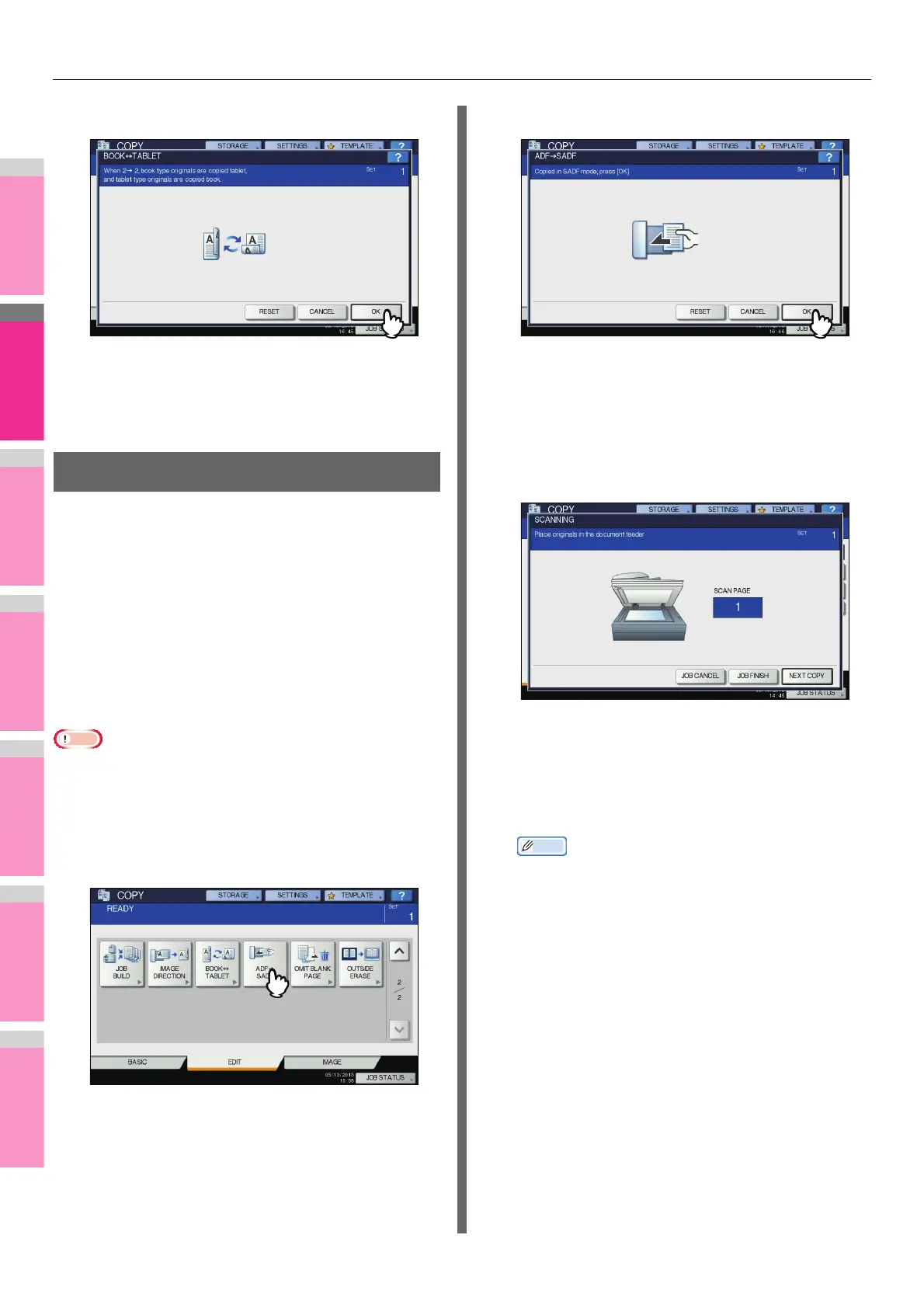EDITING FUNCTIONS
- 94 -
4
Press [OK].
Book - tablet is now set.
5
Select other copy modes as required, and
then press the [START] button on the
control panel.
ADF -> SADF
You can switch the feeding mode when the RADF (Reversing
Automatic Document Feeder) is used, from “ADF” to “SADF”.
The paper feeding mode has 2 types as follows:
ADF (Continuous feed mode): Feeds originals continuously
when you press the [START] button on the control panel
while originals are being placed on the RADF. This is useful
when you make more than one copy in one operation.
(Default setting)
SADF (Single feed mode): Feeds originals one by one
automatically. This is useful when you usually only have 1
original.
• When the single feed mode (SADF) is set, place originals
one sheet at a time. If you place more than one original, the
copied image may be skewed or the originals may misfeed.
1
Place paper in the tray(s).
2
Press [ADF -> SADF] on the EDIT menu.
3
Press [OK].
The feeding mode is now set at “single feed mode”.
4
Select other copy modes as required.
5
Place the original(s) on the RADF one sheet
at a time.
The original is pulled into the RADF automatically, and
then the menu below appears.
Repeat step 5 if you have another original. The placed
original will be pulled into the RADF automatically even if
you do not press [NEXT COPY] on the touch panel.
6
When the scanning of all the originals is
finished, press [JOB FINISH].
• If you want to stop copying, press [JOB CANCEL].