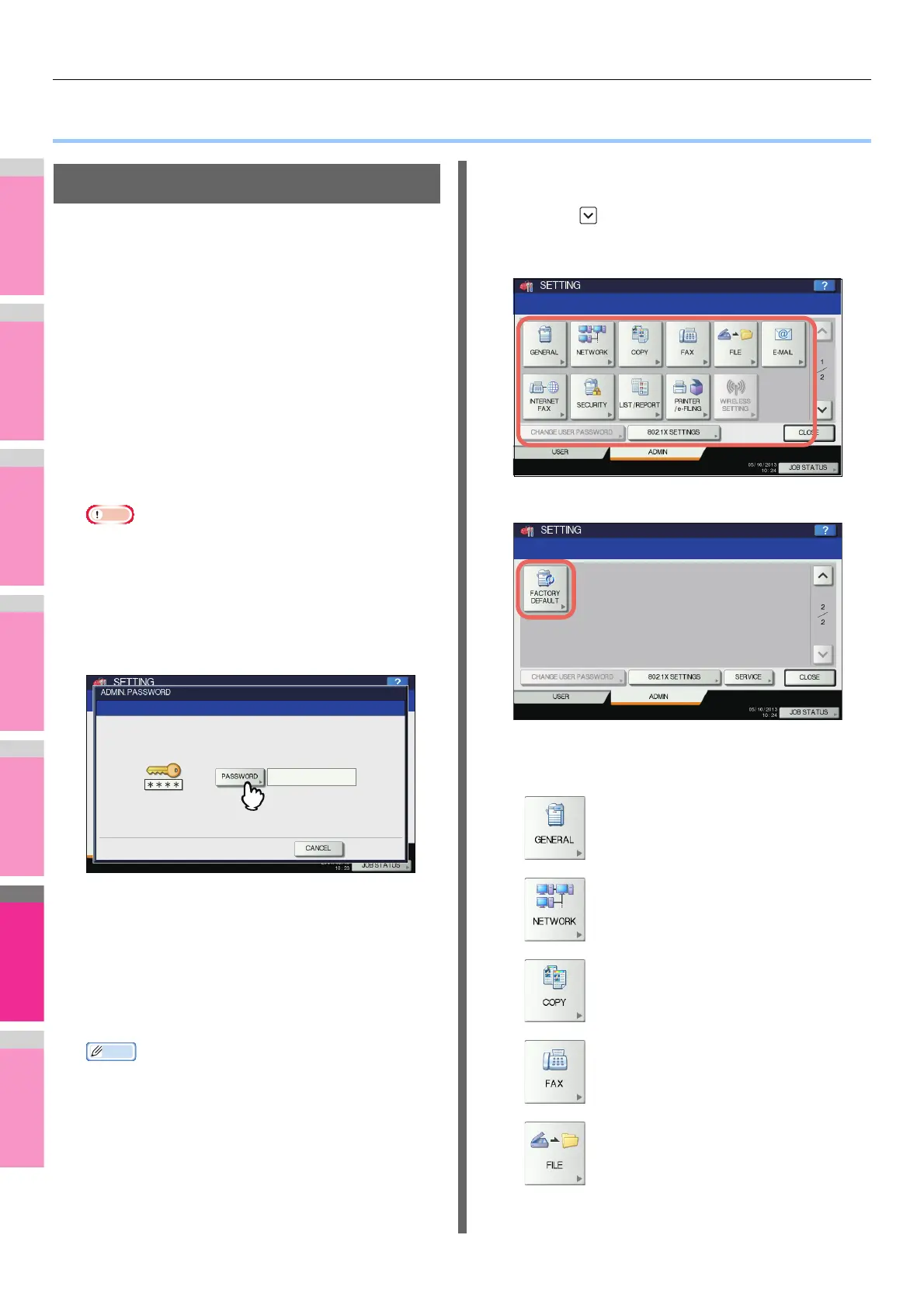SETTING ITEMS (ADMIN)
- 232 -
● SETTING ITEMS (ADMIN)
Accessing the Admin Menu
Follow the steps below to display the ADMIN menu in the
SETTING screen.
1
Press the [SETTING] button on the control
panel to access the SETTING menu.
2
Press the [ADMIN] tab.
• When the User Management function is disabled, you
must enter the administrator password.
Proceed to the next step.
• When the User Management function is enabled, you
must log into the MFP as a user with administrator
privileges.
When you press the [ADMIN] tab, the ADMIN menu will
be displayed.
Proceed to step 5.
Note
• If you log into the MFP as a user without administrator
privileges, the [ADMIN] tab will be unavailable.
Setting role information allows you to give privileges to
users. For details of role information, refer to the
TopAccess Guide “Chapter 7: [User Management]
Tab Page”.
3
Press [PASSWORD].
The on-screen keyboard is displayed.
For details of the on-screen keyboard, see the following
page:
P.300 "On-screen keyboard"
4
Enter the administrator password and
press [OK].
The ADMIN menu is displayed.
Memo
• If the administrator password has not been changed
before, enter the default administrator password
“123456”.
• The input password appears as asterisks (*).
5
Proceed with the administrative operation
that you require.
Pressing on the ADMIN menu (1/2) displays ADMIN
menu (2/2).
The SETTING screen contains the following buttons. For
details of each button, see the corresponding page.
ADMIN menu (1/2)
ADMIN menu (2/2)
P.213 "GENERAL"
P.249 "NETWORK"
P.214 "COPY"
P.215 "FAX"
P.261 "FILE"