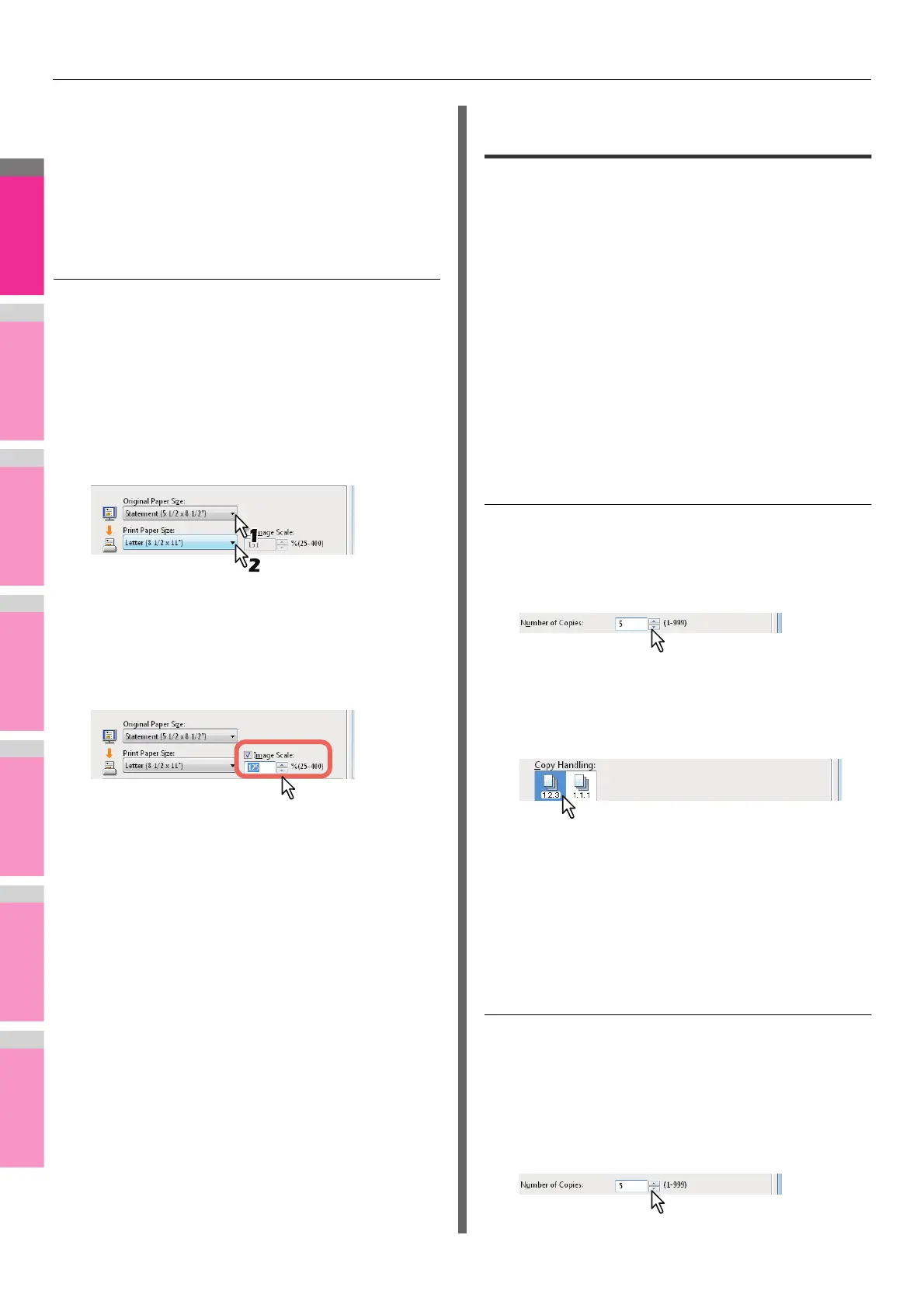PRINTING FROM WINDOWS
- 40 -
3
Set any other print options you require and
click [OK].
4
Click [OK] or [Print] to send the print job.
An enlarged or reduced image is printed in the specified
scale.
Combining a paper size and a reproduction
ratio
You can combine the desired paper size and reproduction
ratio, for example, printing an A5 original to A4 copy paper at a
reproduction ratio of 100%.
1
Display the [Basic] tab menu.
2
Select the document size on the [Original
Paper Size] box. Then select the paper size
that you want to print at the [Print Paper
Size] box.
The document image is automatically enlarged or
reduced depending on the original paper size and print
paper size.
3
Check the [Image Scale] box. Then enter
the scale.
The scale can be set from 25% to 400% in units of 1%.
4
Set any other print options you require and
click [OK].
5
Click [OK] or [Print] to send the print job.
The image is printed on paper of the specified size at the
specified reproduction ratio.
Layout and finishing options in
[Finishing] tab menu
Using the printer driver, you can set various layout options to
suit your preferences. In this section various printing functions
enabled with the [Finishing] tab menu are explained.
P.40 "Sort printing"
P.41 "Printing on both sides of a sheet"
P.41 "Making a booklet"
P.42 "Printing several pages on one sheet"
P.43 "Stapling"
P.43 "Dividing one image into multiple sheets (Poster
Print)"
Sort printing
You can select how multiple copies of a document to be output,
such as separately for each copy, grouping each page.
Sorting printed documents according to the
copies
1
Display the [Basic] tab menu.
2
Enter the number of copies to be printed at
the [Number of Copies] box.
3
Display the [Finishing] tab menu.
4
Select [Sort Copies] icon at [Copy
Handling].
5
Set any other print options you require and
click [OK].
6
Click [OK] or [Print] to send the print job.
The printed documents are sorted according to the
copies.
Sorting printed documents according to the
pages
For example, assume that you have a three-page job (A, B, C)
and you want three copies of each page in this order (AAA,
BBB, CCC).
1
Display the [Basic] tab menu.
2
Enter the number of copies to be printed at
the [Number of Copies] box.
