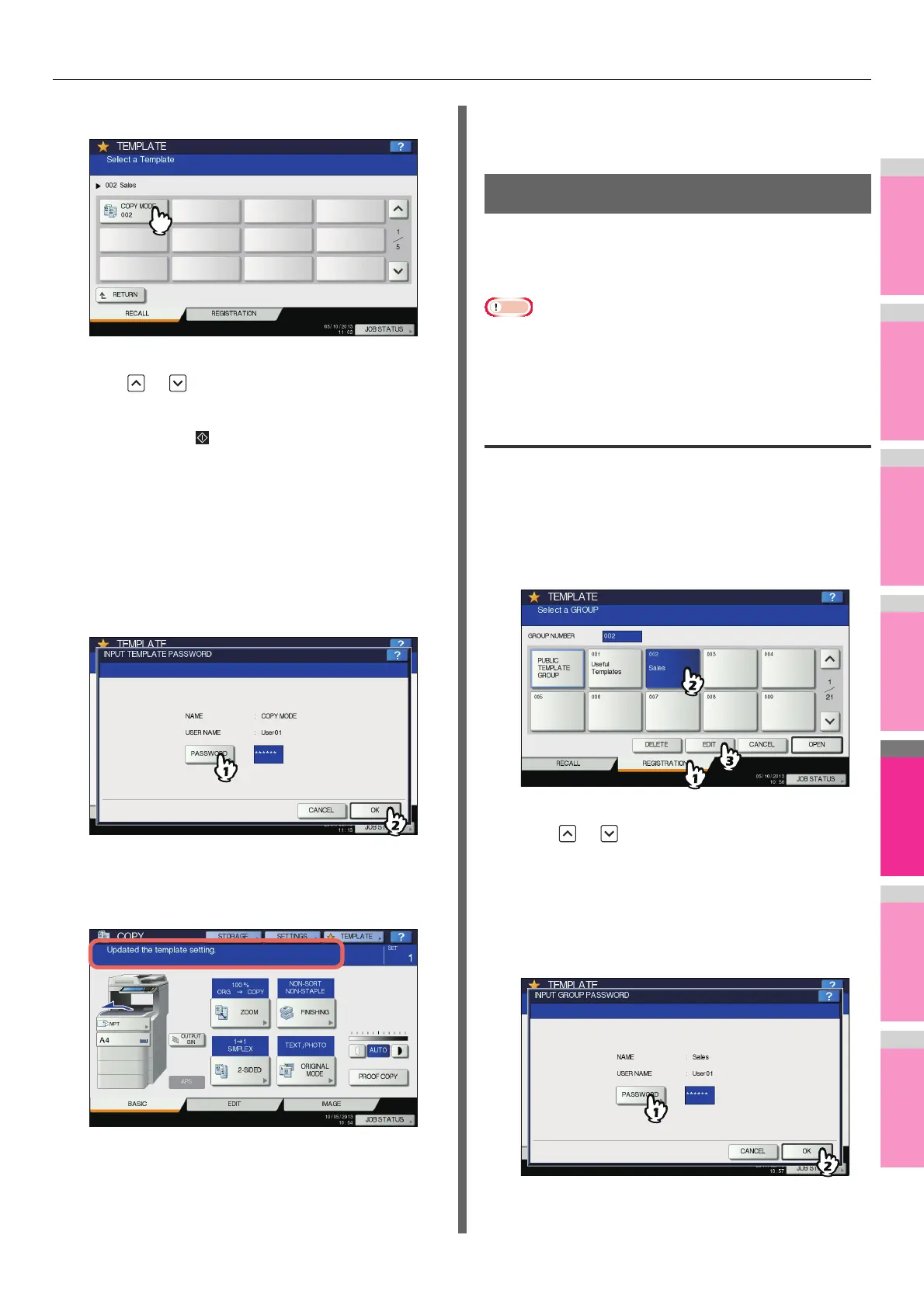TEMPLATES
- 197 -
6
Press the button for the desired template.
To switch the menu
Press or .
Templates with the automatic start function enabled can
be identified with . If this mark is displayed, you can
press it to immediately start the operation of the functions
set in the template.
7
Key in the password for the selected
template. (If no password is set, go to step
8.)
1) Press [PASSWORD] and then enter the password
with the buttons on the touch panel or the digital
keys on the control panel.
2) Press [OK].
8
Confirm that “Updated the template
setting” is displayed on the touch panel.
The message is displayed for approx. 3 seconds.
9
Select other copy modes as required, and
then press the [START] button on the
control panel.
Changing Data
You can change the data of templates or private groups that
are already registered, such as the template name, user name,
password and setting of the automatic start function.
Note
• The data of the public template group can be changed from
the TopAccess menu but this cannot be done from the
control panel. For how to change them from the TopAccess
menu, refer to the TopAccess Guide.
Changing private group data
1
In the template menu, select the desired
group.
1) Press the [REGISTRATION] tab.
2) Select the desired group by pressing its button or
keying in its group number (3 digits).
3) Press [EDIT].
To switch the menu
Press or .
2
Key in the password for the selected group.
(If no password is set, go to step 3.)
1) Press [PASSWORD] and then enter the password
with the buttons on the touch panel or the digital
keys on the control panel.
2) Press [OK].