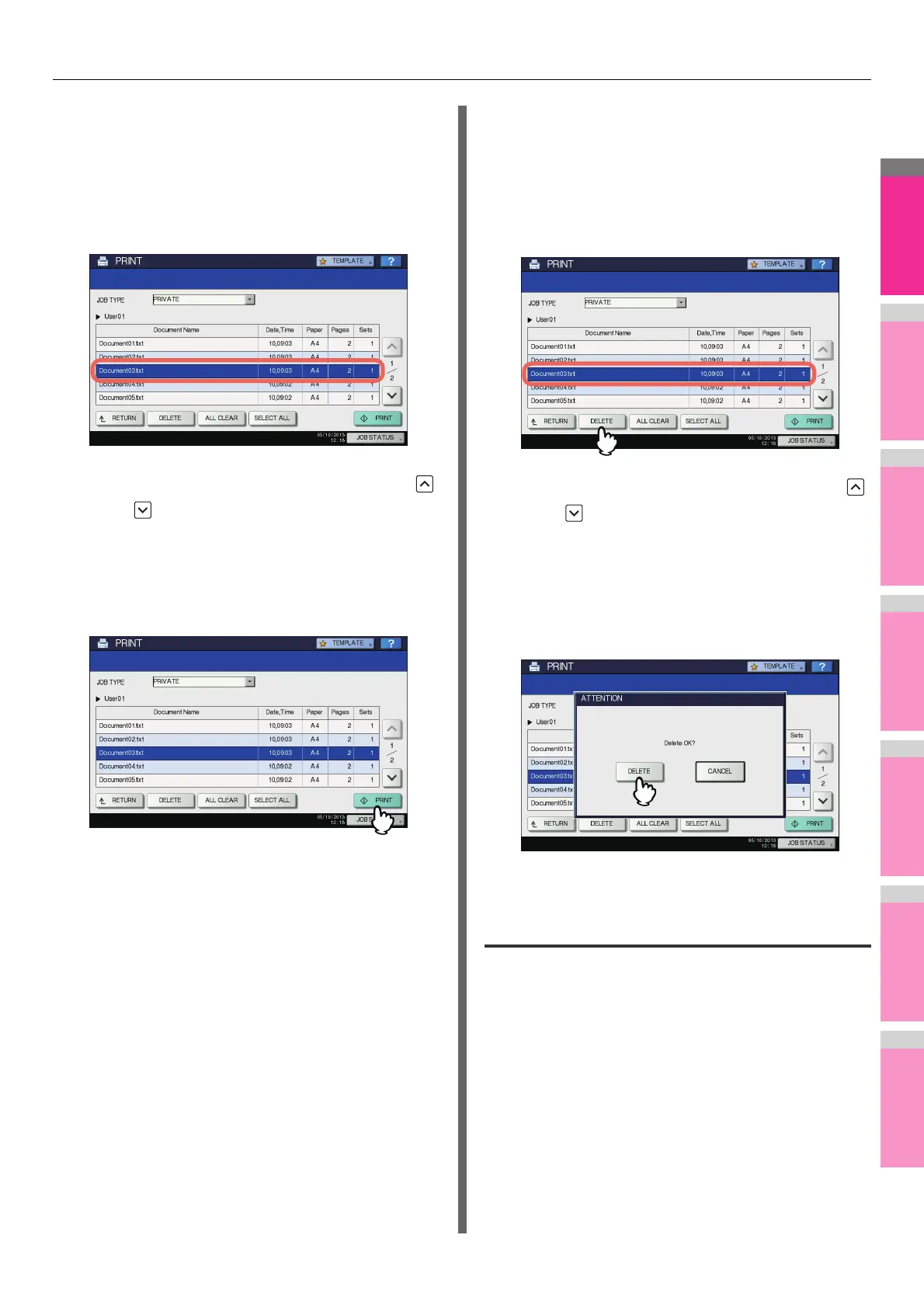MANAGING PRINT JOBS FROM THE CONTROL PANEL
- 65 -
Printing Private Print jobs
Follow the procedure below to release your Private Print jobs
from the control panel.
1
On the Private Print job list ( P. 6 3 ), select
a job for printing. You can select more than
one job.
• If the target job is not displayed on the screen, use
and to change between pages.
• If you want to select all the jobs displayed on the
screen, press [SELECT ALL]. To cancel the selection,
press [ALL CLEAR].
2
Press [PRINT].
The equipment starts printing.
The job in progress can be monitored on the [JOBS] tab
listing the Normal Print jobs ( P. 6 0 ).
Deleting Private Print jobs
Follow the procedure below to delete a Private Print job.
1
On the Private Print job list ( P. 6 3 ), select
the job that you want to delete, and then
press [DELETE]. You can select more than
one job.
• If the target job is not displayed on the screen, use
and to change between pages.
• If you want to select all the jobs displayed on the
screen, press [SELECT ALL]. To cancel the selection,
press [ALL CLEAR].
2
When “Delete OK?” appears, press
[DELETE].
The selected job is deleted.
Hold Print jobs
Hold Print refers to the function to retain a document from a
computer on the network until a user performs printing from the
equipment’s touch panel. This function is useful to prevent you
forgetting to remove printed sheets. Hold Print jobs can be
released or deleted from the Hold Print job list.
For the detailed instructions on Hold Print, see the following
page:
P.35 "Printing hold print jobs"