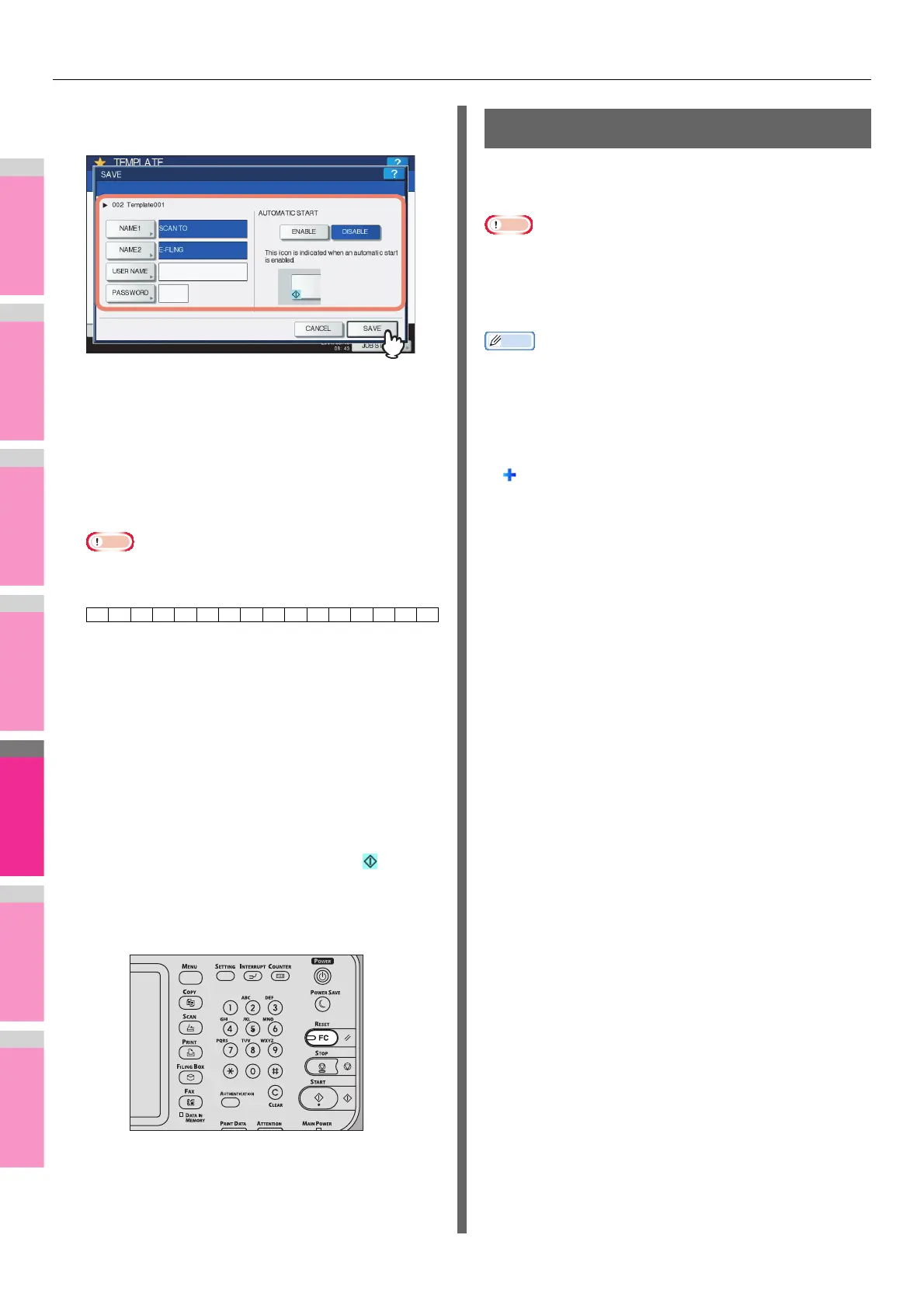USING TEMPLATES
- 204 -
12
Make the settings for the following items as
required, and then press [SAVE].
• [NAME 1]
Press this button to enter the name displayed on the 1st
line of the template button. This name can consist of a
maximum of 11 alphanumeric characters.
• [NAME 2]
Press this button to enter the name displayed on the 2nd
line of the template button. This name can consist of a
maximum of 11 alphanumeric characters.
• The following symbols cannot be used for [NAME 1]
and [NAME 2]:
• [USER NAME]
Press this button to enter the user name of the template.
The user name can consist of a maximum of 30
alphanumeric characters.
•[PASSWORD]
Press this button to set a 1 to 20-digit password for the
template. When you use a template for which a password
has been set, you must enter the password.
• AUTOMATIC START
Select whether to enable or disable the automatic start
function. If this function is enabled, pressing the template
button automatically starts operation with the registered
template. When this function is enabled, the icon is
shown in the lower left corner of the template button.
13
On the control panel, press the [RESET]
button to return to the SCAN menu.
Using Scan Templates
Once you register a template, your scanning operation
becomes much easier.
• Before using a template for scanning, you need to register
the template. For instructions on how to register a template,
see the following section:
P.201 "Registering Scan Templates"
Memo
• Using the templates for the Scan to E-mail function may
require users to be authenticated for access to the SMTP
server. For instructions on how to use templates for Scan to
E-mail, see the following section:
P.207 "Using templates for Scan to E-mail (When SMTP
is selected for authentication method)"
• icon appears on a template created exclusively for meta
scan. You may need to enter various information before
performing meta scan depending on the template settings.
The Meta Scan Enabler is required to enable the meta scan
feature.
• With the meta scan function, you can attach meta data (XML
file) to scan images and send them with an e-mail, or store
them in the shared folder in this equipment. For the details
of meta scan function, refer to the TopAccess Guide.;:/\"=|*<>?+[],.