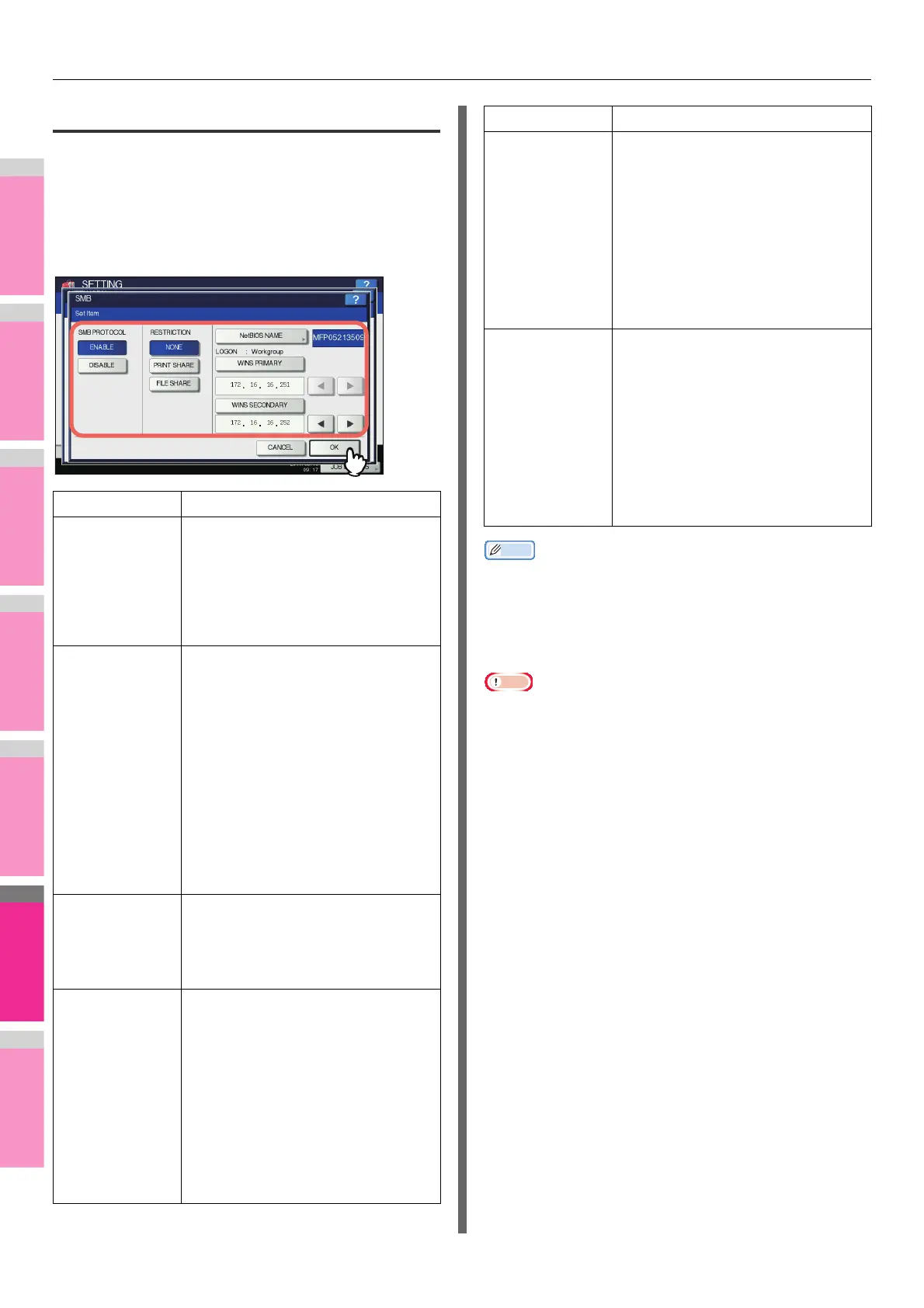SETTING ITEMS (ADMIN)
- 256 -
Setting the SMB protocol
You can set the SMB network properties to enable access to
this equipment and SMB printing from a Microsoft Windows
network. Enabling SMB allows you to enable the file sharing
service in addition to SMB printing. Furthermore, if the WINS
server is used to allow file sharing and printer sharing across
segments, you must specify the WINS server address so that
this equipment is visible from the different segments.
Memo
• When you press [NetBIOS NAME], the on-screen keyboard
is displayed.
For details of the on-screen keyboard, see the following
page:
P.300 "On-screen keyboard"
Note
• When you select [DISABLE] for [SMB PROTOCOL] or [FILE
SHARE] for [RESTRICTION], the Save as File to MFP Local
function is disabled.
• If this equipment is set to log on to the domain in the SMB
Session of TopAccess (administrator mode) but
“Workgroup” is displayed, logging on to the domain network
has failed. In that case, check whether the Windows Server
and the Top Access SMB Session settings are correct.
• If you set “Domain” for Log-on setting in the TopAccess
(administrator mode) SMB Session, and power ON this
equipment or press [APPLY NOW] after changing the
network settings of this equipment, the equipment logs on to
the Windows domain network.
• You can enter only alphanumeric characters and “-”
(hyphen) for [NetBIOS NAME].
• Do not enter an IP address that starts with “0” (i.e.
“0.10.10.10”), “127” (i.e. “127.10.10.10”), or “224” (i.e.
“224.10.10.10”) in [WINS PRIMARY] and [WINS
SECONDARY]. If you enter such an address, the equipment
cannot communicate with the WINS server.
• If you enter “0.0.0.0” for [WINS PRIMARY] and [WINS
SECONDARY], this equipment will not use the WINS server.
• When [DYNAMIC] or [NO AUTO IP] is selected for
[ADDRESS MODE] in the TCP/IP settings, this equipment
can acquire the IP address for [WINS PRIMARY] and [WINS
SECONDARY] from the DHCP server.
Item name Description
SMB PROTOCOL • ENABLE — Press this button to use
the SMB protocol.
• DISABLE — Press this button to
disable the SMB protocol.
When you select [ENABLE], select the
function that you want to disable in
[RESTRICTION].
RESTRICTION Select whether to disable the machine
sharing or file sharing function. You can
select one of the following:
• NONE — Press this button when not
restricting neither the machine
sharing nor the file sharing function.
Both SMB printing and the file
sharing service using SMB are
enabled.
• PRINT SHARE — Press this button
to disable SMB printing.
• FILE SHARE — Press this button to
disable the file sharing service using
SMB.
NetBIOS NAME Press this button to enter the name by
which this equipment will be displayed
on the Windows network. The NetBIOS
name is set to "MFP<NIC serial
number>" by factory default.
LOGON Displays the Windows network
environment to which this equipment is
logged on. “Workgroup” is displayed if
this equipment is logged on to a
workgroup network and “Domain” if it is
logged on to a domain network.
"Workgroup" or "Domain" can be
specified only from TopAccess. For
details on how to change the setting,
refer to the TopAccess Guide
“Chapter 8: [Administration] Tab
Page”.
WINS PRIMARY Press this button to enter the IP address
of the primary WINS server using the
digital keys. The primary WINS server
IP address is required when you want to
allow access to this equipment from a
different subnet using NetBIOS name,
and the NetBIOS name and workgroup
name of the equipment are resolved
using the WINS server.
Use the arrow buttons to switch the
active box.
WINS
SECONDARY
Press this button to enter the IP address
of the secondary WINS server using the
digital keys. Specify the IP address of
the secondary WINS server as needed
when using the WINS server to resolve
the NetBIOS name and workgroup
name of this equipment. The secondary
WINS server is used when the primary
WINS server is unavailable.
Use the arrow buttons to switch the
active box.
Item name Description