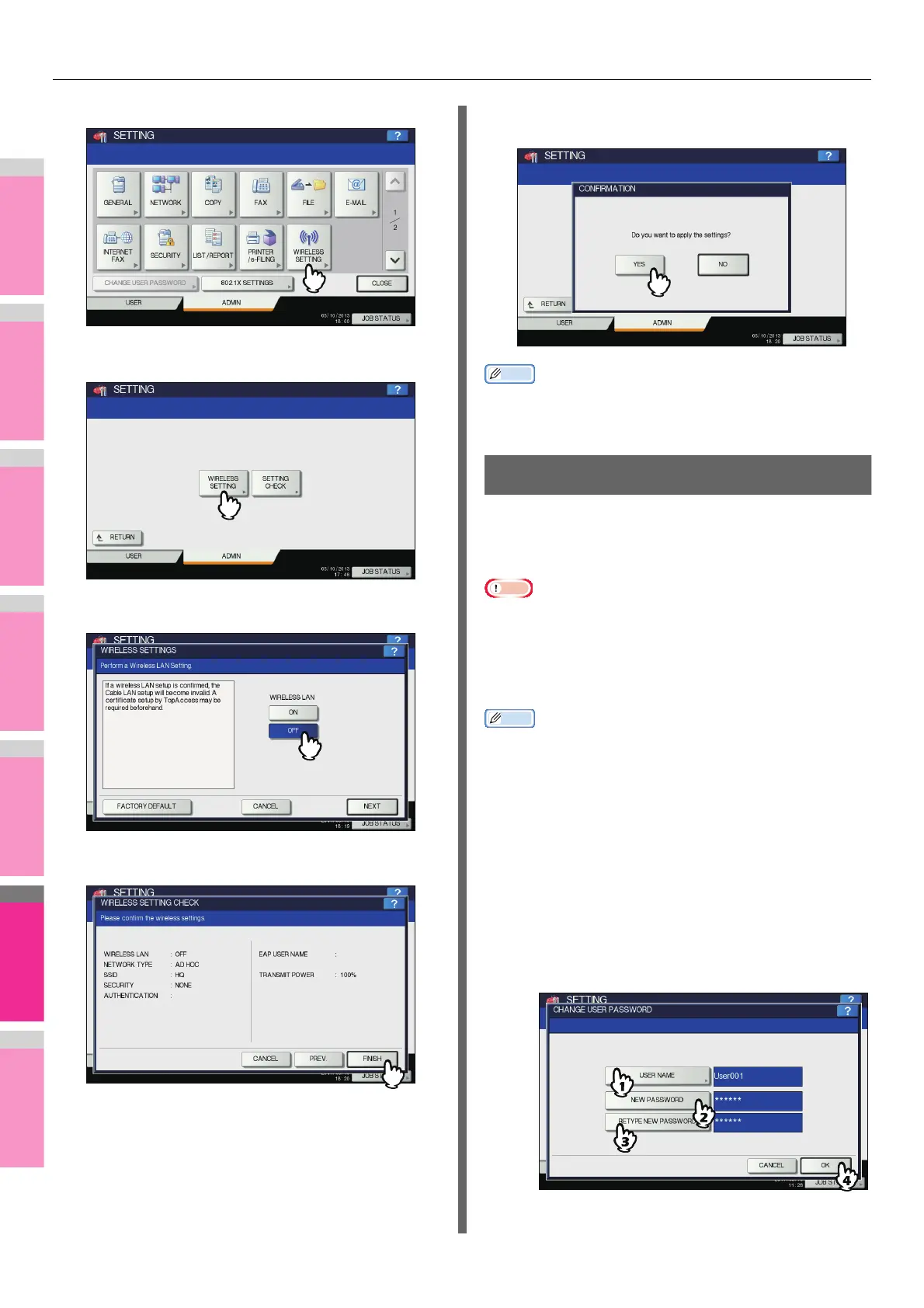SETTING ITEMS (ADMIN)
- 284 -
5
Press [WIRELESS SETTING].
The WIRELESS SETTING menu is displayed.
6
Press [WIRELESS SETTING].
The WIRELESS SETTING screen is displayed.
7
Press [OFF] and press [NEXT].
The WIRELESS SETTING CHECK screen is displayed.
8
Press [FINISH].
9
Press [YES], and wait until the setting is
reflected.
Memo
• For instructions on how to display the WIRELESS SETTING
screen, see the following page:
P.232 "Accessing the Admin Menu"
CHANGE USER PASSWORD
When the MFP Local Authentication function is used,
administrators can change the authentication password
assigned for each user in case it is forgotten.
Note
• [CHANGE USER PASSWORD] is available only when the
MFP Local Authentication function is enabled. This function
can be enabled from TopAccess administrator mode. For
details, refer to the TopAccess Guide “Chapter 8:
[Administration] Tab Page”.
Memo
• For instructions on how to display the CHANGE USER
PASSWORD screen, see the following page:
P.232 "Accessing the Admin Menu"
1
On the CHANGE USER PASSWORD screen,
set a new password and complete the
setting.
1) Press [USER NAME] to enter the user name for
which the password is to be changed.
2) Press [NEW PASSWORD] to enter the new
password.
3) Press [RETYPE NEW PASSWORD] to enter the
new password again.
4) Press [OK].
The password is now changed.