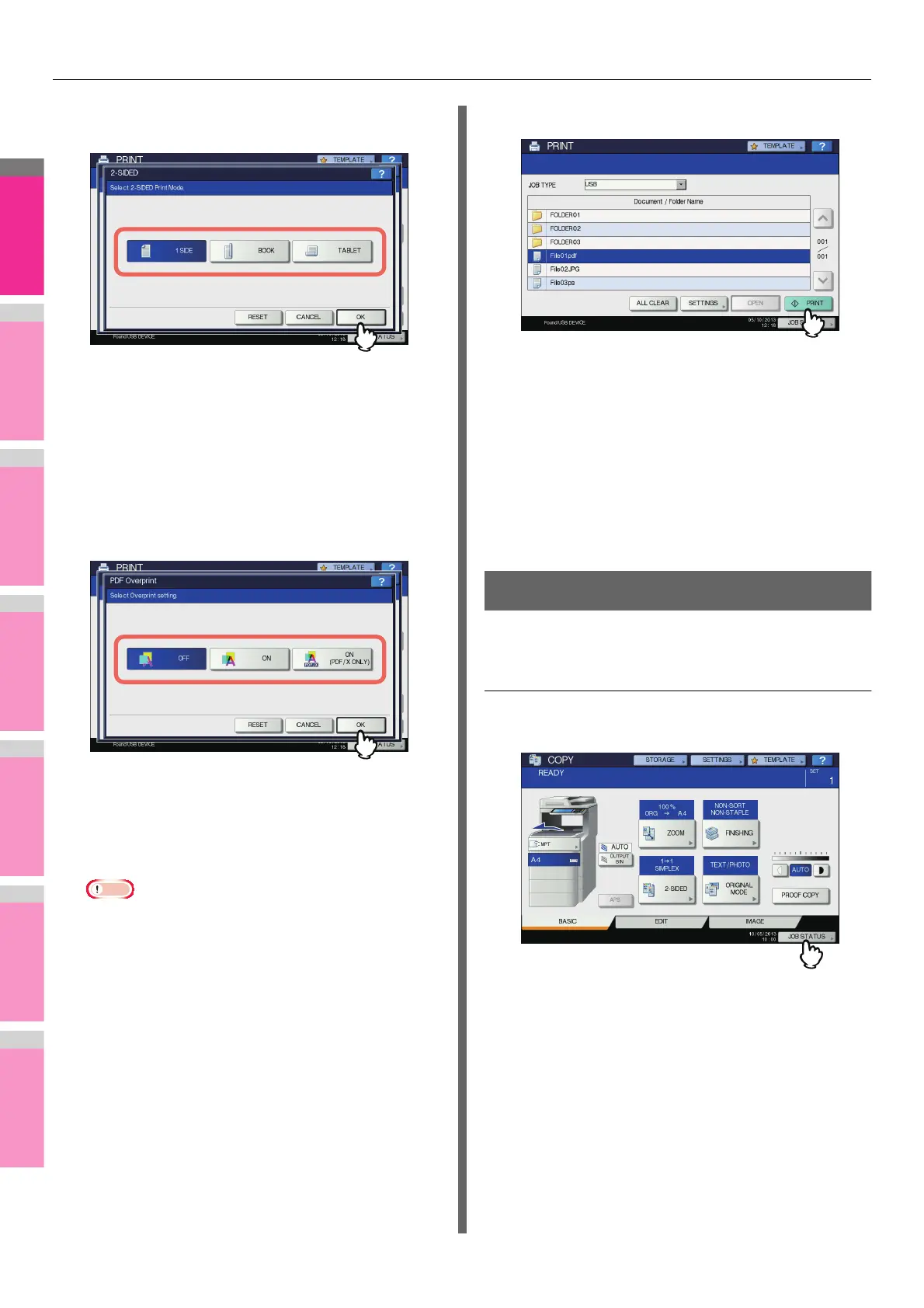MANAGING PRINT JOBS FROM THE CONTROL PANEL
- 72 -
•2-SIDED
Set 2-Sided Printing.
1 SIDE — Select this to print only one side.
BOOK — Select this to print on both sides by setting a
vertical binding margin. Pages are turned over from right
to left.
TABLET — Select this to print on both sides by setting a
horizontal binding margin. Pages are turned over from
bottom to top.
• PDF Overprint
If a PDF file contains an overprint, this is also overprinted
on a print job when this option is enabled.
OFF — Select this not to overprint the job.
ON — Select this to enable overprint the job.
ON (PDF/X ONLY) — Select this to enable overprint the
job only when the original PDF file is complied with PDF/
X specifications.
Note
• The paper size can be set only when you print a JPEG
file. (If you print more than one JPEG file continuously,
the paper size you set for the first file in this step is
applied to the second and the following.)
• The PDF Overprint setting is applied only to objects
overprinted in the original PDF file. If you want to
preview the effect of overprint in the PDF file, you can
do it with the Overprint Preview mode of Adobe Reader
by switching the preview screen.
10
Press [PRINT].
• The equipment starts printing. The printouts are
directed to the receiving tray.
• The job in progress can be monitored from the [JOBS]
tab listing the Normal Print jobs.
Before Disconnecting the USB Storage Device:
Make sure that “USB DEVICE in use. Do not remove
USB DEVICE.” is not displayed on the touch panel. If it is,
do not disconnect the USB storage device; removing the
device while the message is displayed could destroy the
data in the device or cause a malfunction of the
equipment.
Viewing the Print Job Log
You can view the log of print jobs on the touch panel.
Viewing the print job log
1
On the touch panel, press [JOB STATUS].