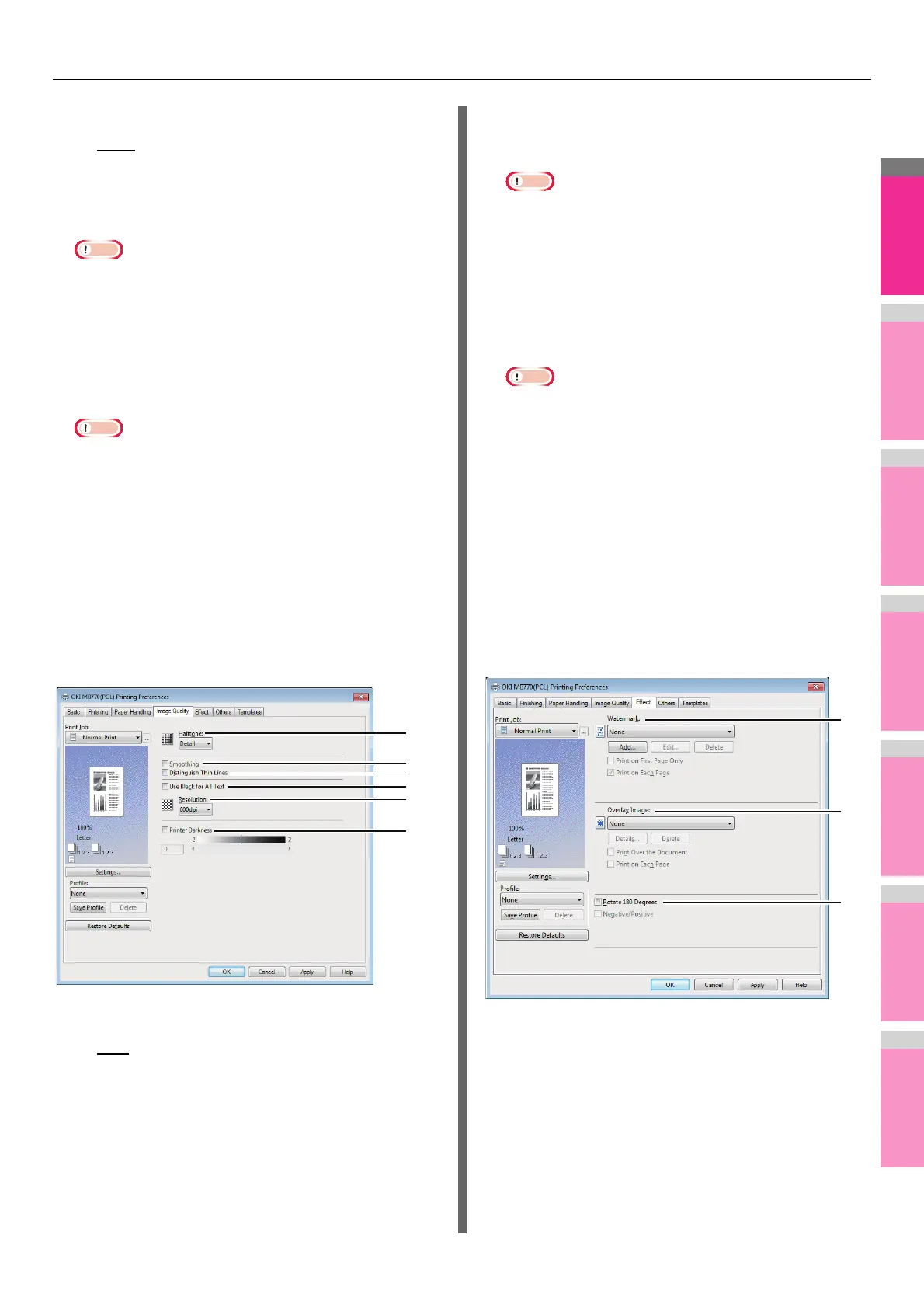PRINTING FROM WINDOWS
- 21 -
2) Print Style
This selects how you want to print on insertion sheets.
- Blank
— Select this to insert blank sheets.
- 1 Side — Select this to print the specified page on the
front side of the insertion sheets.
- 2 Sides — Select this to print the specified page and
the next page on both sides of the insertion sheets.
Note
• When [2 Sides] is selected from the [Print Style] box, the
entered page and the next page will be printed on the
inserted sheet.
3) Paper Source
Select the location from where the insertion sheets are to
be fed. When [Auto] is selected, the paper is automatically
selected according to the printed document size.
Note
• The selectable values in the [Paper Source] box vary
depending on the optional devices installed in this
equipment and their configuration on the [Device
Settings] tab.
4) Paper Type
Select the paper type to be inserted.
[Image Quality] tab
The [Image Quality] tab allows you to select how images are
printed. You can easily select the appropriate image quality
depending on the type of document.
1) Halftone
This sets how halftones are printed.
- Auto
— Select this to print using proper halftone
depending on the contents in the document
automatically.
- Smooth — Select this to print halftone smoothly.
- Detail — Select this to print halftone in detail.
2) Smoothing
Select this check box to print texts and graphics smoothly.
3) Distinguish Thin Lines
Select this check box to print thin lines clearly.
4) Use Black for All Text
Select this check box to print all text in 100% black except
white texts.
Note
• This function is available only for the printer drivers
below.
-PCL
- XPS
5) Resolution
This sets the resolution for printing.
- 600 dpi — Select this to print in 600 x 600 dpi.
- 1200 dpi — Select this to print in 1200 x 1200 dpi.
Note
• [1200 dpi] is selectable only when the PS3 printer driver
is used.
6) Printer Darkness
Select this check box and move the slider to the left to print
lighter or to the right to print darker. The darkness can be
adjusted to five levels from -2 to 2.
[Effect] tab
The [Effect] tab contains print options that add effects to your
print jobs such as Watermarks, Overlay Image printing, Rotate
printing, Mirror printing, and Negative/Positive printing.
[Effect] tab for PCL driver
1
2
3
5
6
4
1
2
3