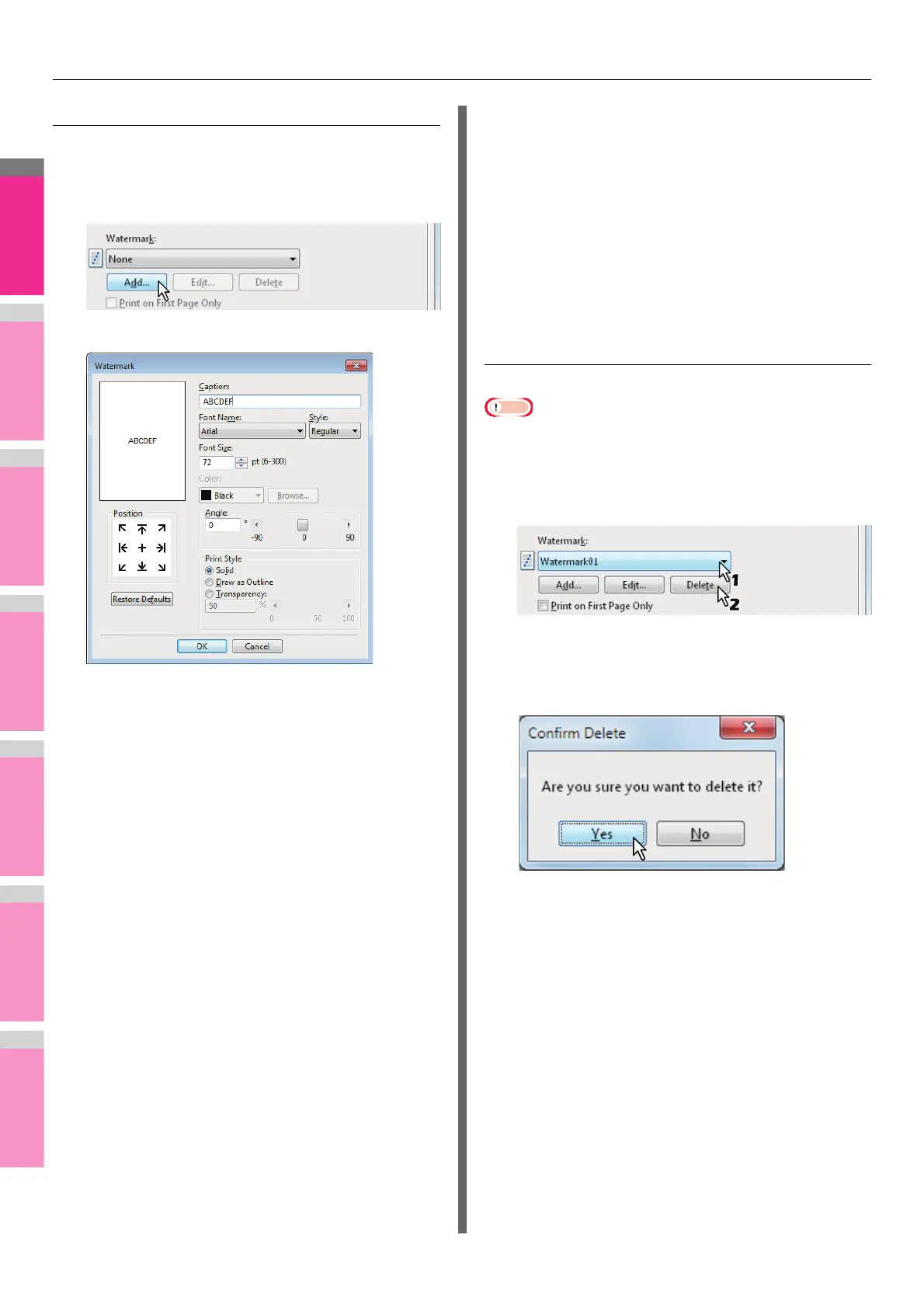PRINTING FROM WINDOWS
- 46 -
Creating or editing a watermark
1
Click [Add] to create a new watermark, or
select one that you want to edit and click
[Edit] to edit a watermark.
The [Watermark] dialog box appears.
2
Enter the watermark text in the [Caption]
box.
You can enter up to 63 characters for the [Caption] box.
However, if too many characters are entered, the
watermark may not be printed correctly.
3
Select the position of the watermark in
[Position].
Select the desired icon for the position.
4
Select a font for the watermark at the [Font
Name] box.
5
Select a font style for the watermark at the
[Style] box.
6
Enter the font size in the [Font Size] box.
You can enter any integer between 6 and 300pt in units of
1pt.
7
To rotate the watermark, enter the number
of degrees in the [Angle] box.
• You can enter from -90 degrees to 90 degrees in units
of 1 degree in the [Angle] box.
• You can also set the angle using the scroll bar.
8
Select how the watermark text is printed
from [Solid], [Draw as Outline], and
[Transparency].
Solid — Select this to print a solid type of watermark.
Draw as Outline — Select this to print an outline type of
watermark.
Transparency — Select this for a transparent watermark.
Set the transparent ratio from 0 to 100% in units of 1%.
You can also set the transparent ratio using the scroll bar.
9
Click [OK] to save the watermark settings.
The watermark is added or edited.
Deleting a watermark
Note
• You can delete the default watermarks. However, they
cannot be restored by clicking [Restore Defaults].
1
Select the watermark that you want to
delete at the [Watermark] box.
2
Click [Delete].
The [Confirm Delete] dialog box appears.
3
Click [Yes].
The watermark is deleted.