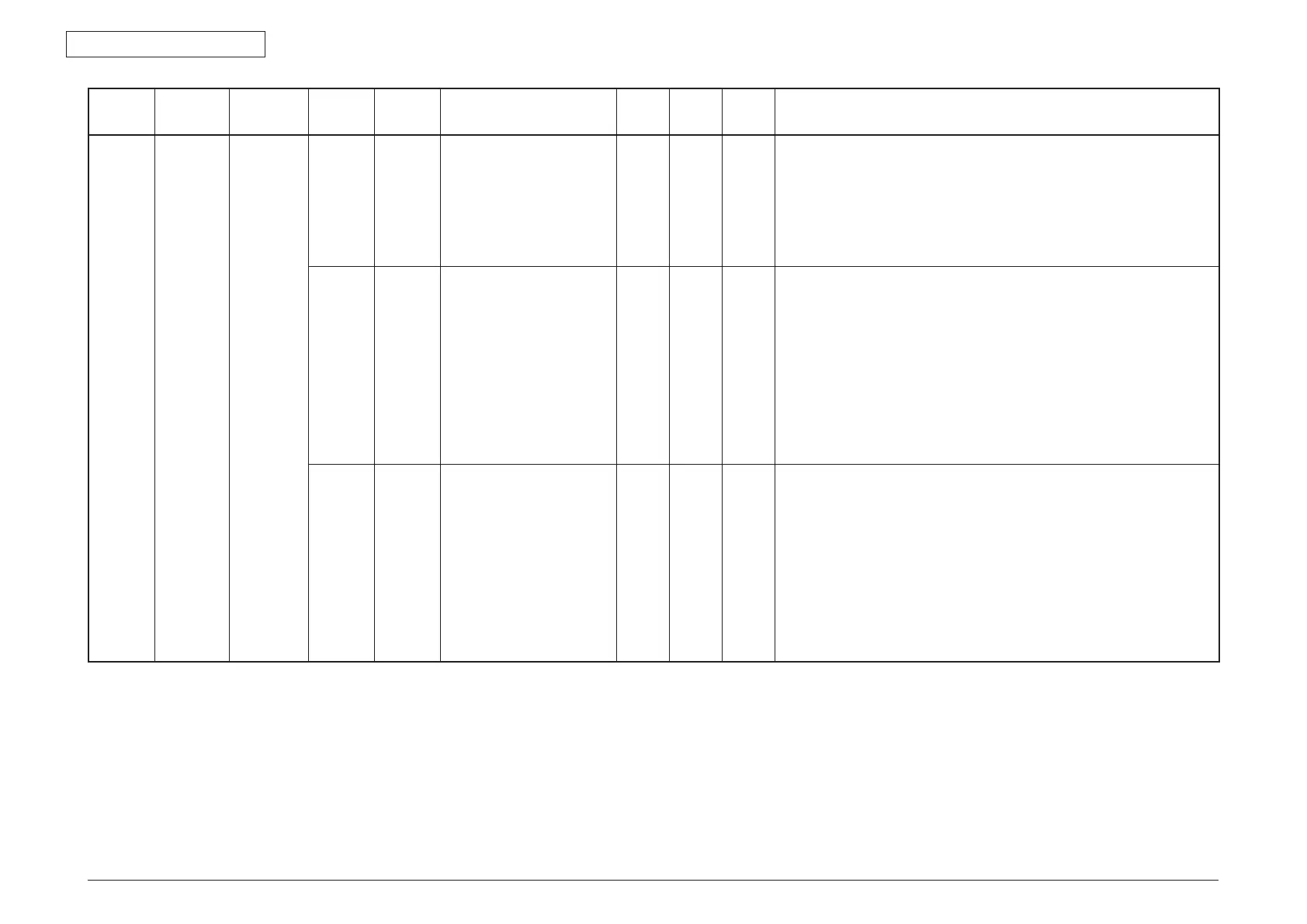44473001TH Rev.1
143 /
Oki Data CONFIDENTIAL
5. MAINTENANCE MENUS
Item1 Item2 Item3 Item4 Item5 Value
Default
value
ODA
Default
value
OEL
Default
value
JP
Notes
Password ADF
(Back-side)
Adjust CIS Adjust CIS simple
R continuous
G continuous
B continuous
All continuous
Sequentially light the designated RGB colors and check them during calibration
configuration duties.
Move the CIS to the standard position.
In the position moved to, sequentially light R, followed by G and B in the same manner.
Light each color for approximately 3 seconds.
Display "Testing" during execution?
→
On the panel, display "CIS light testing" and "Cancel."
Check CIS 300dpi
600dpi
1200dpi
--- Results displayed ---
CCD_SIG9_WID_H 0 x 000000
CCD_SIG2_WID_H 0 x 000000
Check CIS maintenance displays the exposure time at each resolution.
When resolution is set, scanner calibration is conducted at that resolution and the
following results are displayed:
Red-1
Red-2
Green-1
Green-2
Blue-1
Blue-2
Lsync
Note: CIS exposure time varies with resolution.
Set CIS
Exposure
time
0 ~ 4294967295 Change LED exposure time settings, and then read the document using PC Scan.
Reading implemented for the LED exposure time in the settings, without conducting
calibration.
A warning is displayed when a value greater than the Lsync cycle has been set.
Settings are shown below.
Red-1
Red-2
Green-1
Green-2
Blue-1
Blue-2
Lsync