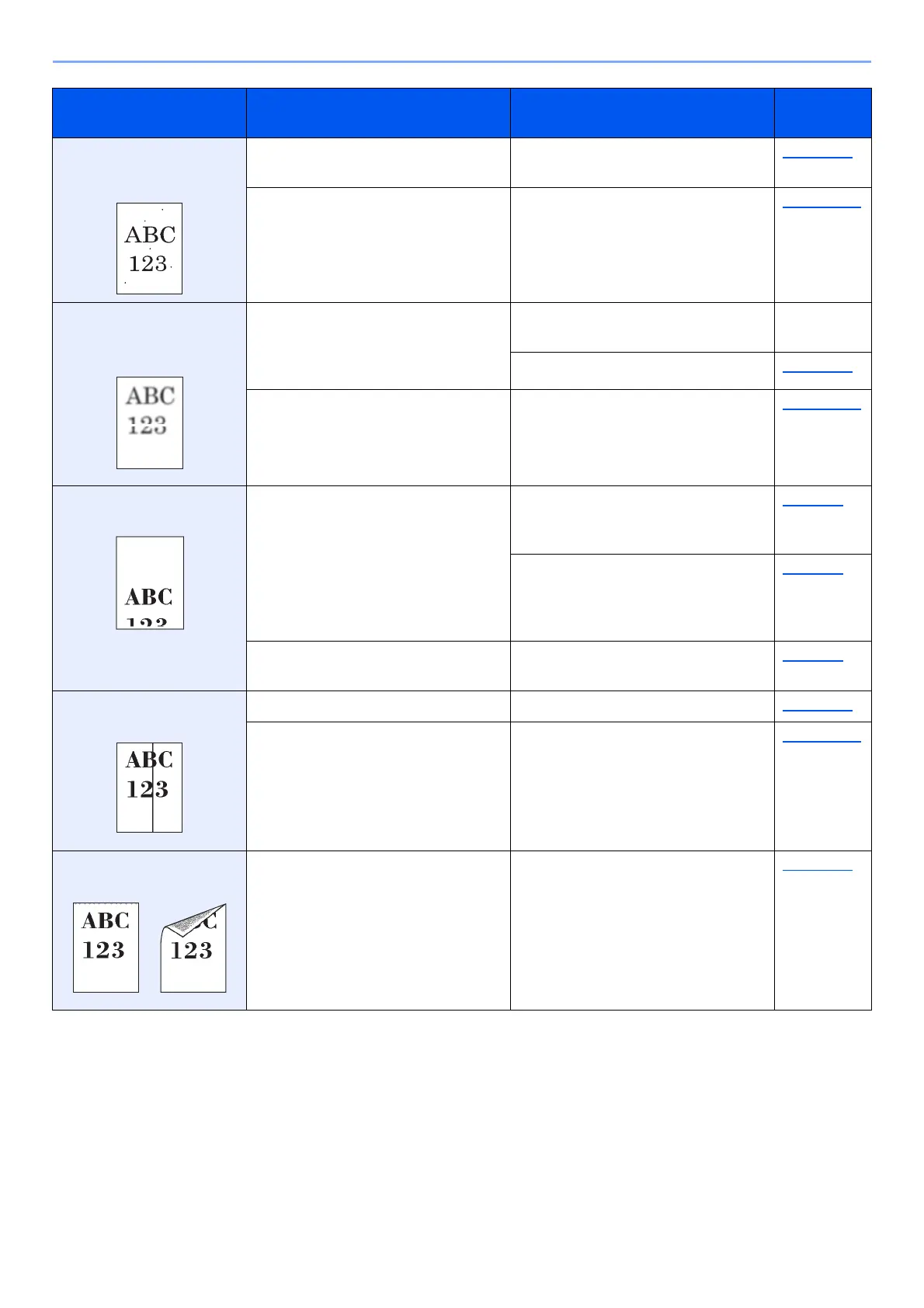10-32
Troubleshooting > Troubleshooting
Black dots appear on the
white background when
white original is scanned.
Is the original holder or the glass
platen dirty?
Clean the original holder or the
glass platen.
page 10-2
― Run [Developer Refresh]. page 10-57
Printed images are fuzzy.
Printed images are cut
off.
Is the device used in an
environment with high humidity or
where the temperature or humidity
changes suddenly?
Use in an environment that has
suitable humidity.
―
Set [Drum Heater] to [On]. page 8-80
― Run [Drum Refresh]. page 10-56
Printed images are
skewed.
Are the originals placed correctly?
When placing originals on the platen,
align them with the original size
indicator plates.
page 5-2
When placing originals in the
document processor, align the
original width guides securely before
placing the originals.
page 5-4
Is the paper loaded correctly? Check the position of the paper
width guides.
page 3-4
Printed images
have
vertical lines.
Is the slit glass dirty? Clean the slit glass. page 10-3
― Run [Laser Scanner Cleaning]. page 10-56
Dirt on the top edge or
back of the paper.
Is the interior of the machine dirty? Open the right cover. If the machine
interior is dirty with toner, clean it
using soft, dry, lint-free cloth.
page 10-2
Symptom Checkpoints Corrective Actions
Reference
Page
