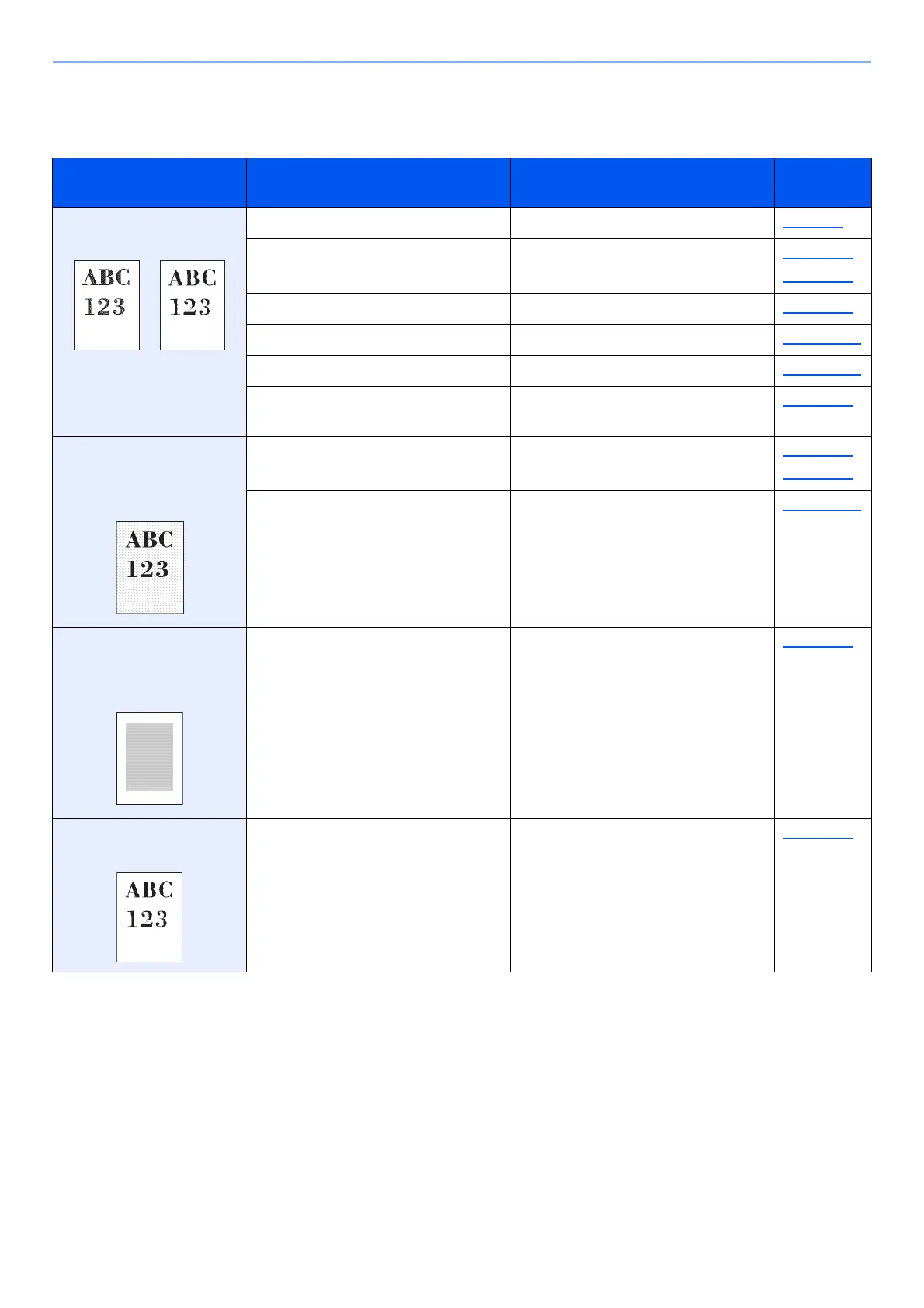10-31
Troubleshooting > Troubleshooting
Printed Image Trouble
When the following printed image trouble occurs, implement appropriate procedures.
Symptom Checkpoints Corrective Actions
Reference
Page
Printed images are totally
too light.
Is the paper damp? Replace the paper with new paper. page 3-2
Have you changed the density? Select appropriate density level. page 6-32
page 8-80
Is EcoPrint mode enabled? Disable [EcoPrint] mode. page 8-20
― Run [Developer Refresh]. page 10-57
― Run [Laser Scanner Cleaning]. page 10-56
― Make sure the paper type setting is
correct for the paper being used.
page 8-15
White background parts
of the image appear to
have a slight overall
coloration.
Have you changed the density? Select appropriate density level. page 6-32
page 8-80
― Run [Calibration]. page 10-56
Copies have a moire
pattern (dots grouped
together in patterns and
not aligned uniformly).
Is the original a printed photograph? Set the original image to
[Printer Output] or [Book/
Magazine] in [Photo].
page 6-33
Texts are not clearly
printed.
Did you choose appropriate image
quality for the original?
Select appropriate image quality. page 6-33
