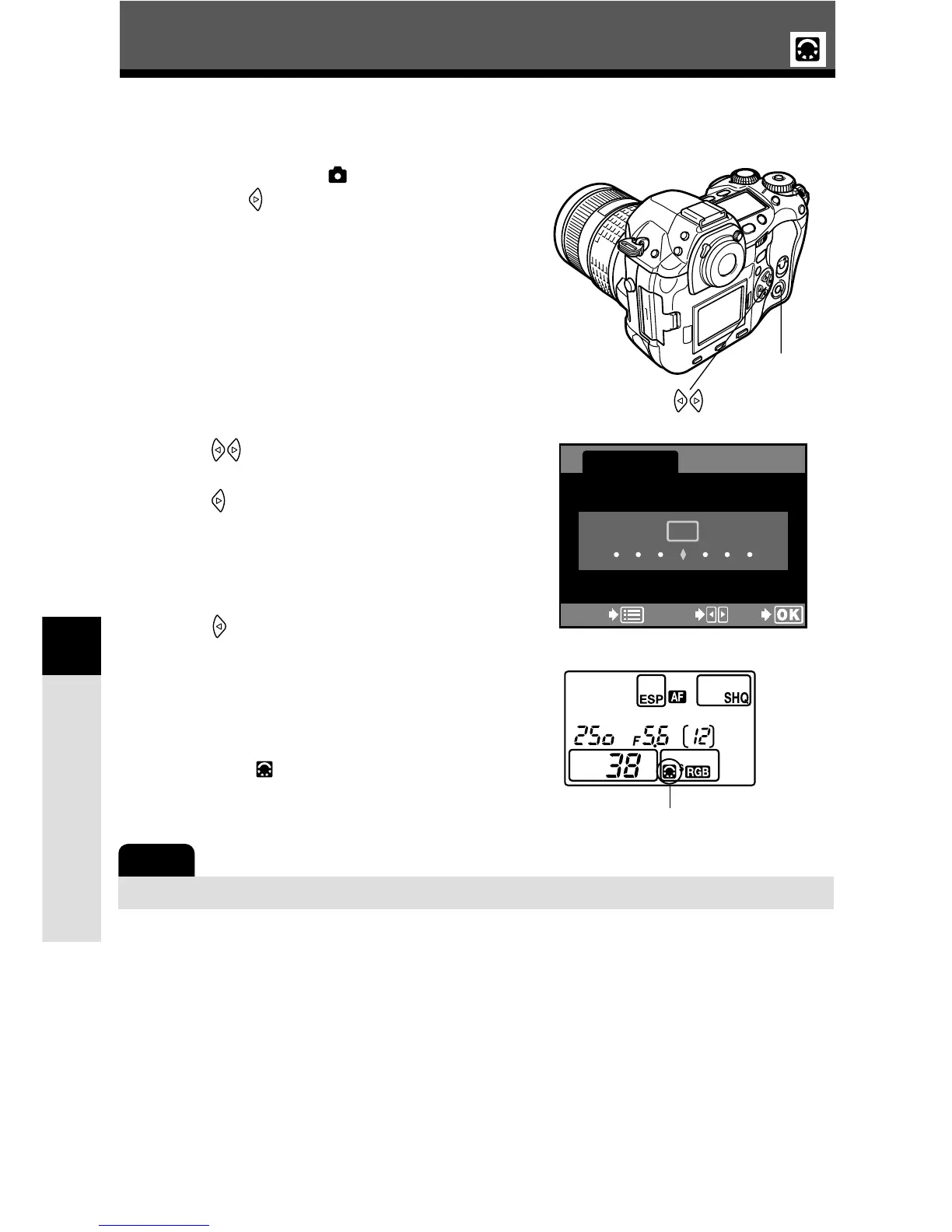Image, image quality and color
92
6
SHARPNESS
This function adjusts the sharpness of the image.
1
In the menu, select T SHARPNESS,
and press .
● The setting screen is displayed.
~ “How to use the menus” (P. 38)
2
Press to move
.
To increase the sharpness (Hi):
Press . The image contours are
emphasized, making the image appear
sharper and more vivid. Use this setting
when you want to print pictures.
To reduce the sharpness (Lo) :
Press . The image contours are
softened. Use this setting when you
want to edit images on a PC.
3
Press the OK button.
● When you have finished adjusting the
sharpness, is displayed on the control
panel.
Note
● Adjusting the sharpness toward Hi may give the picture a grainy appearance.