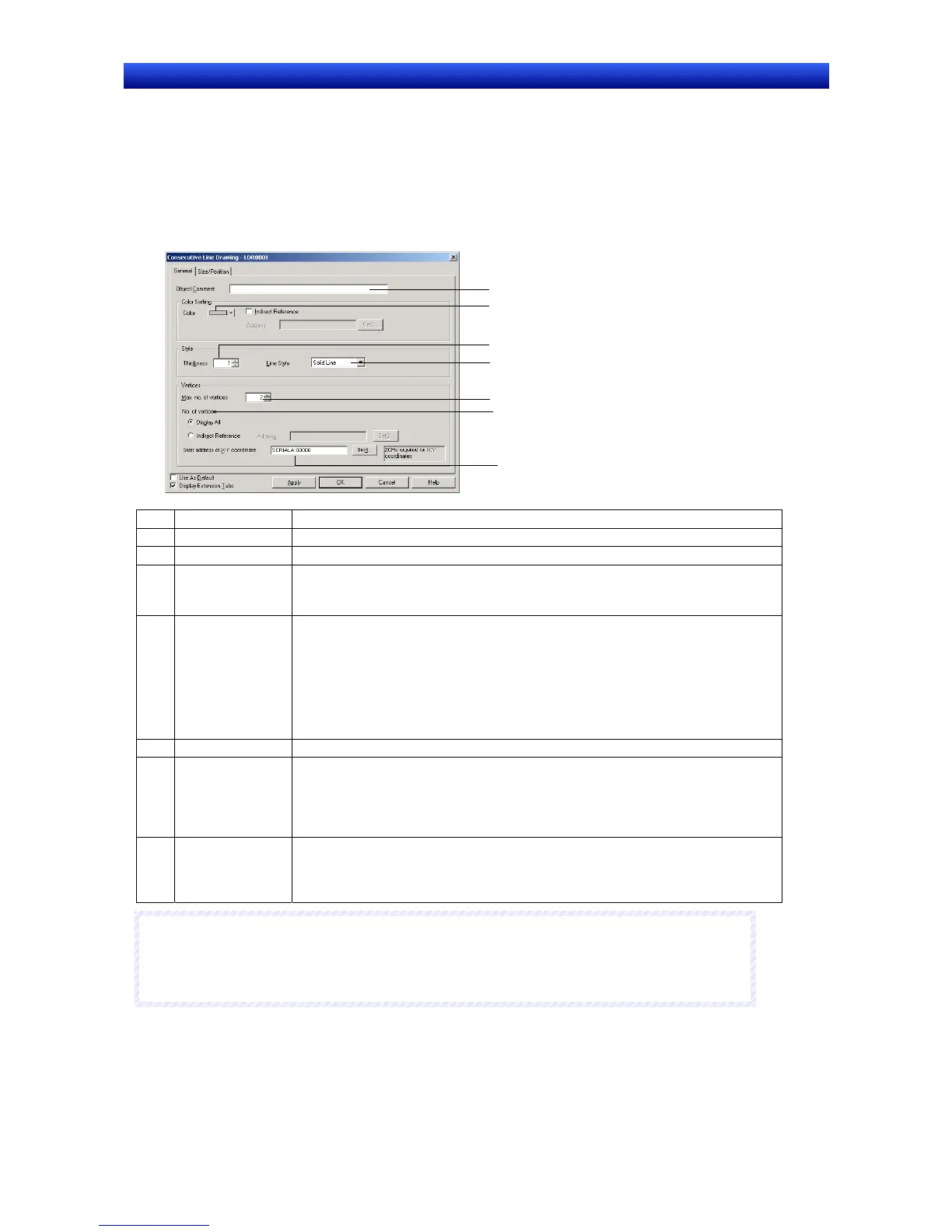Section 2 NS Series Functions 2-13 Display
2-297
NS Series Programming Manual
General: Sets basic properties such as the maximum number of vertices and
the starting address of the X-Y coordinates.
Size/Position: Sets the object’s size and position. (See note.)
Note: This tab is displayed when the Display Extension Tabs Option is selected.
General Tab Page
Use the General Tab Page to set basic properties such as the maximum number of vertices and the starting ad-
dress of the X-Y coordinates.
3
2
6
5
4
1
7
No. Item Details
1 Object Comment Sets an explanatory comment for the pasted object. (Up to 32 characters.)
2 Color Sets the line color. The color can also be set indirectly through an address.
3 Thickness Sets the line thickness.
If the
Line Style is set to Solid Line, the thickness can be set between 1 and 8. For other line
styles, the thickness can be set to either 1 or 2.
4 Line Style Sets the line style to one of the following 5 styles.
• Solid line
• Broken line
• Dotted line
• 1-dot chain lines
• 2-dot chain lines
A line thickness of 3 or higher can be set for a solid line only.
5 Max. no. of vertices Sets the maximum number of vertices between 2 and 128.
6 No. of vertices When the Display All Option is selected, all of the vertices set in the Max. no. of vertices
setting will be displayed.
When the Indirect Reference Option is selected, the number of vertices indicated in the
specified address will be displayed. If the specified address’s value is 0 or 1, the object will
not be drawn.
7 Start address of X-Y
coordinate
Sets the starting address of the communications addresses containing the X-Y coordinates.
Set the addresses so that the start address contains the X coordinate of vertex 1, the next
address contains the Y coordinate of vertex 1, and each subsequent pair of words contains
the X and Y coordinates for one vertex.
N
N
N
o
o
o
t
t
t
e
e
e
♦
To set the data format (BCD or binary) for an indirectly referenced Color, an indirectly referenced
No. of vertices, and the X-Y coordinate data starting at the Start address of X-Y coordinate, select
Project Properties from the PT Menu and set the data format on the Data Format Tab Page.
Size/Position Tab Page (Extension Tab)
Displays and sets the functional object size and position. Refer to Size/Position under 2-8 Common
Functional Object Functions for details.
