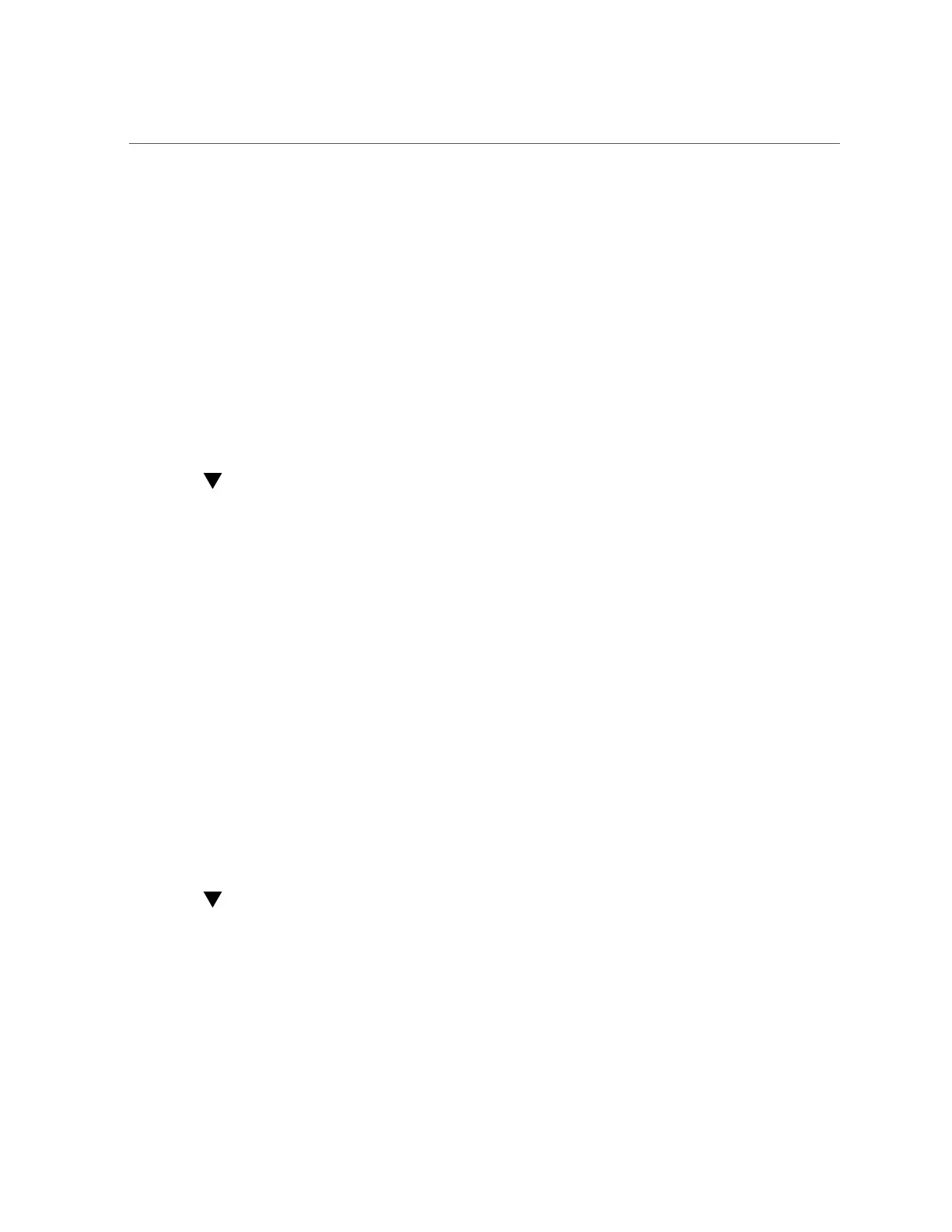Logging in to Oracle ILOM Remotely Using a Web Interface
2.
Connect the administrative client to the SER MGT port on the controller using a
serial null modem cable.
3.
To establish a connection between your serial console and Oracle ILOM, press
Enter on the administrative client.
A login prompt for Oracle ILOM is displayed.
4.
Log in to the Oracle CLI using the administrative account name and password
(defaults are root and changeme).
Oracle ILOM displays a default command prompt (->), indicating that you have successfully
logged in.
Logging in to Oracle ILOM Remotely Using a Web
Interface
Use the following procedure to log in to Oracle ILOM remotely using a web interface.
Before You Begin
This procedure requires that you know the administrative account name and password (defaults
are root and changeme), and that you know the IP address or host name of the controller
Service Processor (SP). To improve response times, disable the web browser proxy server, if
used.
1.
Type the controller SP IP address into your web browser address field.
Example: https://172.16.82.26
2.
Type the administrative user name and password.
3.
Click Log In.
The System Information Summary page is displayed.
Logging in to Oracle ILOM Remotely Using a
Command Line Interface
Use the following procedure to log in to Oracle ILOM remotely using a command line
interface.
32 Oracle ZFS Storage Appliance Customer Service Manual • July 2016