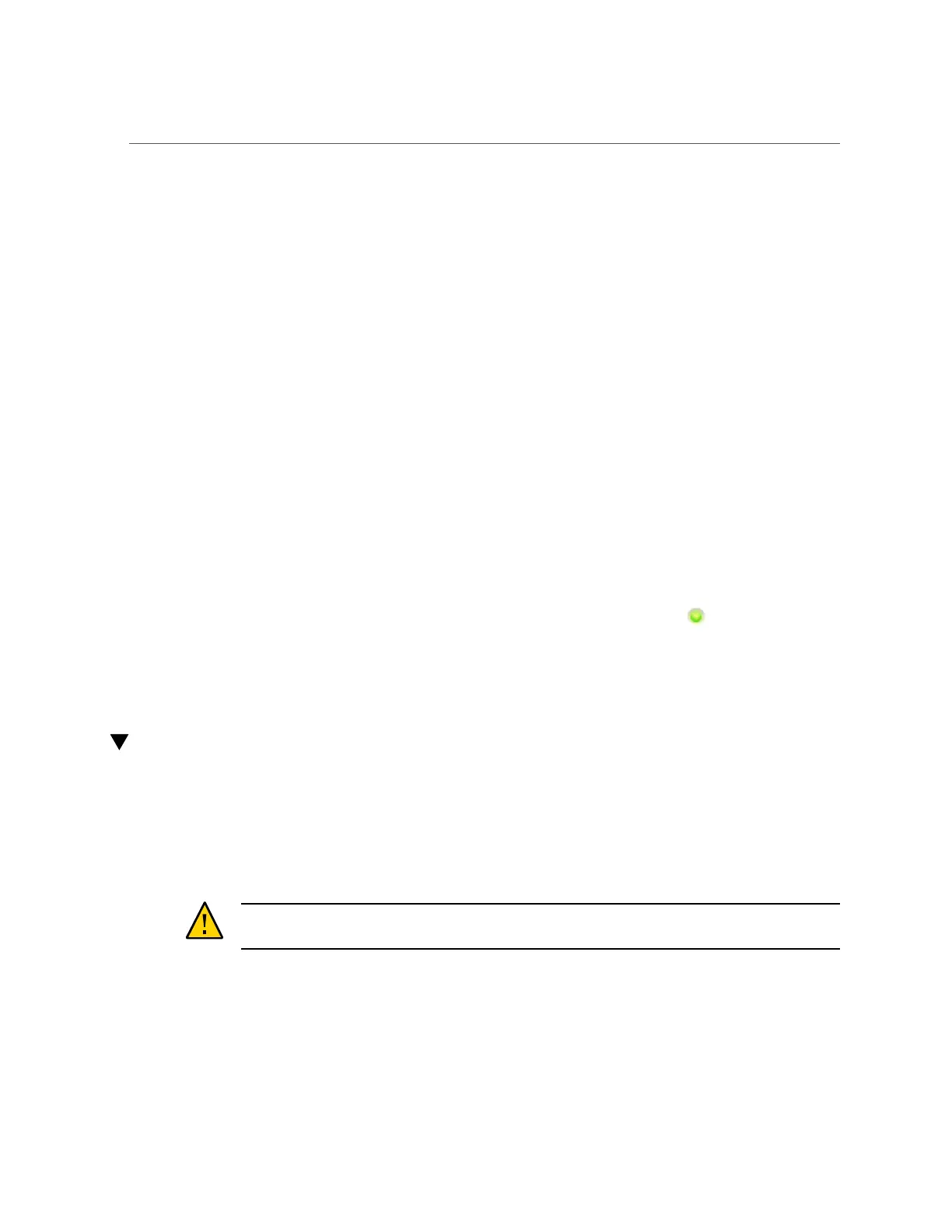Replacing a ZS4-4 Memory Riser Card
13.
Replace the memory riser card. See “Replacing a ZS4-4 Memory Riser
Card” on page 64.
14.
Replace the top cover on the chassis.
15.
Return the controller to the normal rack position by pushing the release tabs on
the side of each rail while slowly pushing the storage controller into the rack.
16.
Reconnect all cables to their original ports, referring to the labels previously
added as a guide. For cabling details, see the Oracle ZFS Storage Appliance
Cabling Guide.
17.
Reconnect the power cords to the power supplies.
18.
Verify that standby power is on, indicated by the Power/OK status indicator
flashing on the front panel about two minutes after the power cords are plugged
in.
19.
Use a pen or other pointed object to press and release the recessed Power
button on the storage controller front panel.
The Power/OK status indicator next to the Power button lights and remains lit.
20.
Go to the Maintenance > Hardware screen of the BUI. Click the right-arrow icon
for the controller, click DIMM, and verify that the status icon is green for the
newly installed DIMM. To view details about the new DIMM, click its information
icon.
21.
If a fault does not self-clear, see “Repairing Active Problems” on page 37.
Replacing a ZS4-4 Memory Riser Card
Use the following procedure to replace a ZS4-4 memory riser card.
1.
Shut down the controller using one of the power-off methods described in
“Powering Off the Controller” on page 50.
2.
Disconnect the AC power cords from the rear panel of the storage controller.
Caution - Because 3.3 VDC standby power is always present in the system, you must unplug
the power cords before accessing any cold-serviceable components.
3.
Extend the controller from the rack as described in “Extending the Storage
Controller from the Rack” on page 51.
64 Oracle ZFS Storage Appliance Customer Service Manual • July 2016