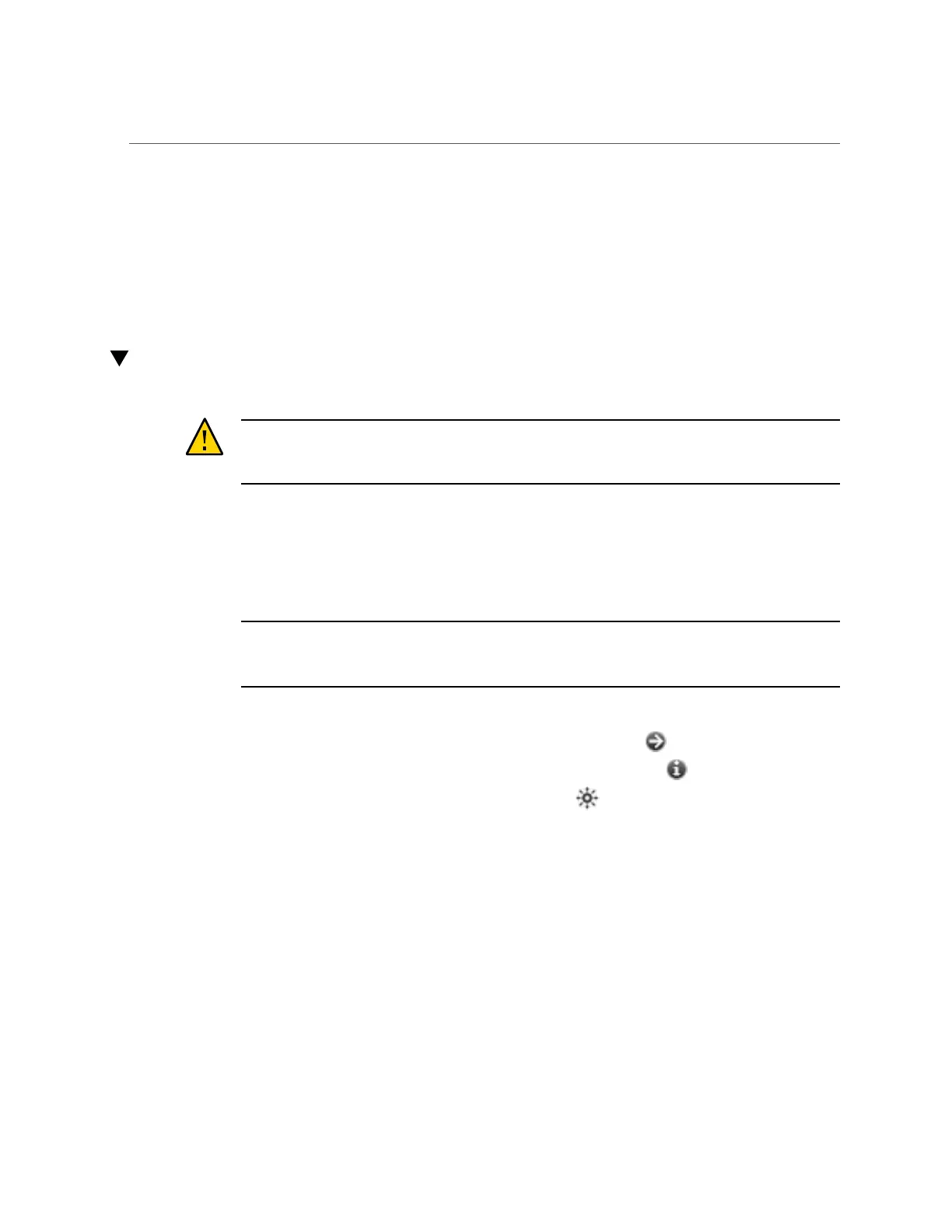Replacing a Faulty Disk Shelf Drive
■
Handle any card that is part of a CRU by its edges only and avoid touching the components
or circuitry.
■
Do not slide a CRU over any surface.
■
Limit body movement (which builds up static electricity) during the removal and
replacement of a CRU.
Replacing a Faulty Disk Shelf Drive
Caution - Do not remove a component if you do not have an immediate replacement. The disk
shelf must not be operated without all components in place, including filler panels. Refer to
“Disk Shelf Hardware Overview” on page 272 for component locations.
Use the following procedure to replace a faulty drive. The disk shelf drives are hot-swappable
and may be replaced without removing power from the disk shelf. The replacement drive must
be of the same capacity and type as the drive to be replaced. To avoid possible data loss when
removing non-faulted drives, label each drive with the number of the slot from which it was
removed and reinstall each drive into the same slot.
Note - Do not perform a pool configuration operation while a disk firmware upgrade is
occurring. To check if an upgrade is in progress, navigate to Maintenance > System in the BUI,
or maintenance system updates in the CLI.
1.
Faulted drives are indicated by an amber LED. Go to the Maintenance >
Hardware section of the BUI, click the right-arrow icon at the beginning of the
appropriate disk shelf row, and click the information icon for the appropriate
drive to view details, or click the locator icon to turn on the locator LED. To
add, not replace, a new cache device into an appropriate and empty drive slot,
see “Adding a Disk Shelf Cache Device” on page 270.
2.
Locate the failed disk drive with an amber LED at the front of the chassis.
3.
Press the release button or latch to release the drive lever.
256 Oracle ZFS Storage Appliance Customer Service Manual • July 2016