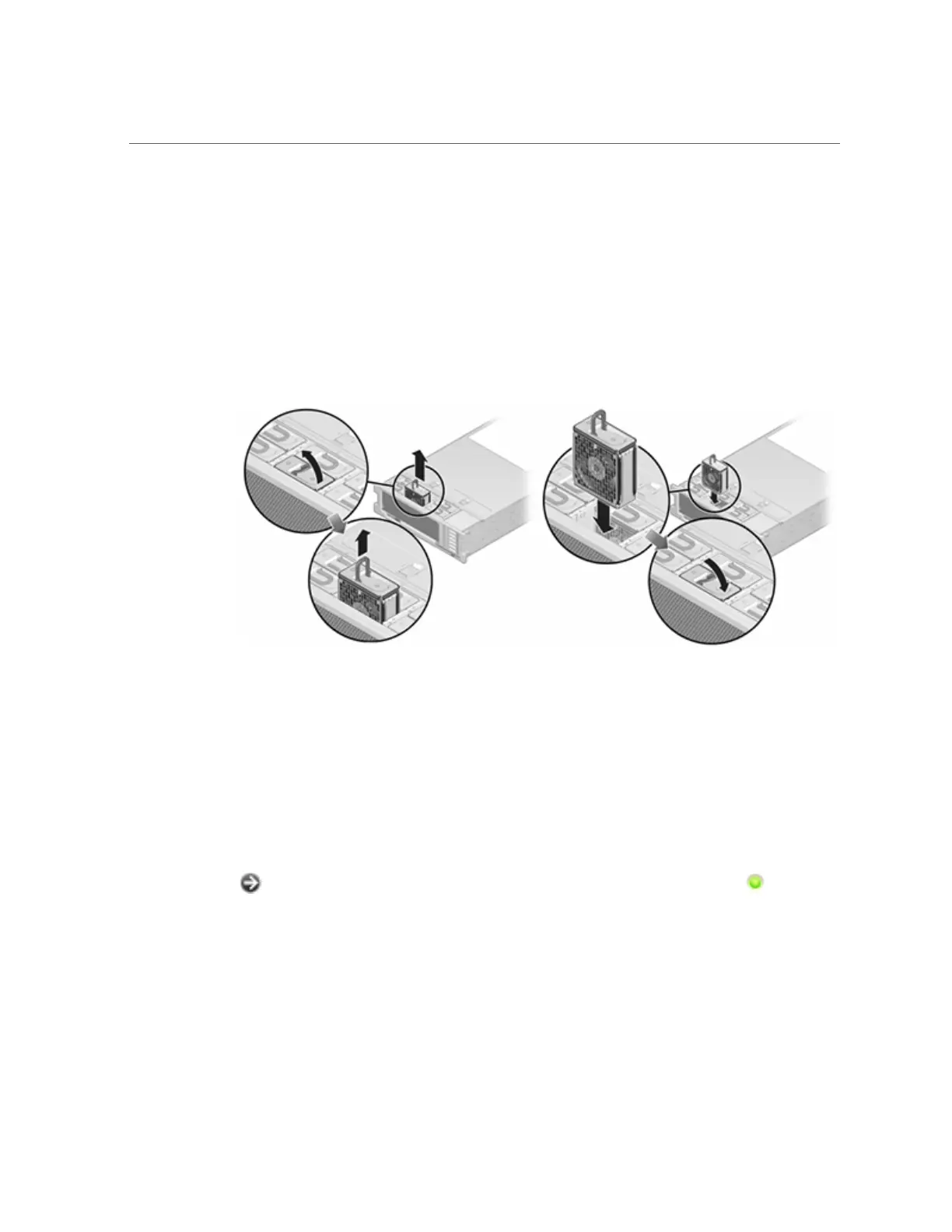Replacing a ZS3-4 Fan Module
2.
To locate the faulted component, go to Maintenance > Hardware > Fan and click
the row with an amber indicator.
The component is highlighted in the diagram.
3.
Extend the controller from the rack as described in “Extending the Storage
Controller from the Rack” on page 51.
4.
Lift the latch at the top of the fan module to unlock the fan module, and pull the
fan module out.
5.
Unlock and insert the fan module.
6.
Apply firm pressure to fully seat the fan module.
7.
On the replaced fan module, verify that the Fan OK indicator is lit, and that the
fault indicator is not lit.
8.
Verify that the Top Fan status indicator, the Service Required status indicators,
and the Locator status indicator/Locator button are not lit.
9.
Go to the Maintenance > Hardware screen of the BUI. Click the right-arrow icon
for the controller and then click Fan to verify that the online icon is green
for the newly installed fan module.
10.
If a fault does not self-clear, see “Repairing Active Problems” on page 37.
11.
Push the release tabs on the side of each rail and slowly slide the storage
controller into the rack.
92 Oracle ZFS Storage Appliance Customer Service Manual • July 2016