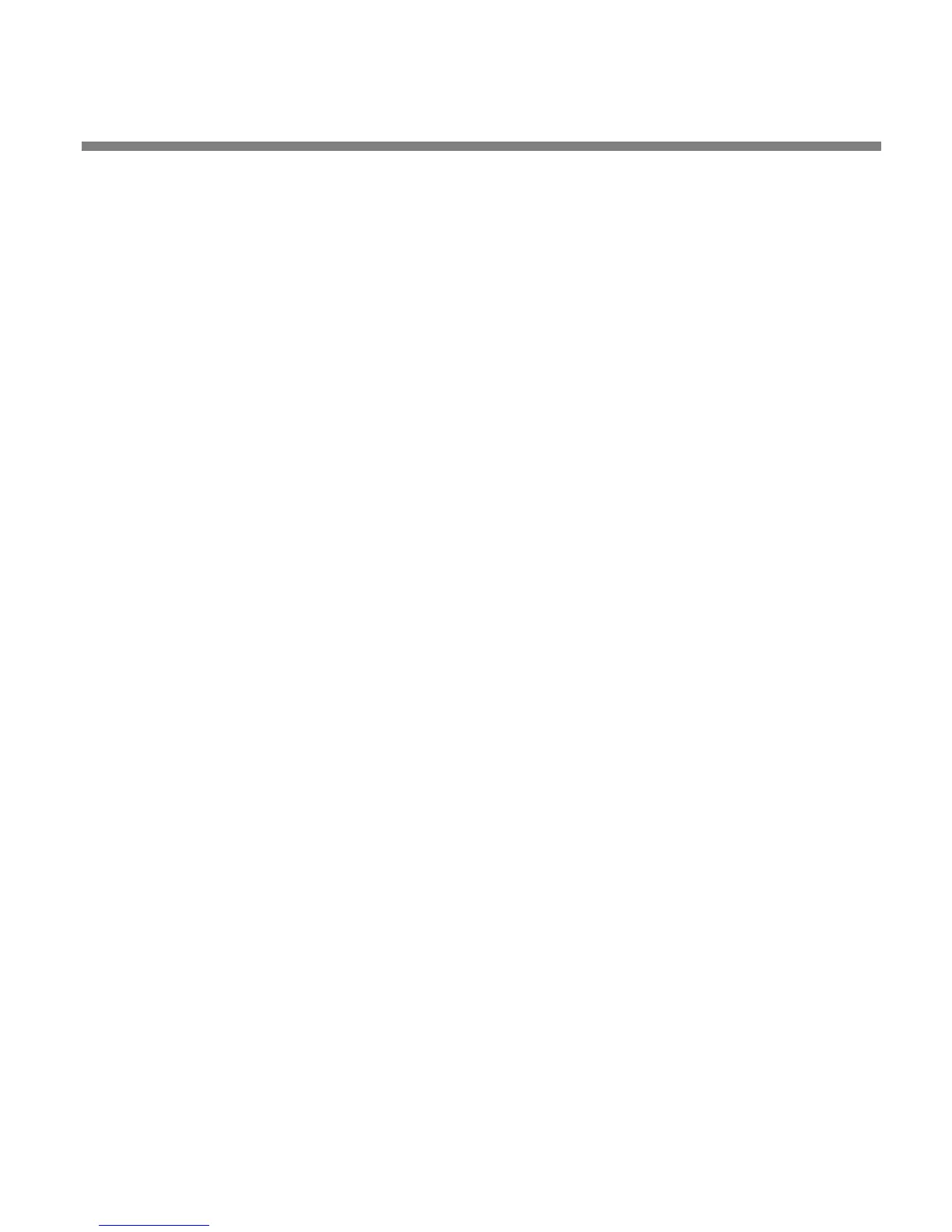OPTIMOD SURROUND PROCESSOR INSTALLATION
2-57
To cross subnets, you must specify a gateway. If the PC and 8685 are on
the same subnet, then it is unnecessary to specify a gateway.
If the gateway, port, and firewall (if used) are configured correctly, it is
possible to connect 8685 PC Remote to an 8685 via a VPN.
a) LOCATE to SET GATEWAY.
Unless previously set away from the factory default, the Gateway should
indicate 0.0.0.0.
b) Press the ENTER button to access the Set Gateway Address screen.
c) L
OCATE to the first number and press the ENTER button; repeat until you
have selected all the numbers in the Gateway. When the Gateway entry is
complete, toggle to S
AVE and press the ENTER button.
D) If necessary, set the Port assigned by your network administrator.
If you are behind a firewall, this port needs to be opened in your firewall
in order to communicate with the 8685 PC Remote application.
a) LOCATE to SET PORT.
The default port is 6201.
b) Press the ENTER button to access the SET PORT ADDRESS screen.
c) L
OCATE to the first number and press the ENTER button; repeat until you
have selected all the numbers in the Port. When the Port entry is complete,
toggle to S
AVE and press the ENTER button.
E) Connect your network’s Ethernet cable to the card.
This completes setup of network parameters.
2. Prepare the 8685 for direct serial connection through its RS-232 serial
port:
[Skip this step if you will not be using a direct serial connection.]
A) Configuring the 8685 network screen settings:
a) From the main menu,
LOCATE to SYSTEM SETUP > NETWORK REMOTE >
NETWORK.
b) L
OCATE to INTERFACE TYPE.
c) Turn the blue knob until D
IRECT appears in the INTERFACE TYPE field.
B) Set 8685 passcodes as desired. See Security and Passcode Programming on
page 2-40.
C) Connect the cable:
a) Connect one end of a null modem cable to the RS-232 connector on
the
8685’s rear panel.
b) Connect the other end to your computer’s COM port.
