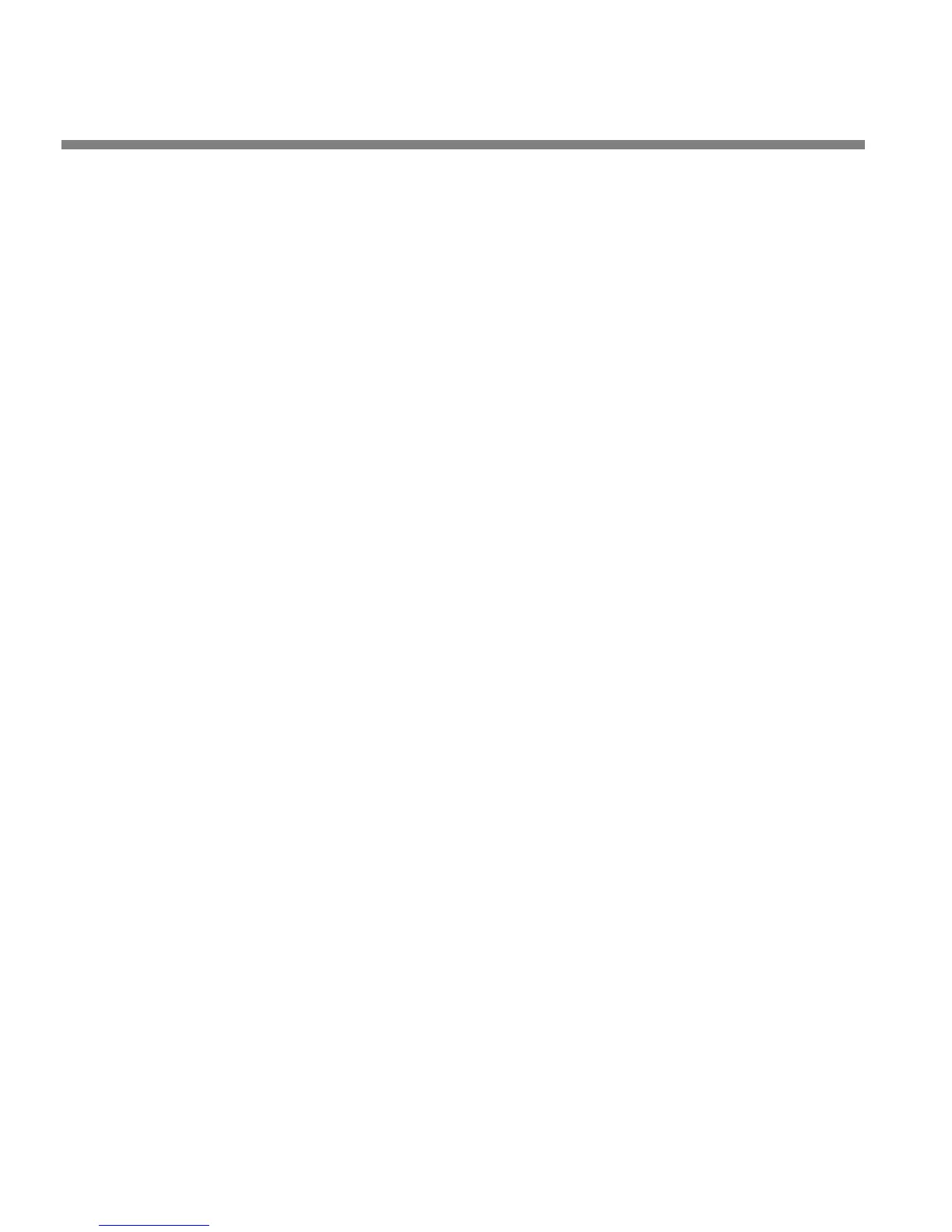2-58
INSTALLATION ORBAN MODEL 8685
D) If you have changed the I
NTERFACE TYPE from ASCII, reboot the 8685 to load
the RS-232 port’s PPP driver.
You are now ready to connect your computer to your 8685 through a null modem
cable connected to your computer’s serial port. Refer to Installing 8685 PC Remote
Control Software (page 2-62).
3. Prepare the 8685 for modem connection through its RS-232 serial port:
[Skip this step if you will not be using a modem connection.]
A) Configure the network screen settings on your 8685:
a) From the main menu,
LOCATE to SYSTEM SETUP > NETWORK REMOTE >
NETWORK.
b) L
OCATE to INTERFACE TYPE.
c) Turn the blue knob until M
ODEM appears in the INTERFACE TYPE field.
B) Set the modem initialization string:
a) L
OCATE to INIT STRING and the SET STRING button.
b) If the I
NIT STRING is S0=4, this is correct. Skip to step (C) below.
S0=4
is the 8685 default setting. This activates auto-answer functionality
in the modem.
c) If the INIT STRING reads UNDEFINED, press the ENTER button to access the
M
ODEM INIT STRING screen.
d) Using the L
OCATE button, toggle to CLEAR. Then press the ENTER button.
This will clear the INIT STRING field of UNDEFINED so that you can enter
your Init String.
e) Set the INIT STRING to S0=4.
L
OCATE to the first number and press the ENTER button; repeat until you
have selected all the numbers in the Init String.
C) Set 8685 passcodes as desired. See Security and Passcode Programming on
page 2-40.
D) Modem setup:
a) You will need two modems and two available phone lines, one of each for
your PC and your 8685.
Reminder: Orban Customer Service supports only the 3Com/U.S. Robot-
ics® 56kbps fax modem EXT on the 8685 side (although other 56kbps
modems will often work OK).
b) Connect the modem to the 8685’s RS-232 port with a standard (not null)
modem cable.
You can use either an internal or an external modem with your PC.
