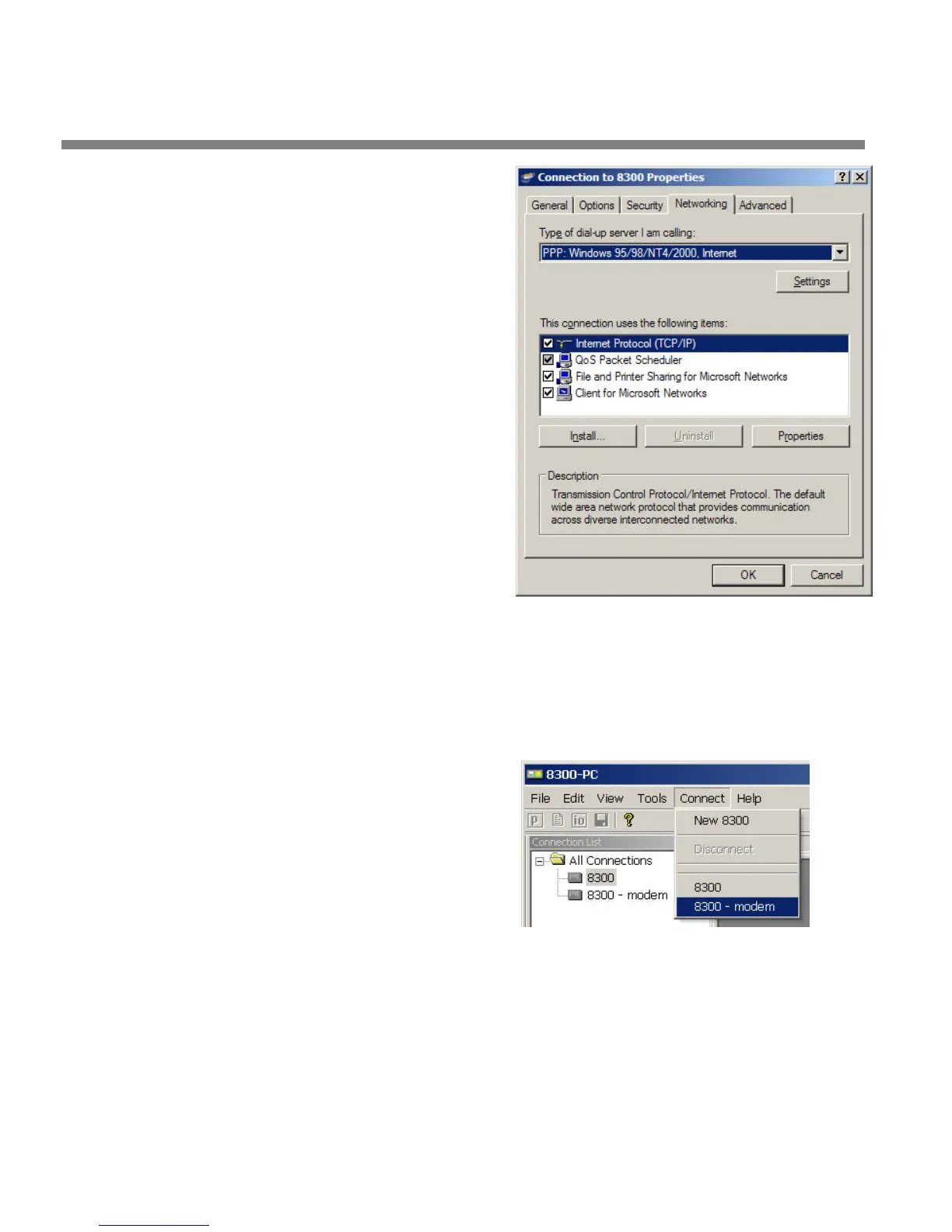2-76
INSTALLATION ORBAN MODEL 8685
i) Select the Networking tab.
j) Make sure that “PPP:
Windows 95/98/NT 4/2000,
Internet” appears in the
“Type of dial-up server I am
calling” field.
k) Make sure that “Internet
Protocol (TCP/IP) is checked.
You may leave “File and
Printer Sharing for Mi-
crosoft Networks” and
“Client for Microsoft
Networks” checked if
you like
l) Click “OK.”
m)When the “Connection
properties” window
appears, click “OK.”
2. Launch an existing Windows XP Direct connection.
Once you have set up a “connection” specifying Direct Connect in the 8685 PC
Remote application (see To set up a new connection on page 3-65), choosing this
connection
from 8685 PC Remote automatically opens a Windows Direct Connec-
tion to your 8685.
You can connect by selecting the
desired connection from the drop-
down list in the C
ONNECT menu.
You can also connect by double-
clicking the connection in the
“Connection List” window.
A dialog bubble will appear on the
bottom right hand corner of the
screen verifying your connection if
the connection is successful.
If you have trouble making a connection, refer to Troubleshooting Windows XP
Direct Connect on page 5-9. If you have trouble the first time after creating a
connection
according to the instructions above, try restarting your computer to
clear its serial port.
