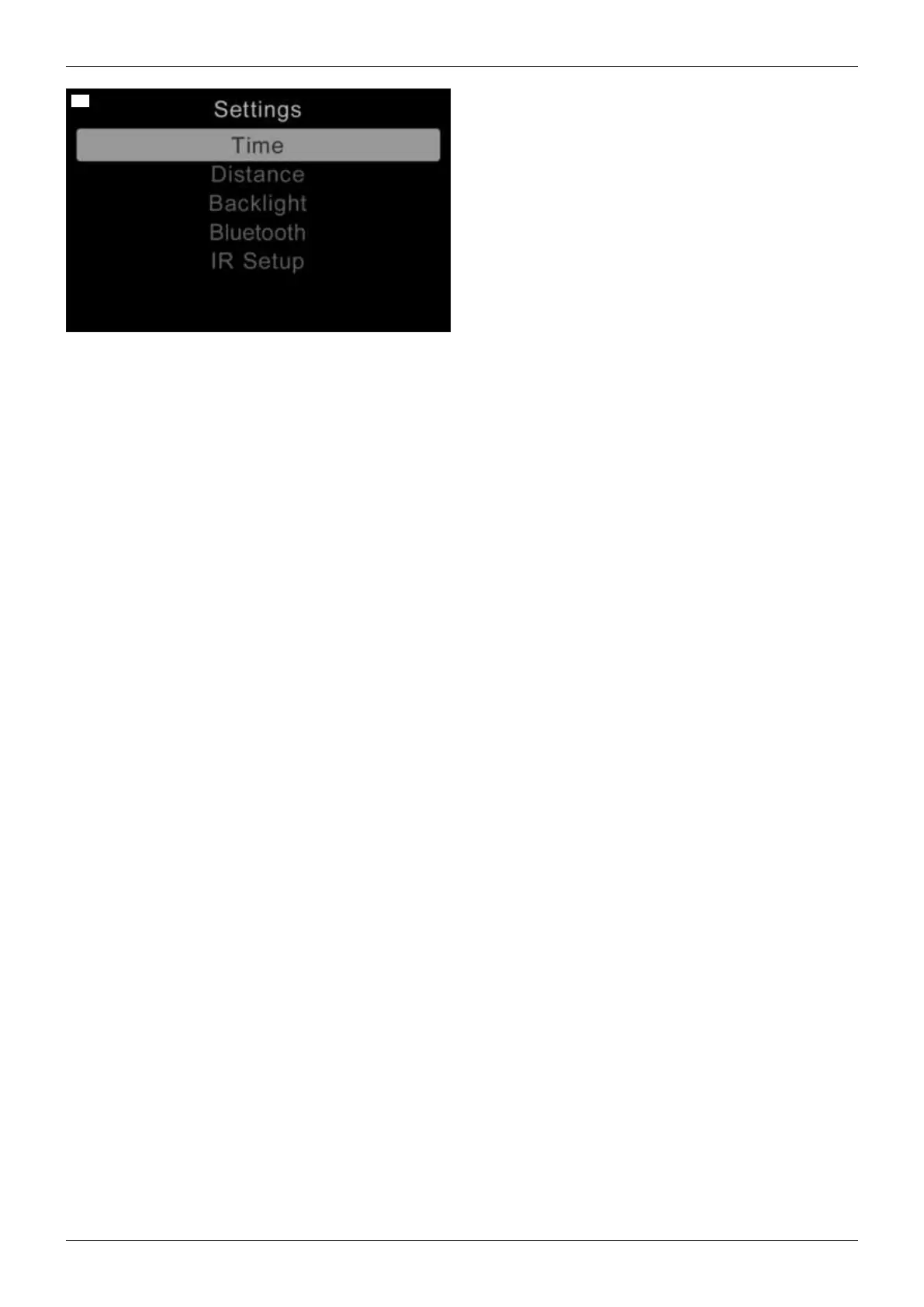39
• TEN°control panel only: Press and hold the
[Warning flashers on/off] button to call up the
“Settings” menu.
TEN°LCD module only: Press the [Settings] but
ton to call up the “Settings” menu.
• Scroll up and down in the menus using the respect
ive installed input devices (e.g.joystick, navigation
buttons on the TEN°LCD module, special control
input devices).
• The desired setting function (e.g.[Time]) is selec
ted with the respective installed input devices by
movements to the right.
• Specific settings (value changes) are made by fur
ther up/down or right/left movements with the
respective installed input devices.
• TEN°control panel only: Some settings are con
figured by turning the rotary multi-selector to the left
or right (see page54).
• TEN°LCD module only: Some settings are con
figured using the navigation buttons +/- on the
TEN°LCD module (see page54)
• To save, the respective installed input devices are
used to select the [Exit] menu item, which is con
firmed with a movement to the right.
[Time] menu item >
The following submenus are displayed by moving the joystick to the right.
• [Set Time]: The displayed time can be changed with additional joystick movements here.
• [Display Time]: By moving the joystick to the left/right, the time display format can be changed or the display
turned off. The available options are [12hr], [24hr] or [Off].
• [Exit]: Return to the Settings menu by moving the joystick to the right.
[Distance] menu item >
The following submenus are displayed by moving the joystick to the right.
• [Total Distance]: Display of the overall distance travelled with the control device.
• [Trip Distance]: Display of the distance travelled since the last reset to zero.
• [Display Distance]: Moving the joystick to the left/right determines whether the total distance or trip distance
appears on the display.
• [Clear Trip Distance]: The trip distance can be erased by moving the joystick to the right.
• [Exit]: Return to the Settings menu by moving the joystick to the right.
[Backlight] menu item >
The following submenus are displayed by moving the joystick to the right.
• [Backlight]: The intensity of the LCD backlight can be adjusted by moving the joystick to the left/right. The
adjustable range is 0percent to 100percent in steps of10percent.
• [Autobacklight]: The available options Off and On can be selected by moving the joystick to the left/right. If set
to On, the display adjusts the screen brightness based on a light sensor reading. If set to Off, the screen
brightness will not change with changes in light intensity.
• [Backlight Timeout]: Automatic dimming of the backlight after a defined time period can be set by moving the
joystick to the left/right. The setting is 0 to 240seconds in increments of 5seconds. A value of 0seconds deac
tivates this function.
• [Exit]: Return to the Settings menu by moving the joystick to the right.
[Bluetooth] menu item
See the section “Environmental control via Bluetooth” (see page47) for further information.
[IR Menu] menu item
See the section “Environmental control via infrared (IR)” (see page52) for further information.
46
Use
490E75=1_C
