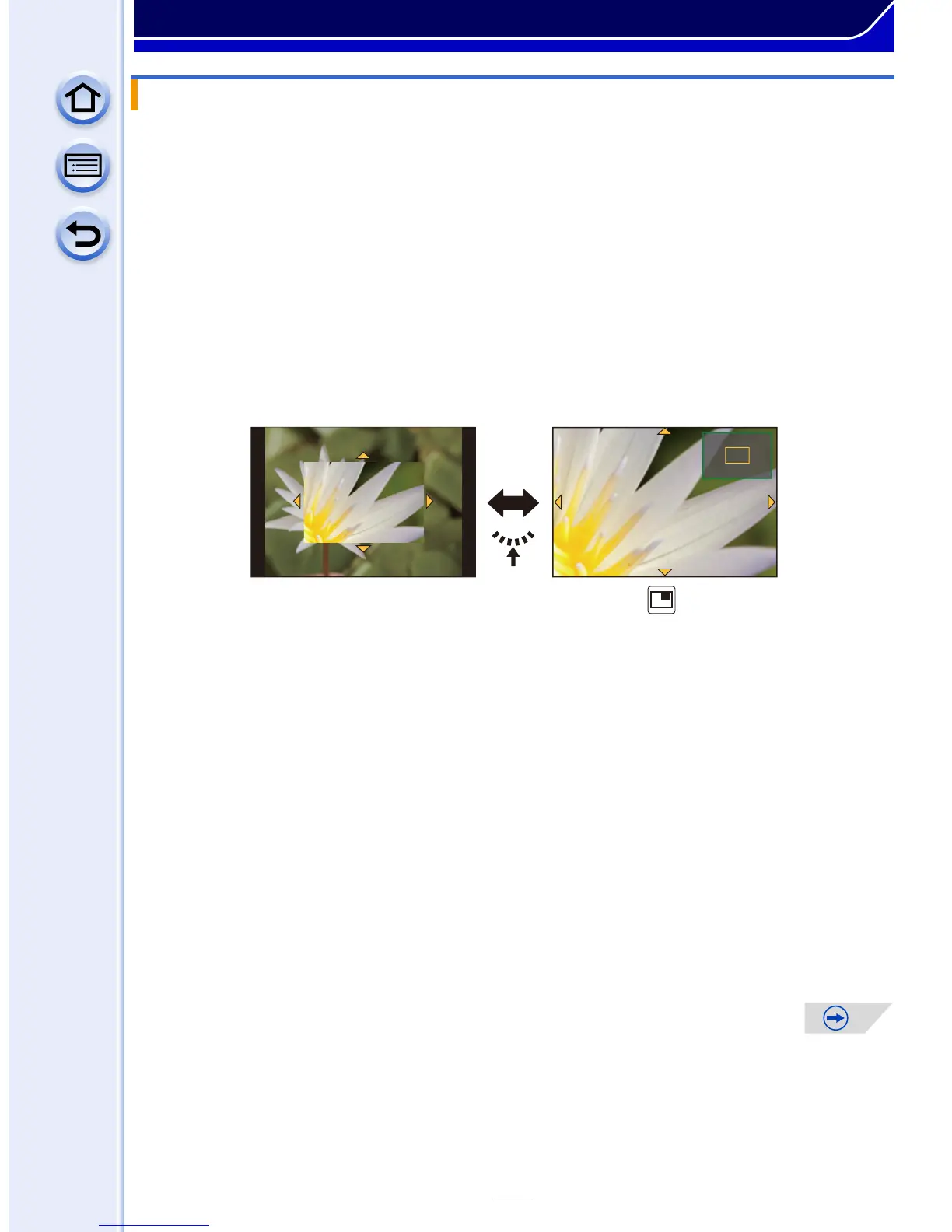161
Focus and Exposure Settings
∫ Displaying the MF Assist
•
It can be displayed by rotating the focus ring, moving the focus lever, pinching out (P16) the
screen, or touching the screen twice. (In the Creative Control Mode [Miniature Effect], MF
Assistance cannot be displayed by touching the screen)
• It can also be displayed by pressing 2 to display the setup screen for the enlarged area,
deciding the area to enlarge using the cursor button, and then pressing [MENU/SET].
• It will switch to the setting screen for the enlarged area by pressing the cursor button when the
[Direct Focus Area] in the [Custom] menu is set to [ON].
∫ Changing the display of the MF Assist
Each time the rear dial is pressed, an enlarged display switches between a windowed
screen display and a full screen display.
•
The display of the MF assist can also be switched by touching [ ].
• If the front dial or rear dial is rotated, the display can be enlarged/reduced up to approximately
3 to 6 times when the enlarged display is in a windowed display or up to approximately 3 to 10
times when the enlarged display is in a full screen display. The rear dial enlarges/reduces the
size at a rate of 1 time, and the front dial enlarges/reduces it at a rate of 0.1 times.
• The display can also be enlarged/reduced by pinching out/pinching in.
∫ Moving the enlarged area
•
The enlarged area can be moved by dragging the screen (P16), or pressing the cursor button.
• The following will return the MF assistance to the original position.
– Pressing [DISP.] when the setting screen for determining the area to be enlarged is displayed.
∫ Closing the MF Assist
•
It will close when the shutter button is pressed halfway.
• You can also close MF Assist by pressing [MENU/SET] or touching [Exit].
• When displayed by moving the focus lever or rotating the focus ring, it is closed approximately
10 seconds after operations are stopped.
MF ASSIST
