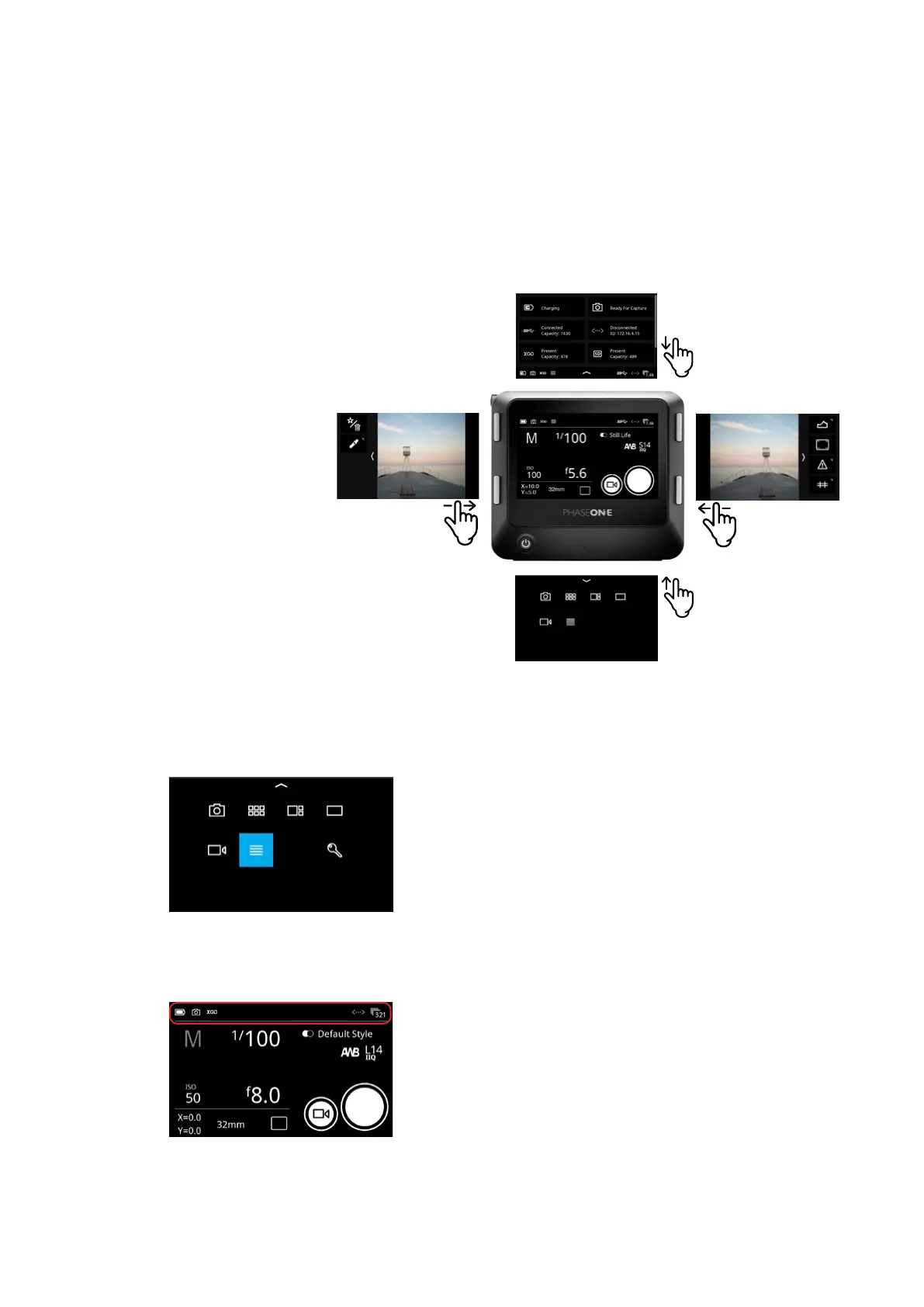19IQ4 Navigation 19XT Camera System Manual |
Status Bar
Shortcuts Menu with IQ4 Main Menu selected
There are the four dierent edge gestures where you swipe from the edge on
the screen and inwards.
• Swipe from top edge and downwards activates the Status Menu
• Swipe from bottom edge and upwards activates the Shortcuts Menu
• Swipe from left edge and inwards activates the Actions (like Delete,
Rating, etc.)
• Swipe from right edge and inwards activates the Tools (Histogram, Clip
Warning, Metadata, etc.)
You close the Shortcuts Menu, Status Menu, Actions, and Tools again by
swiping in the opposite direction towards the edges.
Using the Shortcuts Menu
The Shortcuts Menu (swipe up from bottom) have a number of shortcuts to
select modes or the IQ4 Menu. It is similar to the Contextual menu on the older
IQ3.
The features and settings that you can select from the Shortcuts Menu are:
• Camera Controls
• Browser
• Tools Viewer
• Viewer
• Live View
• IQ4 Main Menu
• Lock (if enabled)
Using the Status Bar
The Status Bar area at the top of the screen will show you key information
about battery, memory cards and connections.
The icons for USB-C, Ethernet and WiFi are only displayed in the Status Bar if
there is currently a connection (cables for USB-C and Ethernet, wireless for
WiFi). A gray icon indicates that there is a connection, but no computer host
(Capture One) is currently present. A white icon indicates that there is a host.
If you swipe down from the top of the screen, the Status Menu will reveal more
information (see next page).
Status Menu
ToolsActions
Shortcuts Menu
