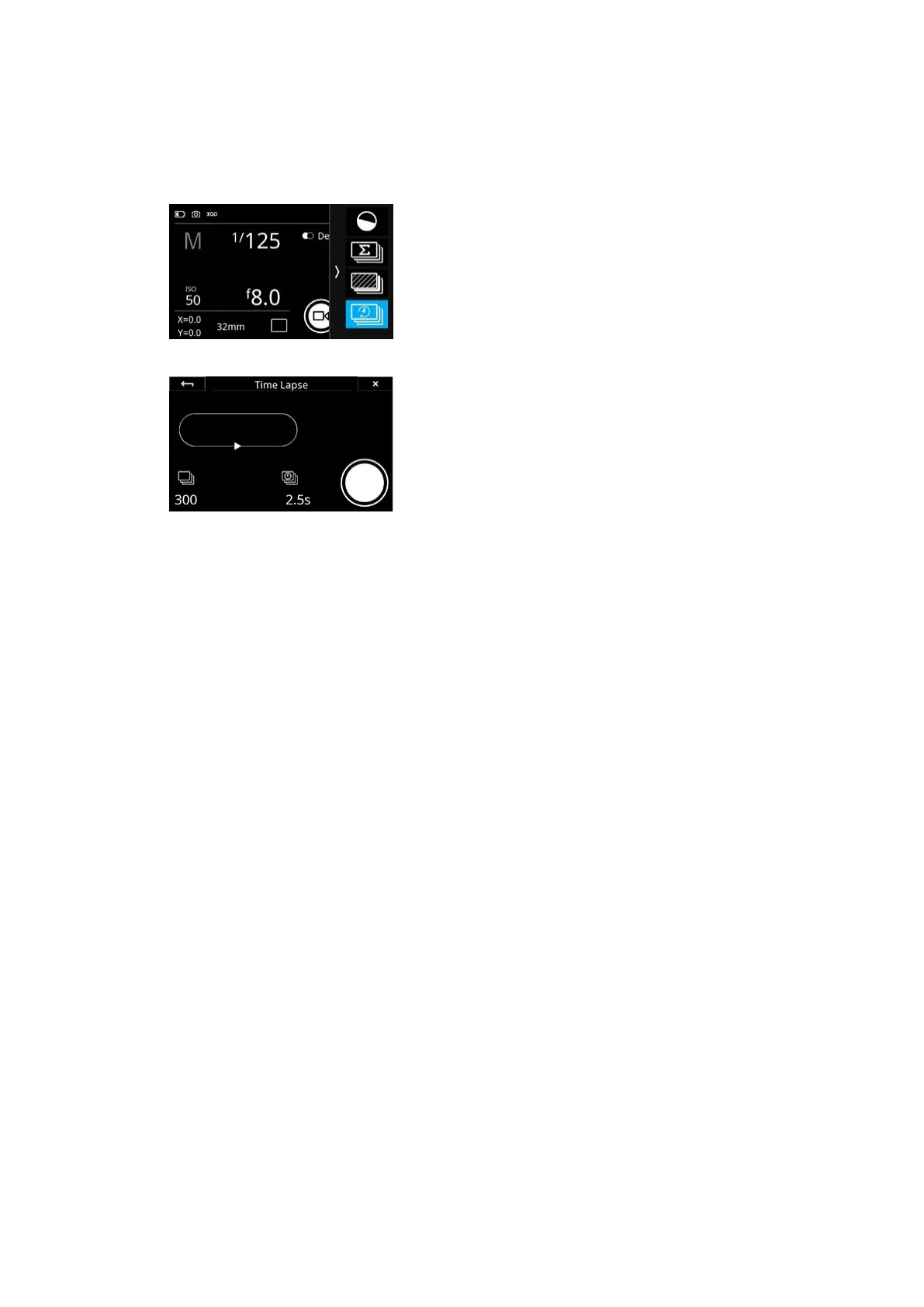26Camera ControlsXT Camera System Manual |
Time Lapse tool
The Time Lapse tool will capture a sequence of images with a set time delay
between each. These can then be combined to create a time lapse video in an
external program.
To enable Time Lapse, slide in from right of the Camera Controls screen and
then tap on the Time Lapse icon. You are now presented with the tool where
you can set the total number of captures by tapping on the value in the lower-
left of the touch screen. The interval in seconds between each capture is
adjusted by tapping on the value in the lower-mid of the screen.
You can also press on the lower-left key on the IQ4 to select and cycle through
the values and then change their value by pressing on the top-right or
bottom-right key on the IQ4.
Values that are indicated as red, is out of range - for instance if there is not
enough storage for all the images, or the time between each capture too fast
for the specific file format setting.
Once you are ready to begin the Time Lapse sequence, press the shutter
button on the XT Camera or the Capture button on the screen.
If you want to abort the capture sequence, tap on the stop icon in the lower
right. The images already captured will not be delete from the memory card.
You can add a delay before the time lapse starts by selecting the Delayed
Drive mode from the Drive option on the Camera Controls screen (see earlier
in this chapter).
Time Lapse is a sequence tool, so metadata is stored in the RAW files to
indicate that the files are part of the same time lapse sequence ID as well as
their position within the sequence. This metadata is recognized by Capture
One, making it easy to select all the images in the same sequence – and only
those - for processing.
