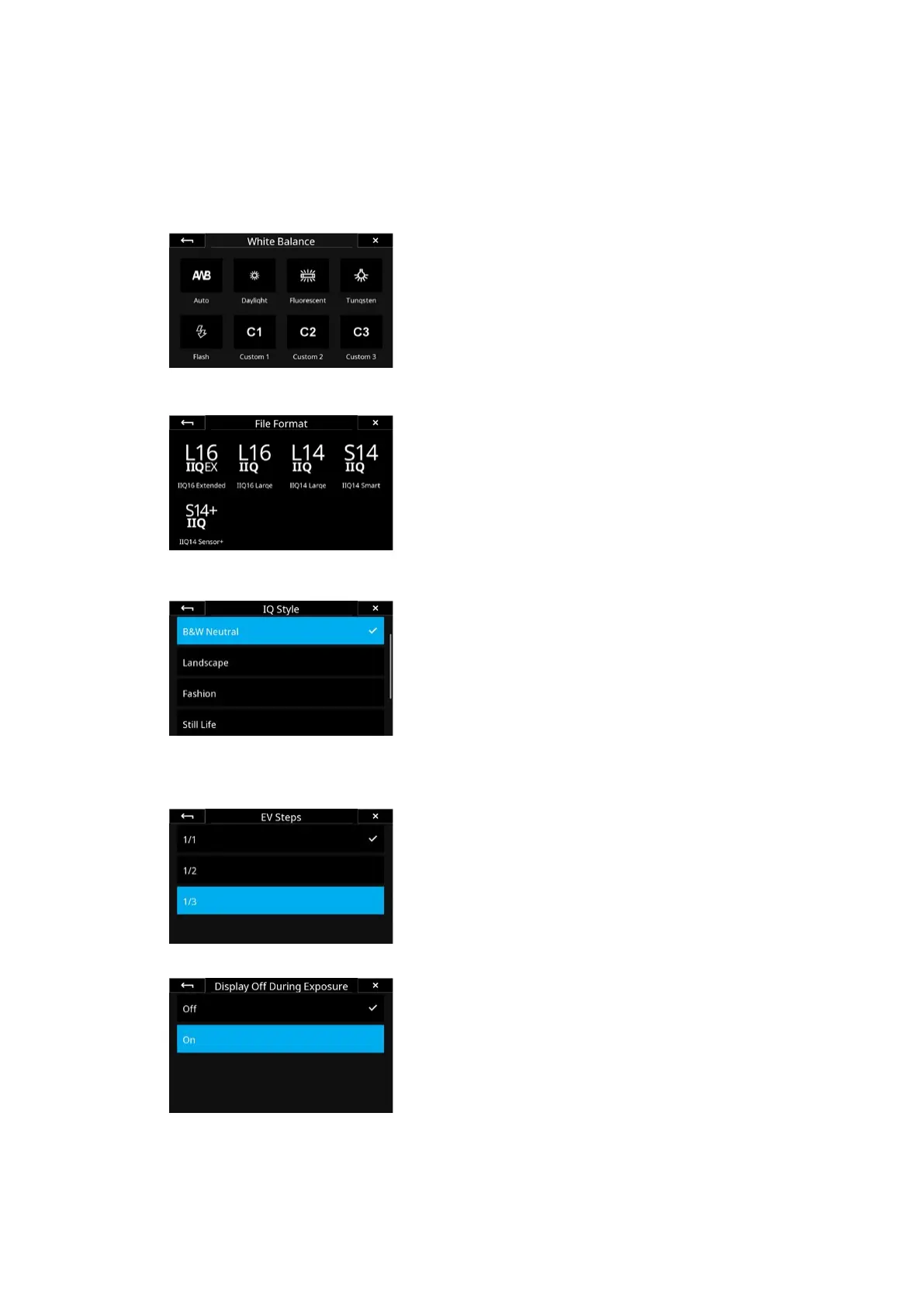24Camera ControlsXT Camera System Manual |
Setting the White Balance
You set the white balance by tapping the White Balance icon.
Please read the Custom White Balance chapter on how to set a custom white
balance (C1 to C3). This can be done on both a captured image and when in
Live View.
Choosing the File Format
Tap on the File Format icon to get access to the options.
Please read the File Formats chapter to get an overview of all the available
RAW file formats.
Selecting an IQ Style
Tap on the File Format icon to get access to the dierent IQ Styles.
Please read the Capture One Inside Styles chapter to get an overview of all the
available IQ Styles, including on how to create and load your own customized IQ
Styles.
Exposure Level Increments
You can set up how large the exposure steps should be when adjusting the
Shutter Speed, Aperture or ISO value. You can use either 1/3, 1/2 or 1 EV
increments.
To change this, enter the IQ4 Menu and select XT Menu > EV Steps > then and
choose either 1/1, 1/2 or 1/3.
Display O During Exposure
You can make sure that the screen is turned o during the exposure. This
feature is especially useful when shooting long exposures in order to preserve
battery life or to ensure that no light is emitted from the screen in the dark.
You enable this feature by entering the IQ4 Menu and selecting IQ Settings >
Display > Display O During Exposure > and choosing On.
The screen will now turn o during the capture. You can always wake it by
tapping on the screen or by pressing a key on the IQ4.
