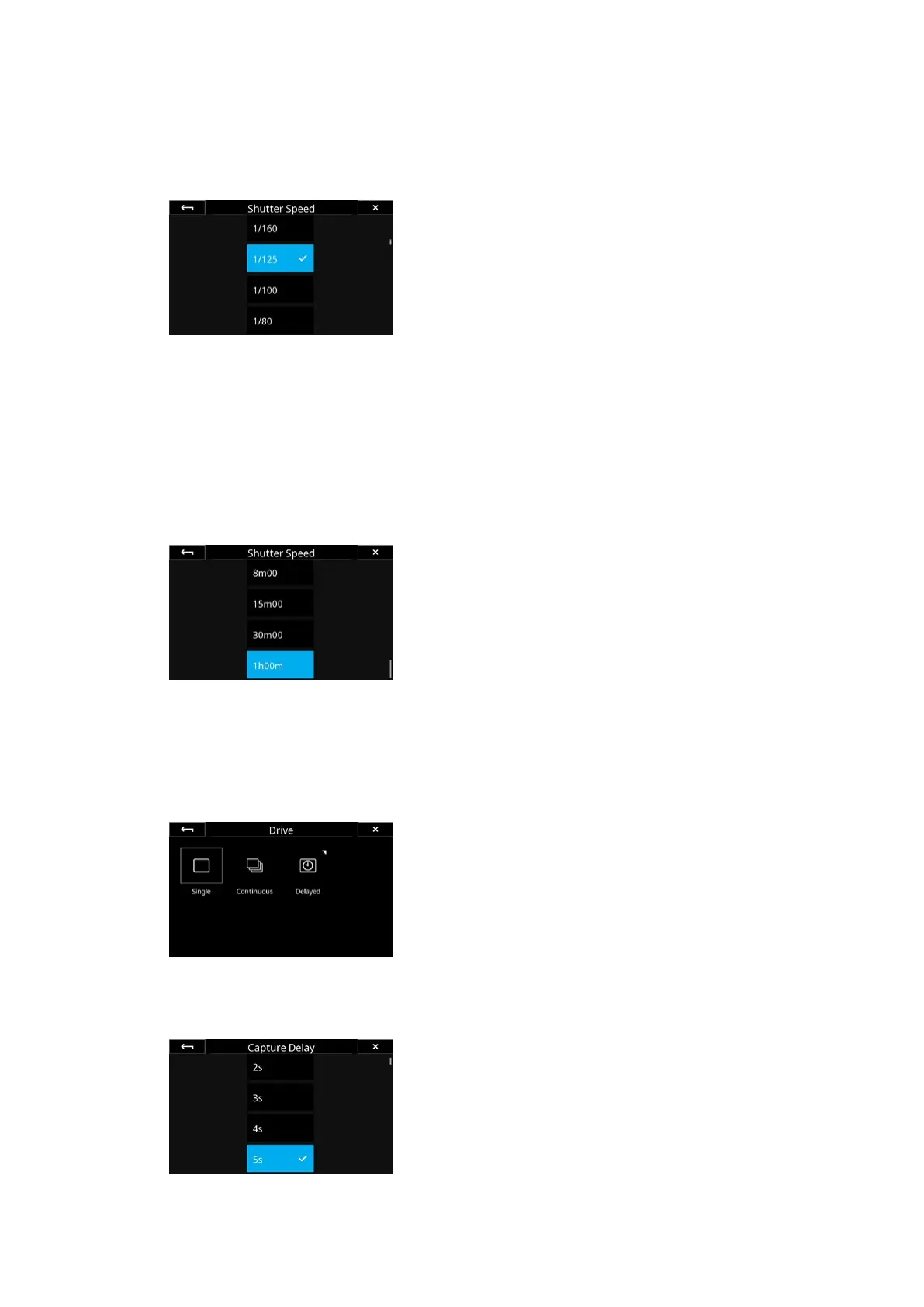23Camera Controls 23XT Camera System Manual |
Setting the Exposure
Using the Camera Controls to change the exposure settings are
straightforward - simply touch the Shutter Speed, Aperture or ISO value icons
to change them.
You can also press the bottom-left key on the IQ4 to select and cycle through
the Shutter Speed, Aperture or ISO value.
Once ISO, Shutter Speed or Aperture becomes highlighted, you can adjust the
value by pressing on the top-right key or the bottom-right key on the IQ4. The
top key increases the shutter time, ISO and Aperture values while the bottom
key do the reverse.
Note that it is highly recommended to enter Live View mode to adjust the
exposure manually as Live View provides a number of visual aids such as
Exposure evaluation meter, Exposure Simulation, live histograms and RAW
Clipping Warning that makes it easy to set the proper exposure.
Please read the Live View chapter for the full detail on how to take advantage
of all the Live View exposure features.
Long Exposure
The XT Camera System is capable of long exposures up to 60 minutes in
duration. No special Exposure mode is required, you just need to select the
desired Shutter Speed and start the capture.
The shutter remains open for the allotted time and the shutter button on the
IQ4 screen will show the elapsed time (in secs).
Noise Reduction (Dark Frame Subtraction)
In order to minimize noise, an additional dark frame is captured for the same
duration as the capture and subtracted from the original exposure. This is fully
automatic so there is no need for you to intervene. After the elapsed exposure
time, the shutter button on the IQ4 screen shows a count-down in seconds
during the dark frame subtraction where the icon changes from an iris to a
crescent moon icon to denote the operation. When the noise reduction (dark
frame) process is finished, the camera is ready to capture another image.
Drive modes
The XT Camera System has three Drive modes; Single, Continuous and
Delayed. Each mode is selected by tapping on the Drive Mode icon on the
Camera Controls screen on the IQ4. Note that exposure Bracketing is selected
as a sequence tool by sliding in from right of the screen (see later for details).
Single Capture
One image will be captured when fully pressing the shutter release button.
Holding the button down will not result in additional captures. To make a
subsequent capture, the shutter release button must be released then pressed
again.
Continuous Capture
The camera will capture images continuously with the fastest possible frame
rate with the release button held down. Note that frame rates are dependent
on the IQ4 version and file format selected.
Delayed Capture
You have the option of setting a specific delay timer manually. This is done by
a long press on the Delayed icon on the Drive Mode screen, and then choosing
the desired value in seconds by scrolling through the values with your finger.
This delay will be also be used if you are using the Bracketing or Time Lapse
tools (see later).
